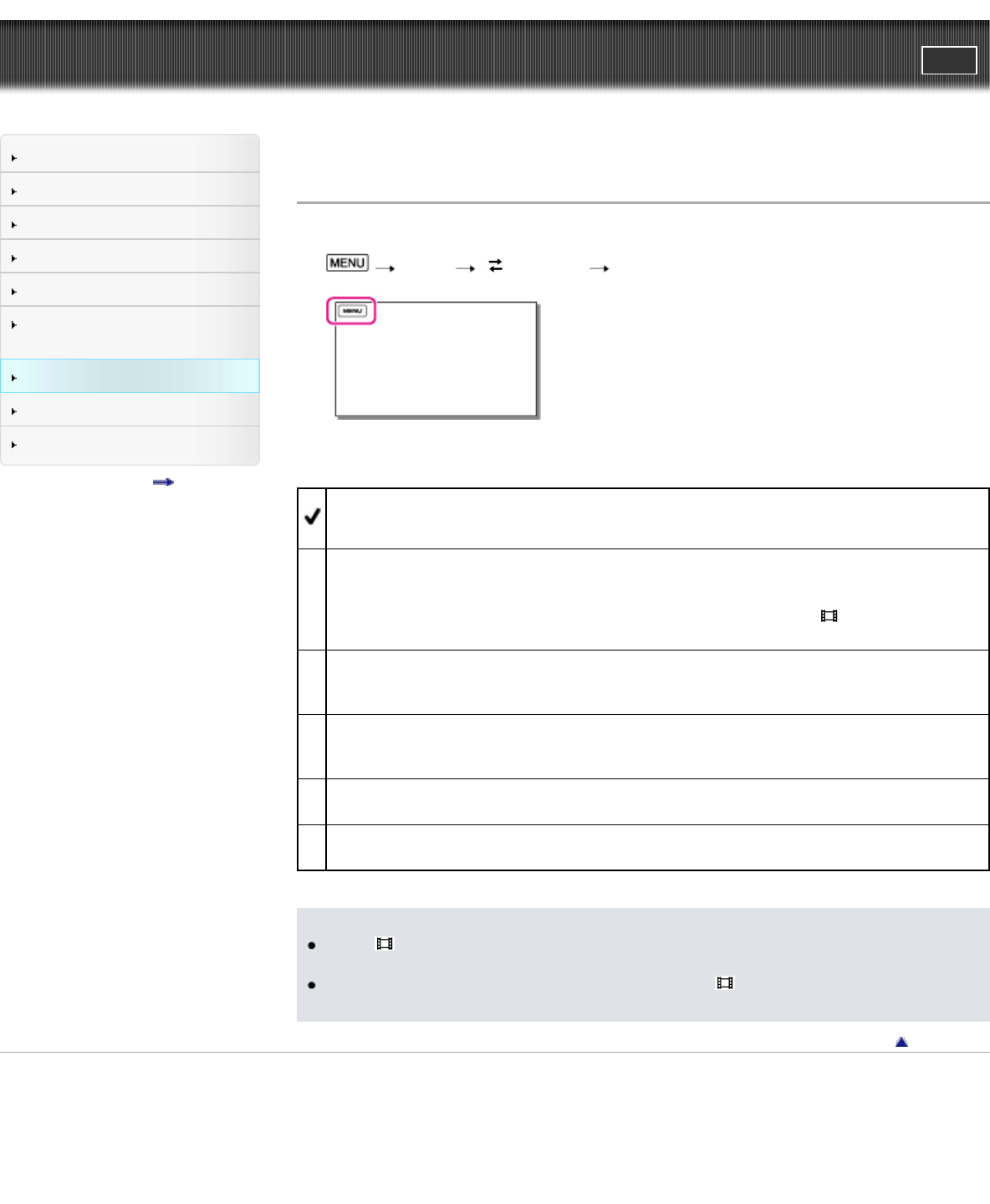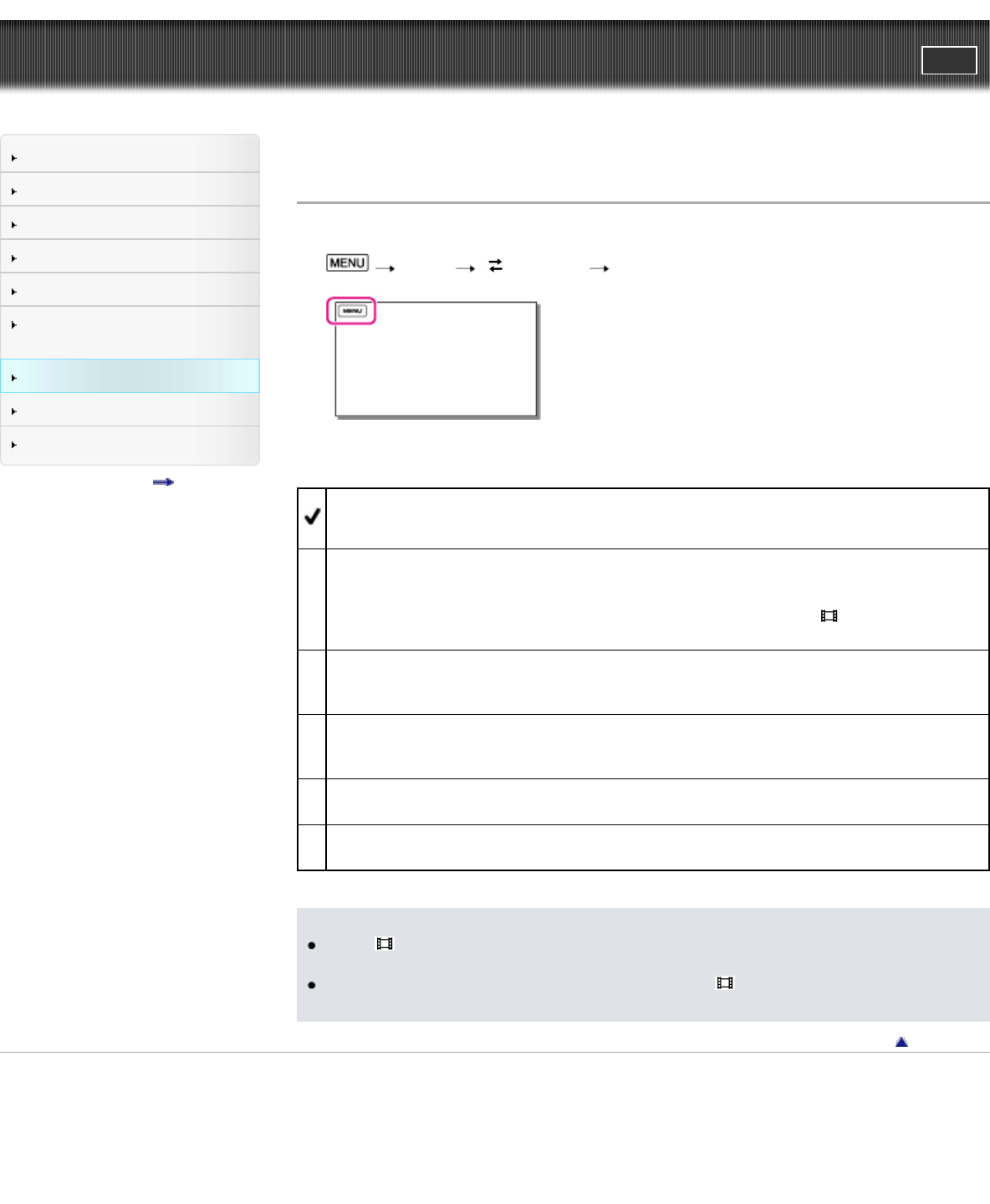
"Handycam" User Guide
PrintSearch
Operation Search
Before use
Getting started
Recording
Playback
Saving images with an external
device
Customizing your camcorder
Troubleshooting
Maintenance and precautions
Contents list
Top page > Customizing your camcorder > Setup > HDMI Resolution
HDMI Resolution
Select the output image resolution when connecting your camcorder to a TV with an HDMI cable.
1.
[Setup] [ Connection] [HDMI Resolution].
2. Select the desired item.
Auto
Normal setting (outputs the signal according to the TV automatically).
1080p/480p
Outputs high definition image quality (HD) movies with a 1080p signal and standard image quality
(STD) movies with a 480p signal.
Select this setting when you watch movies that have been recorded with [
Frame Rate] set to
[60p], on the 60p compliant TV.
1080i/480i
Outputs high definition image quality (HD) movies with a 1080i signal and standard image quality
(STD) movies with a 480i signal.
720p/480p
Outputs high definition image quality (HD) movies with a 720p signal and standard image quality
(STD) movies with a 480p signal.
480p
Outputs the 480p signal.
480i
Outputs the 480i signal.
Notes
When [
Frame Rate] is set to [60p] and [HDMI Resolution] is set to [720p/480p] or [480p], HDMI
signals cannot be output during recording.
Select [1080p/480p] when you play movies recorded with [
Frame Rate] set to [60p] on a TV
compatible with 60p movie playback
Back to top
Copyright 2012 Sony Corporation