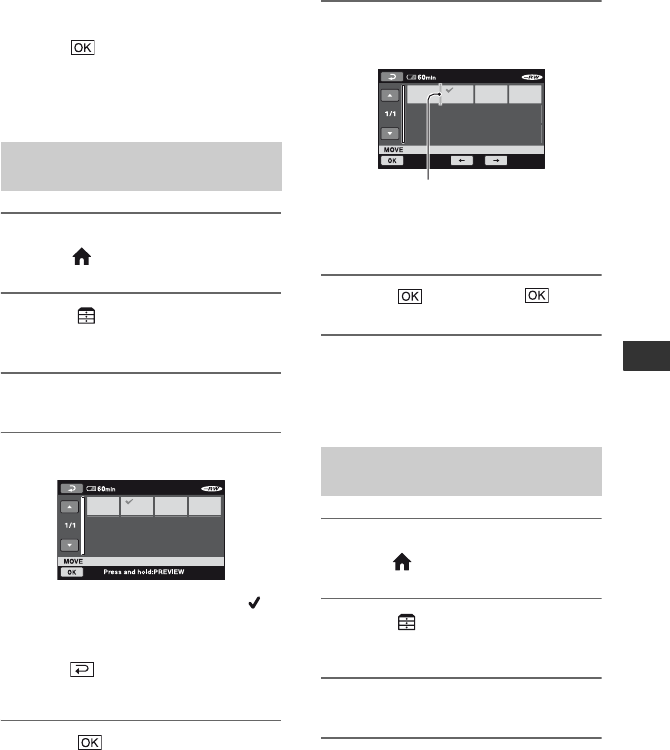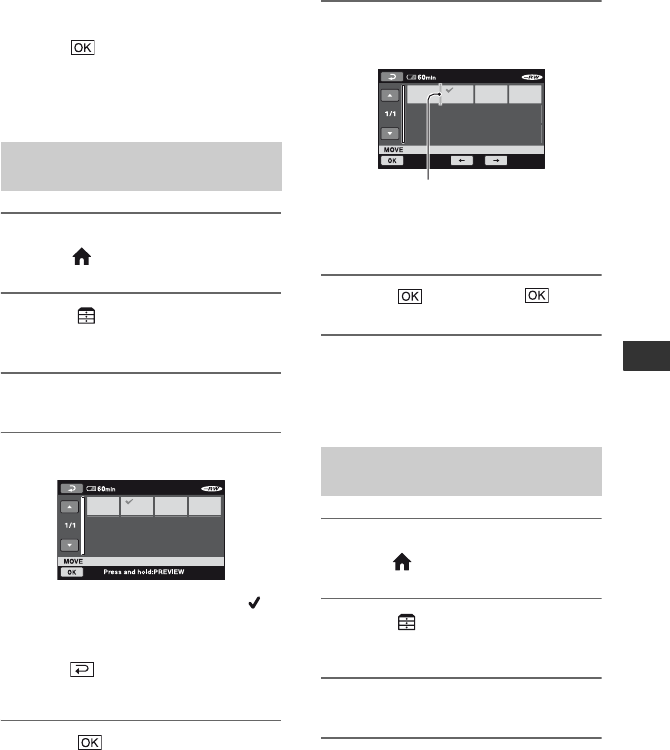
59
Editing
To erase all the scenes from the Playlist
In step 3, touch [ERASE ALL] t [YES] t
[YES] t .
z Tips
• The original scenes are not changed even if you
erase the scenes from the Playlist.
1 Turn on your camcorder, then
press (HOME).
2 Touch (OTHERS) t
[PLAYLIST EDIT].
3 Touch [MOVE].
4 Select the scene to be moved.
The selected scene is marked with .
Press and hold the image on the LCD
screen to confirm the image.
Touch to return to the previous
screen.
5 Touch .
6 Select the destination with [T]/
[t].
Press and hold the image on the LCD
screen to confirm the image.
7 Touch t [YES] t .
z Tips
• When you select multiple scenes, the scenes are
moved following the order appeared in the
Playlist.
1 Turn on your camcorder, then
press (HOME).
2 Touch (OTHERS) t
[PLAYLIST EDIT].
3 Touch [DIVIDE].
4 Select the scene to be divided.
The playback of the selected scene
starts.
Changing the order within the
Playlist
Dividing a movie within the
Playlist
Destination bar
Continued ,