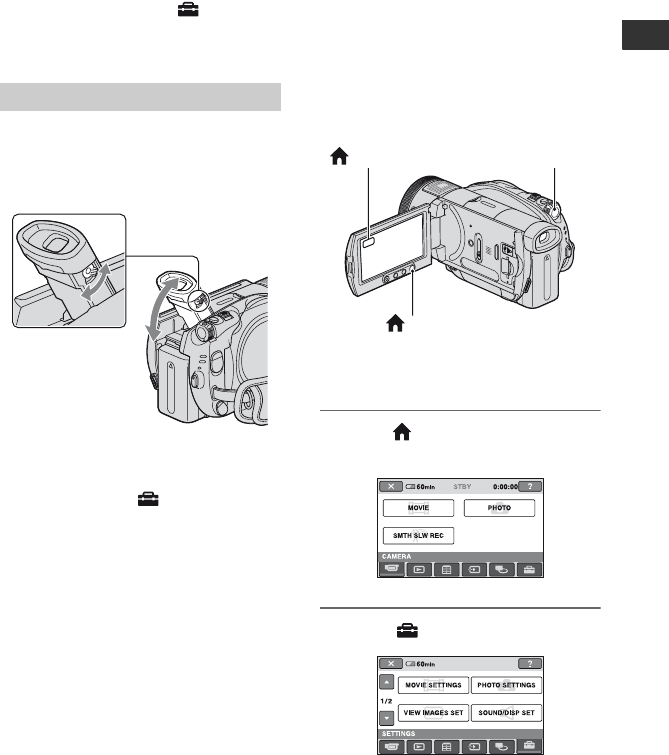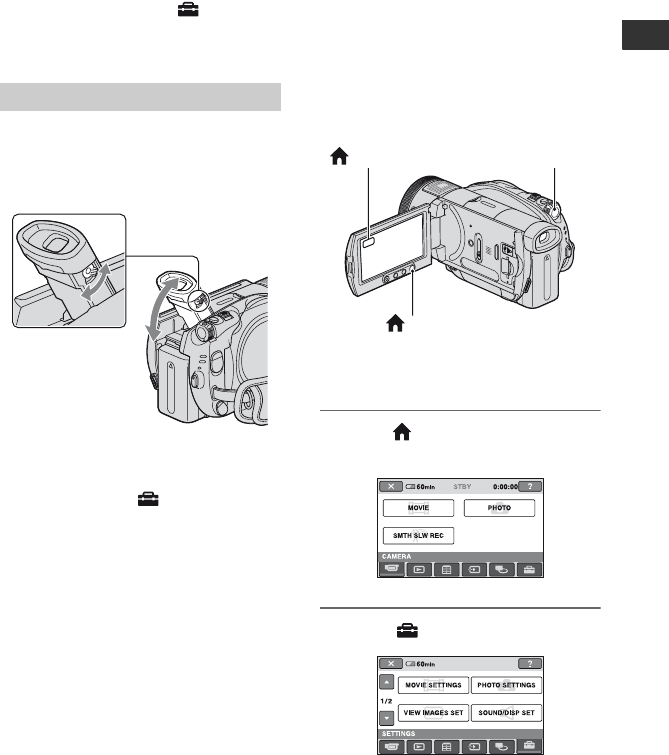
31
Getting Started
z Tips
• If you open the LCD panel 90 degrees to the
camcorder, then rotate it 180 degrees to the lens
side, you can close the LCD panel with the LCD
screen facing out. This is convenient during
playback operations.
• On the HOME MENU, touch (SETTINGS)
t [SOUND/DISP SET] t [LCD BRIGHT]
(p. 85) to adjust the brightness of the LCD
screen.
You can view images using the viewfinder
to avoid wearing down the battery, or when
the image seen on the LCD screen is poor.
z Tips
• You can adjust the brightness of the viewfinder
backlight by selecting (SETTINGS) t
[SOUND/DISP SET] t [VF B.LIGHT] on the
HOME MENU (p. 85).
Viewfinder
Viewfinder lens
adjustment lever
Move it until the
image is clear.
Viewfinder
Step 5: Setting the
date and time
Set the date and time when using this
camcorder for the first time. If you do not
set the date and time, the [CLOCK SET]
screen appears every time you turn on your
camcorder or change the POWER switch
position.
b Notes
• If you do not use your camcorder for about 4
months, the built-in rechargeable battery gets
discharged and the date and time settings may
be cleared from the memory. In that case,
charge the built-in rechargeable battery and then
set the date and time again (p. 133).
Skip to step 5 when you set the clock for
the first time.
1 Press (HOME) A (or B) to
display the HOME MENU.
2 Touch (SETTINGS).
POWER switch
(HOME) A
(HOME) B
Continued ,