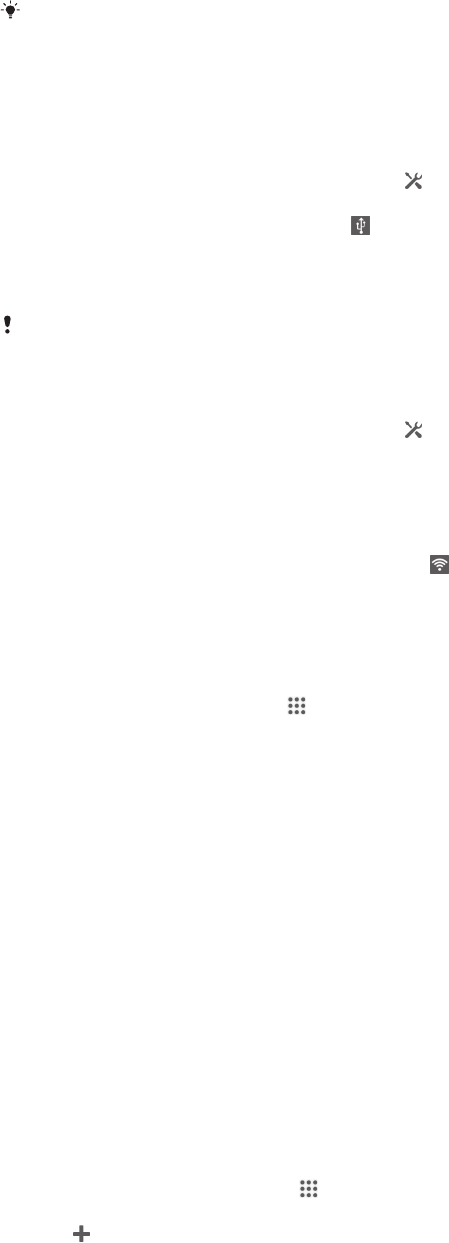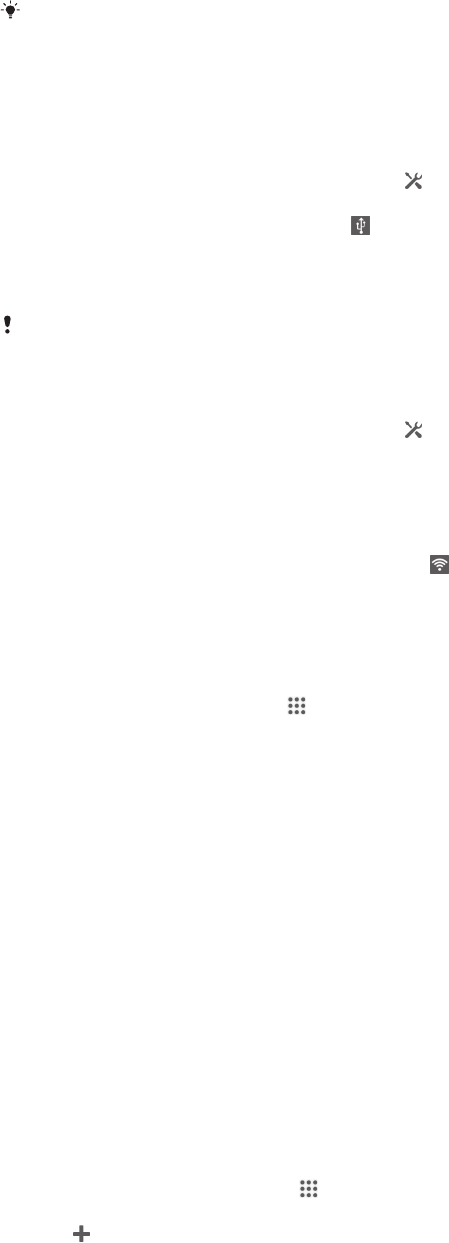
shared, the sharing devices can use your device's data connection, for example, to
surf the Internet, download applications, or send and receive emails.
You may need to prepare your computer to establish a network connection via USB cable. Go
to www.android.com/tether to get the most current information.
To share your data connection using a USB cable
1
Deactivate all USB cable connections to your device.
2
Using the USB cable that came with your device, connect your device to a
computer.
3
Drag the status bar downwards, then tap .
4
Tap More… > Tethering & portable hotspot.
5
Mark the USB tethering checkbox. is displayed in the status bar once you
are connected.
6
To stop sharing your data connection, unmark the USB tethering checkbox or
disconnect the USB cable.
You cannot share your device's data connection and SD card over a USB cable at the same
time.
To use your device as a portable Wi-Fi® hotspot
1
Drag the status bar downwards, then tap
.
2
Tap More… > Tethering & portable hotspot.
3
Tap Portable Wi-Fi hotspot settings > Configure Wi-Fi hotspot.
4
Enter the Network SSID information.
5
To select a security type, tap the Security field. If required, enter a password.
6
Tap Save.
7
Mark the Portable Wi-Fi hotspot checkbox.
is displayed in the status bar
once you are connected.
8
To stop sharing your data connection via Wi-Fi®, unmark the Portable Wi-Fi
hotspot checkbox.
To rename or secure your portable hotspot
1
From the Home screen, tap .
2
Find and tap Settings > More… > Tethering & portable hotspot.
3
Tap Portable Wi-Fi hotspot settings > Configure Wi-Fi hotspot.
4
Enter the Network SSID for the network.
5
To select a security type, tap the Security field.
6
If required, enter a password.
7
Tap Save.
Virtual private networks (VPNs)
Use your device to connect to virtual private networks (VPNs), which allow you to
access resources inside a secured local network from a public network. For example,
VPN connections are commonly used by corporations and educational institutions for
users who need to access intranets and other internal services when they are outside
of the internal network, for example, when they are travelling.
VPN connections can be set up in many ways, depending on the network. Some
networks may require you to transfer and install a security certificate on your device.
For detailed information on how to set up a connection to your virtual private
network, please contact the network administrator of your company or organisation.
To add a virtual private network
1
From your Home screen, tap
.
2
Find and tap Settings > More… > VPN.
3
Tap
.
4
Select the type of VPN to add.
5
Enter your VPN settings.
6
Tap Save.
90
This is an Internet version of this publication. © Print only for private use.