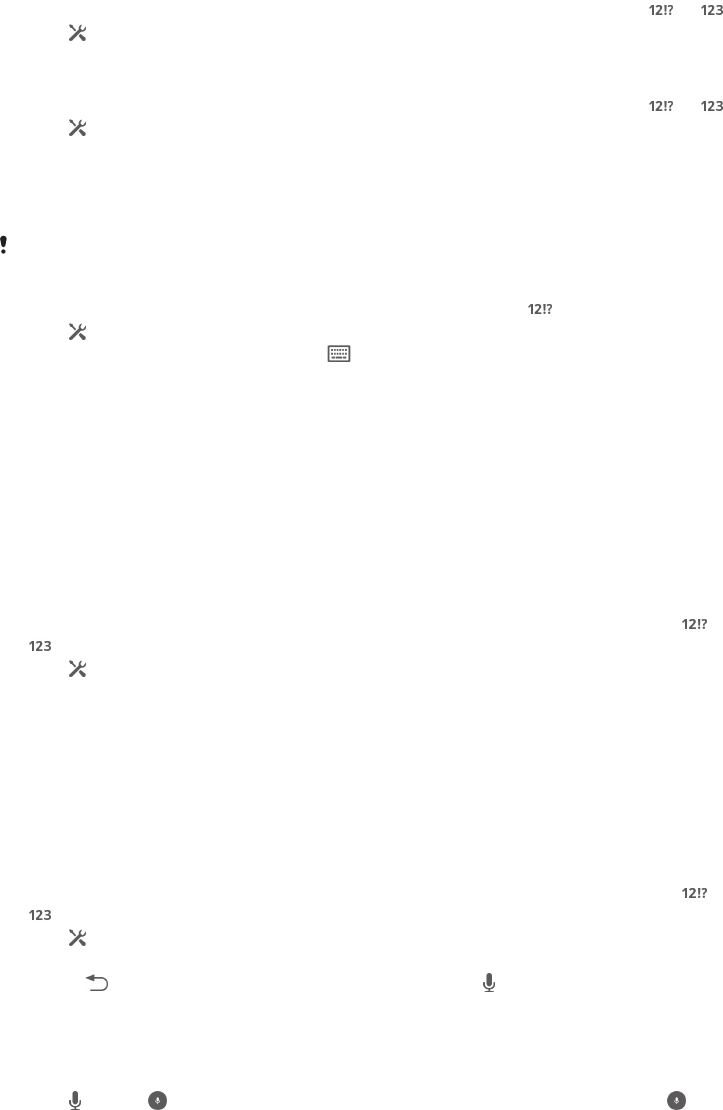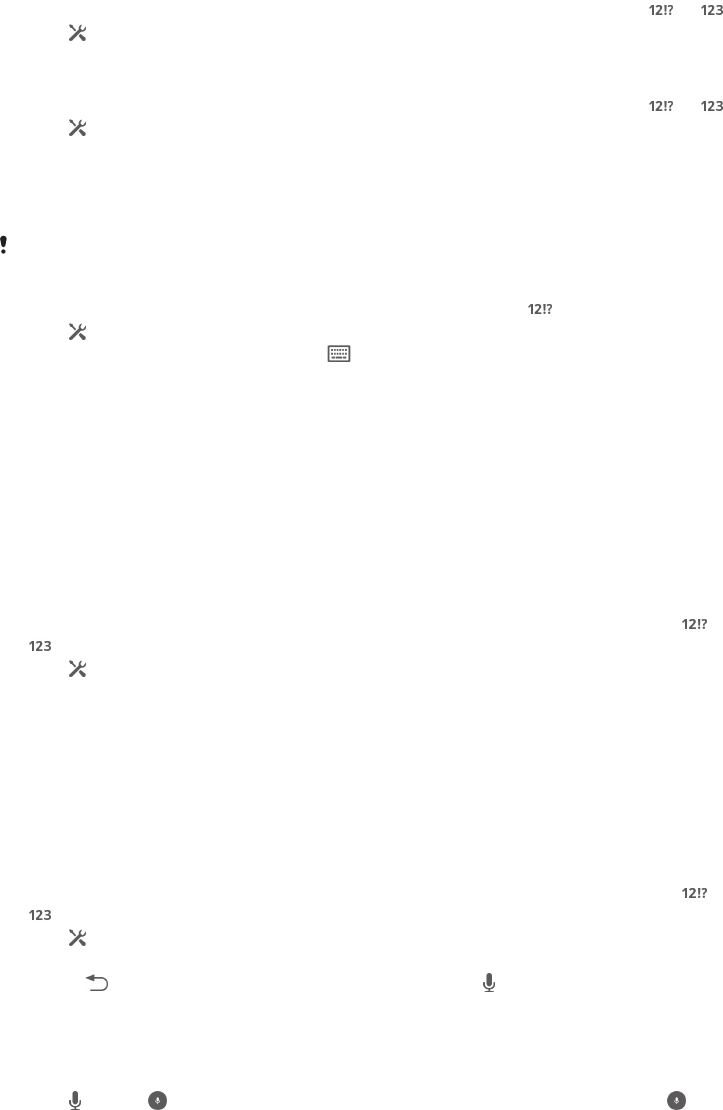
Keyboard and Phonepad settings
You can select settings for the on-screen keyboard and the Phonepad, such as
writing language and automatic correction.
To access the on-screen keyboard and Phonepad settings
1
When you enter text using the on-screen keyboard or Phonepad, tap or .
2
Tap , then tap Keyboard settings.
To add a writing language for text input
1
When you enter text using the on-screen keyboard or Phonepad, tap or .
2
Tap , then tap Keyboard settings.
3
Tap Writing languages and mark the relevant checkboxes.
4
Tap OK to confirm.
To select a keyboard layout variant
Layout variants are only available for the on-screen keyboard when you select two or three
writing languages and may not be available in all writing languages.
1
When you enter text using the on-screen keyboard, tap
.
2
Tap , then tap Keyboard settings.
3
Tap Writing languages, then tap .
4
Select a keyboard layout variant.
5
Tap OK to confirm.
Text input settings
When entering text using the on-screen keyboard or the Phonepad, you can access a
text input settings menu that helps you set options for word suggestions and
automatic spacing. For example, you can decide how words get corrected as you
type.
To change the text input settings
1
When you enter text using the on-screen keyboard or the Phonepad, tap
or
.
2
Tap , then tap Keyboard settings > Text input settings and select the
relevant settings.
Entering text using voice input
When you enter text, you can use the voice input function instead of typing the
words. Just speak the words that you want to enter. Voice input is an experimental
technology from Google™, and is available for a number of languages and regions.
To enable voice input
1
When you enter text using the on-screen keyboard or the Phonepad, tap
or
.
2
Tap , then tap Keyboard settings .
3
Mark the Google voice typing key checkbox.
4
Press to save your settings. A microphone icon appears on your on-
screen keyboard or Phonepad.
To enter text using voice input
1
Open the on-screen keyboard or the Phonepad.
2
Tap . When appears, speak to enter text. When you're finished, tap
again. The suggested text appears.
3
Edit the text manually if necessary.
Customising your device
You can adjust several device settings to suit your own needs. For example, you can
change the language, add a personal ringtone, or change the screen brightness.
28
This is an Internet version of this publication. © Print only for private use.