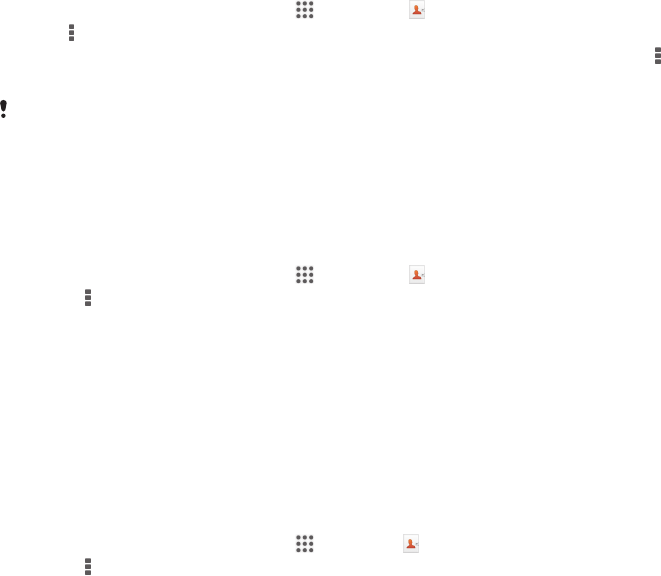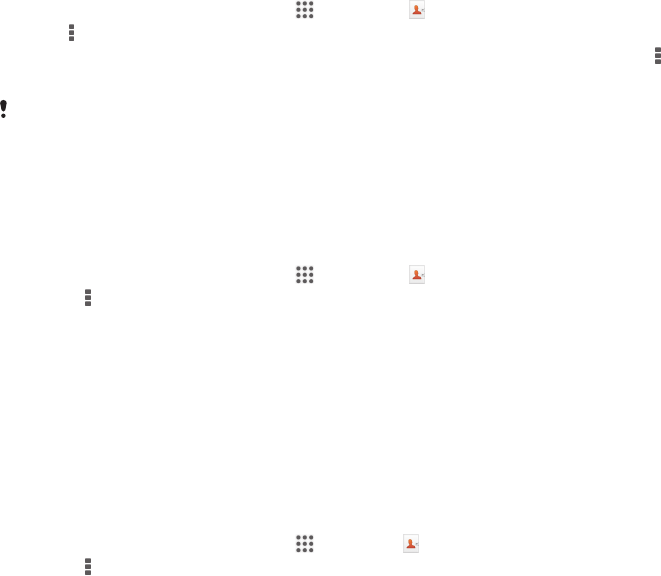
Transferring contacts using synchronisation accounts
Your device works with popular online synchronisation accounts such as Google
Sync™, Microsoft
®
Exchange ActiveSync
®
or Facebook™. If you have synced the
contacts in your old device or your computer with an online account, you can transfer
your contacts to your new device using that account. For more detailed information
about synchronisation, see Synchronising your corporate email, calendar and
contacts on page 103.
To synchronise contacts to your new device using a synchronisation account
1
From your Home screen, tap , then tap .
2
Tap , then tap Settings > Accounts & sync.
3
Select the account that you want to sync your contacts with, then tap > Sync
now.
You need to be signed in to the relevant sync account before you can sync your contacts with
it.
Transferring contacts from a SIM card
To import contacts from a SIM card
1
From your Home screen, tap , then tap .
2
Press
, then tap Import contacts > SIM card.
3
If you have set up a synchronisation account, you can choose to add the SIM
card contacts under that account. Or you can choose to only use these
contacts on your device. Select your desired option.
4
To import an individual contact, find and tap the contact. To import all
contacts, tap Import all.
Transferring contacts from a memory card
To import contacts from a memory card
1
From your Home screen, tap
, then tap .
2
Press , then tap Import contacts > SD card.
3
Select where to store your contacts.
4
Select the file that you want to import.
Receiving contacts from other devices
To receive contact data sent using Bluetooth™ technology
1
Make sure you have the Bluetooth™ function turned on and your device set to
visible. If not, then you cannot receive data from other devices.
2
When you are asked to confirm whether you want to receive the file, tap
Accept.
3
Drag down the Notification panel and tap the file you received to import the
contact data.
To receive contacts sent using a messaging service
1
When you receive a new text message, multimedia message, or email
message, open the message.
2
The received contact data appears as a vCard attachment. Tap, or touch and
hold the vCard file to open a menu so you can save the contact data.
44
This is an Internet version of this publication. © Print only for private use.