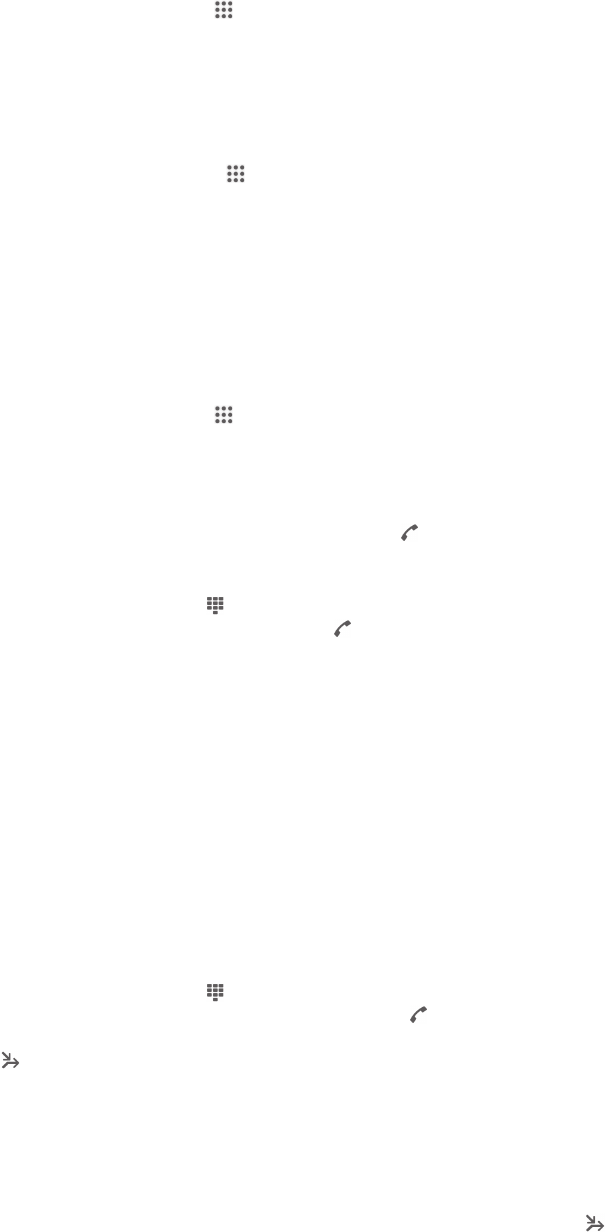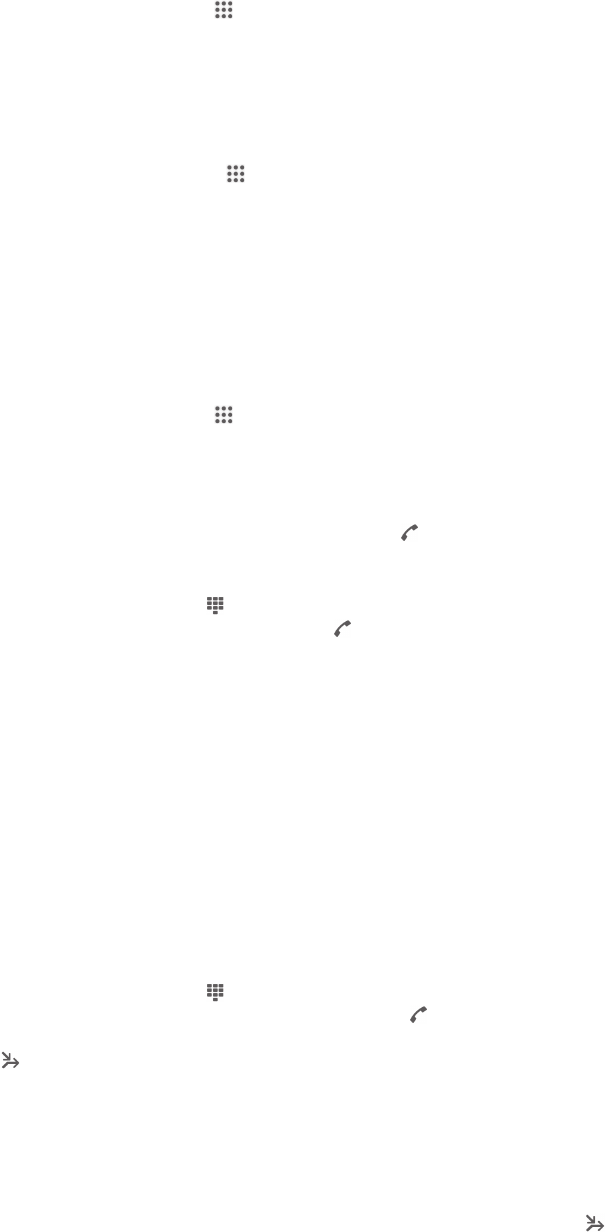
Voicemail
If your subscription includes a voicemail service, callers can leave voice messages for
you when you can't answer calls. Your voicemail service number is normally saved on
your SIM card. If not, you can get the number from your service provider and enter it
manually.
To enter your voicemail number
1
From the Home screen, tap .
2
Find and tap Settings > Call settings > Voicemail >Voicemail settings >
Voicemail number.
3
Enter your voicemail number.
4
Tap OK.
To call your voicemail service
1
From your Home screen, tap .
2
Find and tap Phone.
3
Touch and hold 1.
Multiple calls
If you have activated call waiting, you can handle multiple calls at the same time.
When it is activated, you will be notified by a beep if you receive another call.
To activate or deactivate call waiting
1
From the Home screen, tap .
2
Find and tap Settings > Call settings > Additional settings.
3
To activate or deactivate call waiting, tap Call waiting.
To answer a second call and put the ongoing call on hold
•
When you hear repeated beeps during a call, tap
.
To make a second call
1
During an ongoing call, tap .
2
Enter the number of the recipient and tap . The first call is put on hold.
To switch between multiple calls
•
To switch to another call and put the current call on hold, tap Switch to this
call.
To end the ongoing call and return to the next call on hold
•
Tap End call.
Conference calls
With a conference or multiparty call, you can have a joint conversation with two or
more persons.
To make a conference call
1
During an ongoing call, tap
.
2
Dial the number of the second participant and tap . After the second
participant answers, the first participant is put on hold.
3
Tap to add the second participant to the conference call.
4
To add more call participants, repeat steps 1 to 3.
To have a private conversation with a conference call participant
1
During an ongoing conference call, tap {0} participants.
2
Tap the telephone number of the participant with whom you want to talk
privately.
3
To end the private conversation and return to the conference call, tap .
40
This is an Internet version of this publication. © Print only for private use.