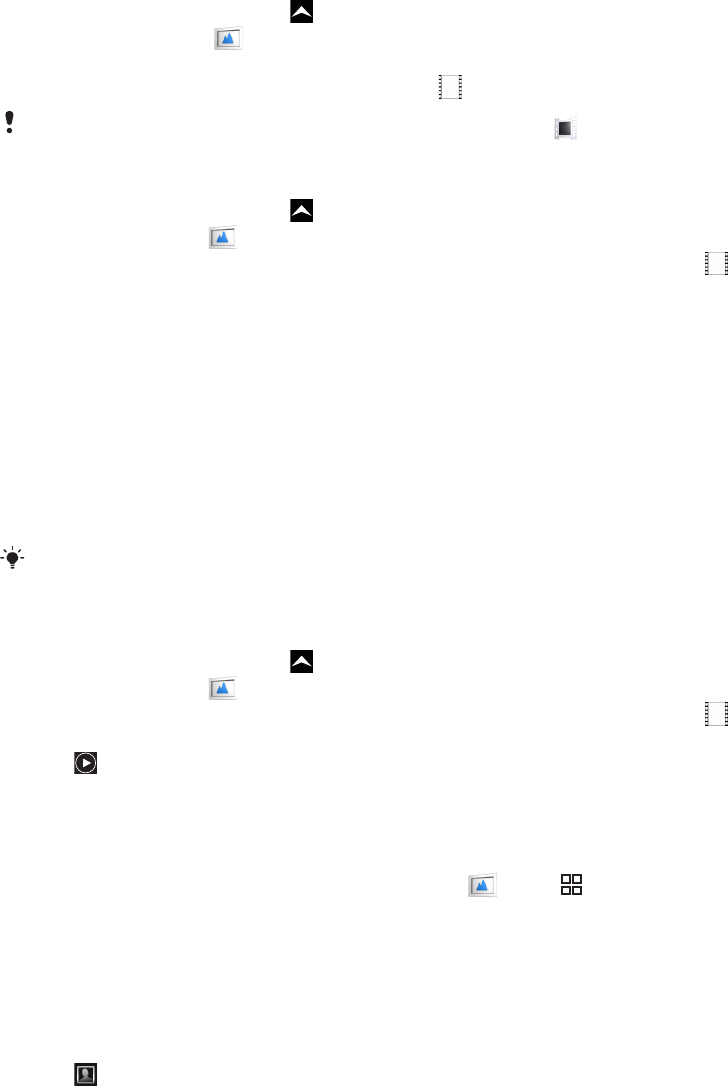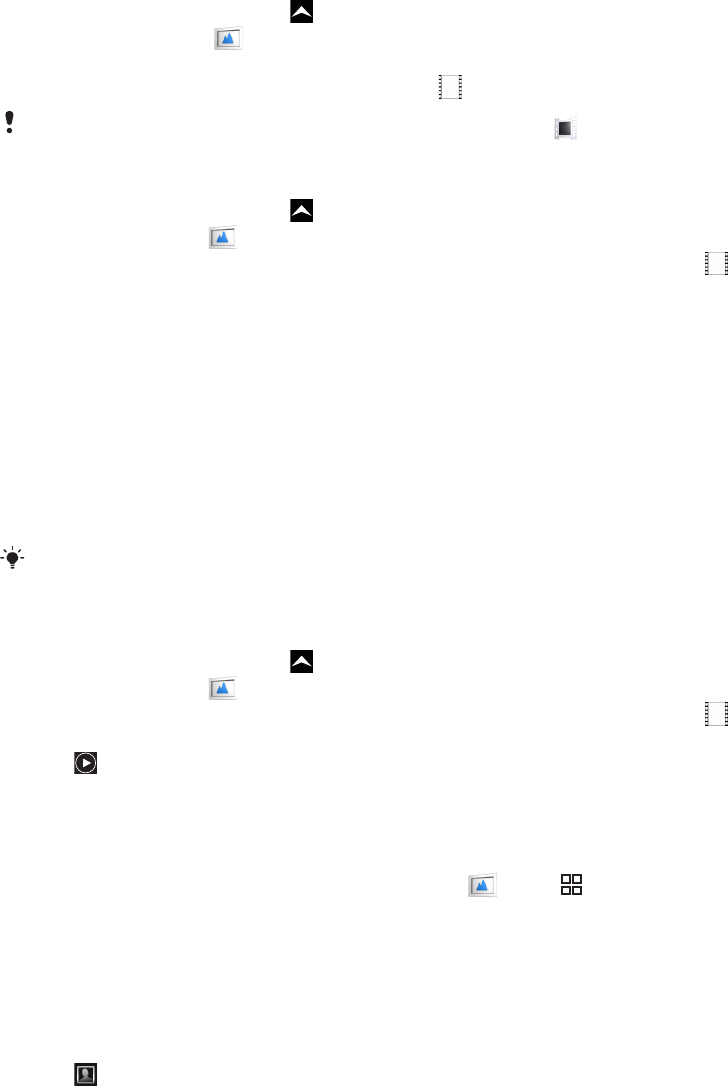
Camera album
In Album you'll find all the photos and videos you shot using your phone camera. From
here, you can share your favorite content with friends, and save photos as wallpaper and
contact pictures. Use the Media Go™ application on your computer if you want to transfer
photo and video content to and from the memory card in your phone. For more information,
see Media Go™ on page 70.
To browse your photos and videos
1
From the Home screen, drag upwards.
2
Find and tap Album
.
3
Scroll up or down to browse your photos and videos. Photos and videos are shown
in chronological order. Videos are indicated by .
Videos that were not shot using your camera are saved in Video
.
To view photos
1
From the Home screen, drag upwards.
2
Find and tap Album
3
Scroll up or down to browse your photos and videos. Videos are indicated by .
4
To view a photo in a larger size, tap the thumbnail.
5
In the photo viewer, flick left to view the next photo or video. Flick right to view the
previous photo or video.
To view the photo viewer controls
•
In the photo viewer, tap the screen.
To zoom a photo
1
When you are viewing a photo in the photo viewer, touch and hold an area on the
screen until the magnifying symbols appear.
2
Drag upwards to zoom in and drag downwards to zoom out.
You can also double-tap a photo to zoom it in or out. Then drag the photo to view different parts
of it.
To play videos recorded using the camera
1
From the Home screen, drag upwards.
2
Find and tap Album
.
3
Scroll up or down to browse your videos and photos. Videos are indicated by .
4
To play a video, tap a video thumbnail.
5
Tap .
6
In the viewer, flick left to view the next video or photo. Flick right to view the previous
video or photo.
To delete your photos or videos
1
When browsing your photos and videos in Album , press .
2
Tap Delete several.
3
Tap one or more photos or videos that you want to delete.
4
Tap Delete.
To use a photo as a contact picture
1
When you are viewing a photo in the photo viewer, tap the screen to display the
controls.
2
Tap
.
3
Tap Contact picture.
4
Resize the photo if needed.
5
Tap Save.
6
Tap the contact you want to assign the photo to.
89
This is an Internet version of this publication. © Print only for private use.