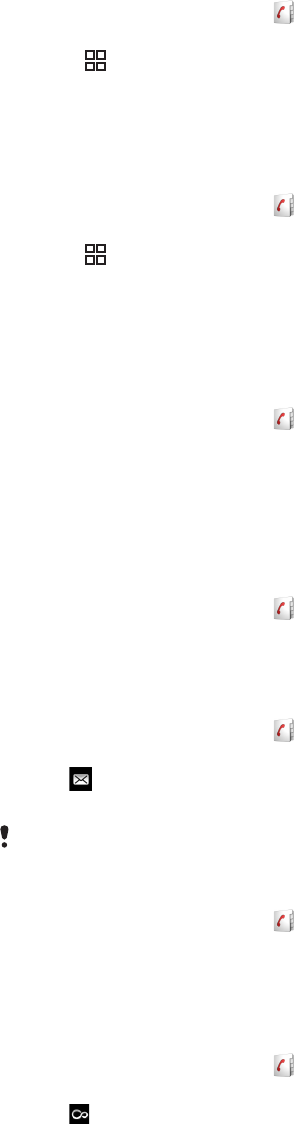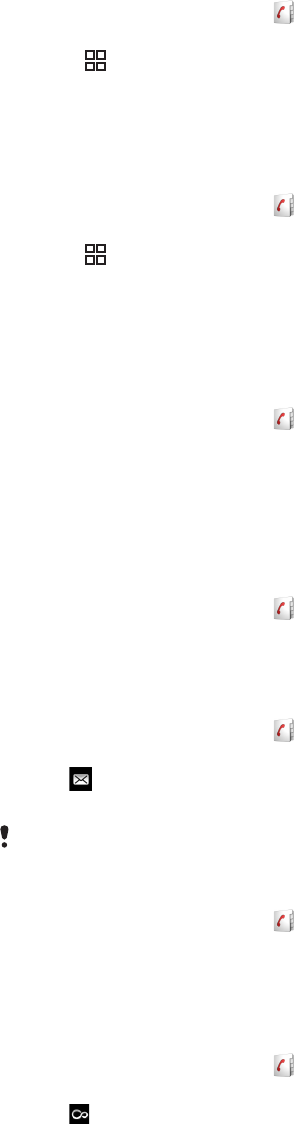
Avoiding duplicate entries in your Phonebook
If you synchronize your contacts with a new account or import contact information in other
ways, you could end up with duplicate entries in your Phonebook. If this happens, you can
join such duplicates to create a single entry. And if you join entries by mistake, you can
separate them again later.
To join contacts
1
From the Home screen, tap .
2
Tap the contact you want to join with another contact, then tap Edit.
3
Press , then tap Join contacts.
4
Select the contact you want to join with from the list of suggestions, or tap All
contacts and select from all contacts.
5
Tap OK.
To separate joined contacts
1
From the Home screen, tap .
2
Touch and hold the joined contact you want to edit, then tap Edit contact.
3
Press
, then tap Separate.
4
Tap OK.
Communicating with your contacts
To search for a contact
1
From the Home screen, tap .
2
Tap Search.
3
Enter the first letters of the contact name you are searching for.
4
The hits appear in a list. If you get more than one hit, tap the down arrow to see the
full list of hits.
5
Scroll to and tap the desired contact.
To call a contact
1
From the Home screen, tap
.
2
Tap the contact.
3
Tap the desired phone number of the contact.
To send a text or multimedia message to a contact
1
From the Home screen, tap .
2
Tap the contact.
3
Tap next to the desired phone number of the contact.
4
Edit the message and tap Send.
You can only send text messages and multimedia messages to mobile phone numbers.
To send an email message to a contact
1
From the Home screen, tap
.
2
Tap the contact.
3
Tap the desired email address for the contact.
4
Edit the message and tap Send.
To view all communication with a contact in Timescape
1
From the Home screen, tap .
2
Tap the contact you want to view the communication for.
3
Tap . If you have never used Timescape before, tap Continue.
4
All missed calls, text and multimedia messages, and Facebook and Twitter updates
from the contact are displayed in Timescape.
38
This is an Internet version of this publication. © Print only for private use.