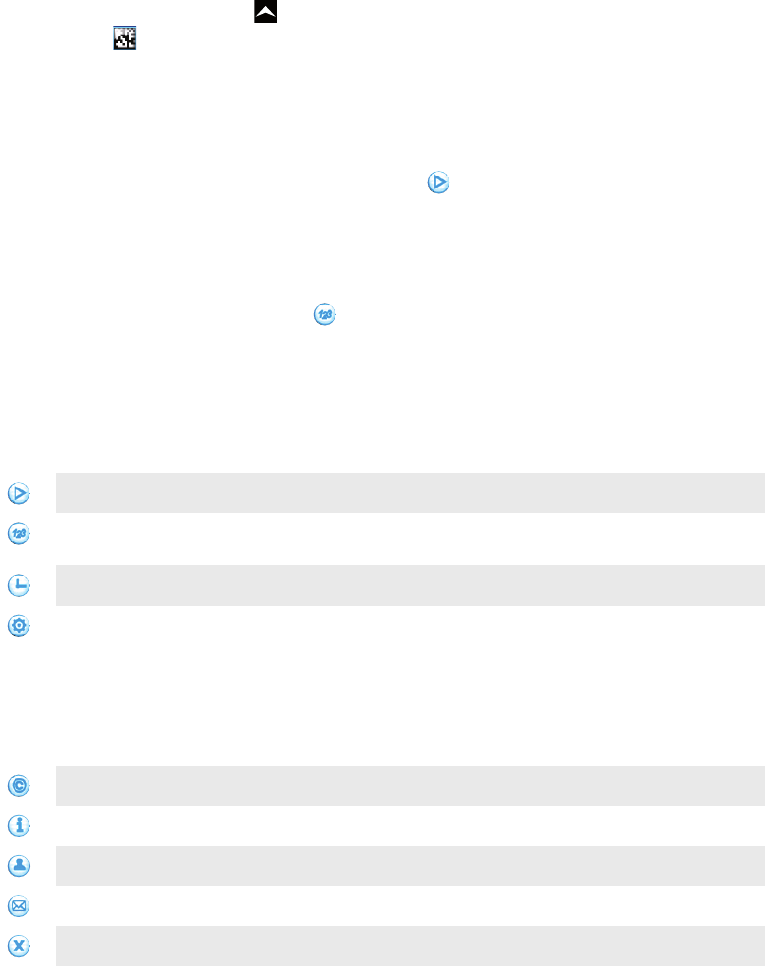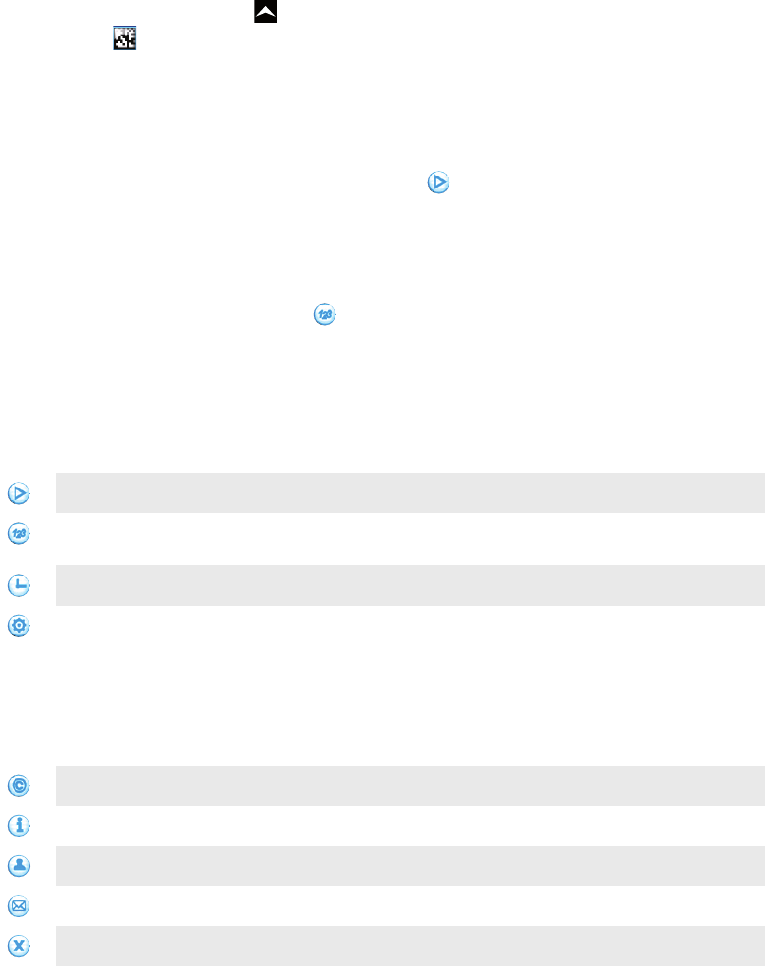
scanning bar codes you do not have to enter long web addresses manually, or use search
engines, to access the information you want.
The NeoReader™ application scans standard code types, such as Data Matrix, QR codes,
Aztec Codes, and Code 128.
To start the NeoReader™ application
1
From the Home screen, drag upward.
2
Find and tap NeoReader™.
To scan a bar code
1
In the NeoReader™ application, hold the phone camera over the bar code until the
complete bar code is visible in the viewfinder.
2
The phone automatically scans the bar code, and vibrates when the bar code is
recognized. If the bar code is not recognized, tap to scan the code manually.
3
When the bar code is recognized, tap Continue to display the bar code information,
or tap Back to cancel the operation.
To enter bar code numbers manually
1
In the NeoReader™ application, tap .
2
Tap the text field, then enter the bar code numbers.
3
Tap OK.
NeoReader™ application menu overview
The following menu options are available in the NeoReader™ application:
Click to scan the bar code manually, using a higher image resolution
Enter the bar code numbers manually. This option can be used if your camera has difficulty reading the
bar code
View a list of previously scanned bar codes
Set your preferences:
•
Mute or enable the sound
•
Enable or disable the message confirmation function. If enabled, you will receive a confirmation
message asking if you want to continue to view bar code mobile web content after a successful
scan
•
Choose if you want to go back to the NeoReader™ application, or to the applications panes, after
you have viewed the bar code content
•
Select how many bar codes to keep in the history list
View information about the NeoReader™ application
Read more about different bar code types, and about how to use NeoReader™
Select your personal settings. This information will be used to personalize the bar code content
Send a text message to invite a friend to download the NeoReader™ application
Exit the NeoReader™ application
58
This is an Internet version of this publication. © Print only for private use.