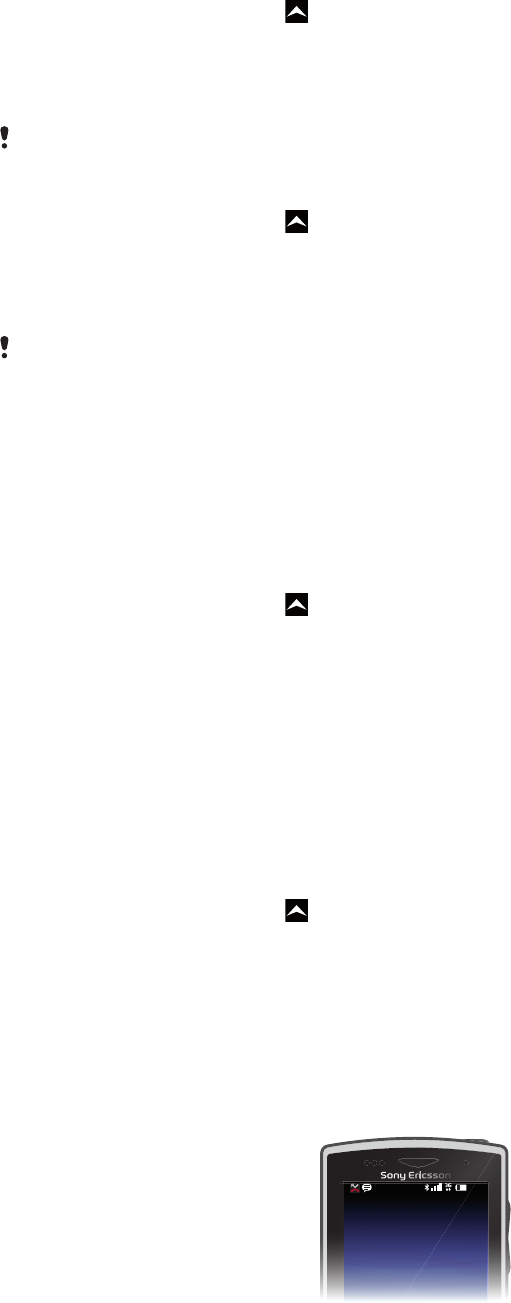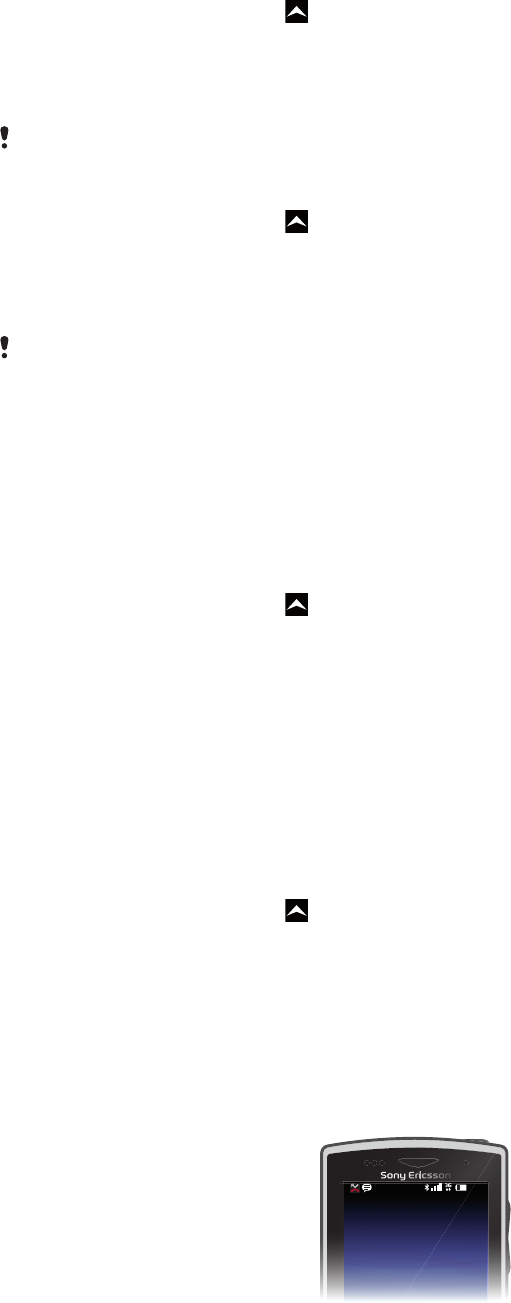
To clear all cache for an application
1
From the Home screen, drag upwards.
2
Find and tap Settings.
3
Tap Applications > Manage applications.
4
Tap the desired application.
5
Tap Clear cache.
It is not possible to clear the cache for some applications.
To delete an installed application
1
From the Home screen, drag upward.
2
Find and tap Settings.
3
Tap Applications > Manage applications.
4
Tap the desired application.
5
Tap Uninstall.
It is not possible to delete some preinstalled applications.
Permissions
Some applications need to access parts of your phone to be able to work properly. For
example, a navigation application needs permissions to send and receive data traffic, and
access your location. Some applications might misuse their permissions by stealing or
deleting data, or reporting your location. Make sure you only install and give permissions
to applications you trust.
To view permissions of an application
1
From the Home screen, drag upward.
2
Find and tap Settings.
3
Tap Applications > Manage applications.
4
Tap the desired application.
5
Scroll down to view Permissions.
Installing applications from unknown sources
Installing applications of unknown or unreliable origin can damage your phone. By default,
your phone is set to block such installations. However, you can change this setting and
allow installations from unknown sources.
To allow the installation of applications from unknown sources
1
From the Home screen, drag
upward.
2
Find and tap Settings > Applications.
3
Mark the Unknown sources checkbox.
Status bar
A status bar at the top of the screen displays phone status information and notifications.
Notification icons appear on the left side of the status bar. Phone status icons appear on
the right side. From the status bar you can access the notification panel.
Phone status icons
The following status icons may appear on your screen:
20
This is an Internet version of this publication. © Print only for private use.