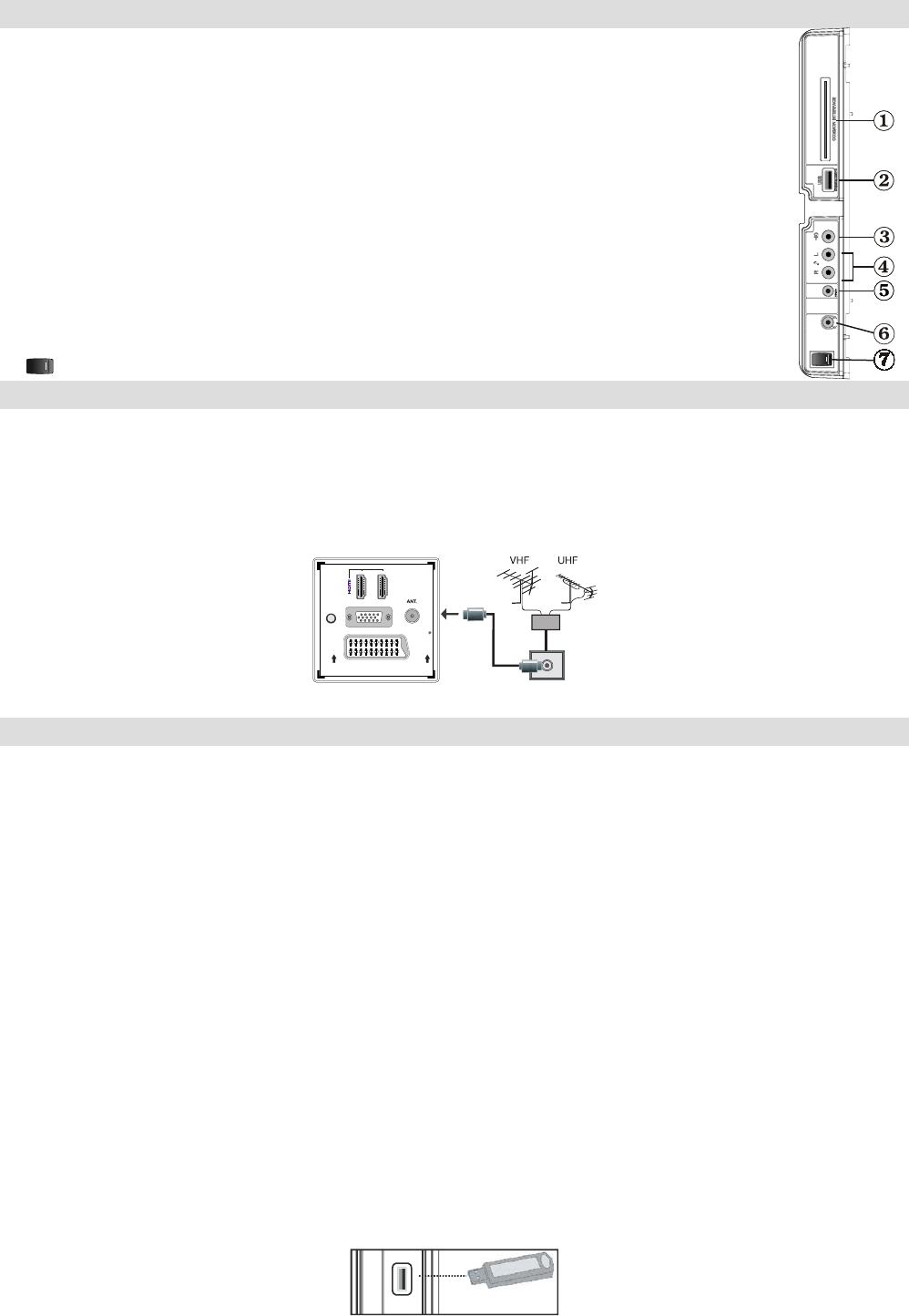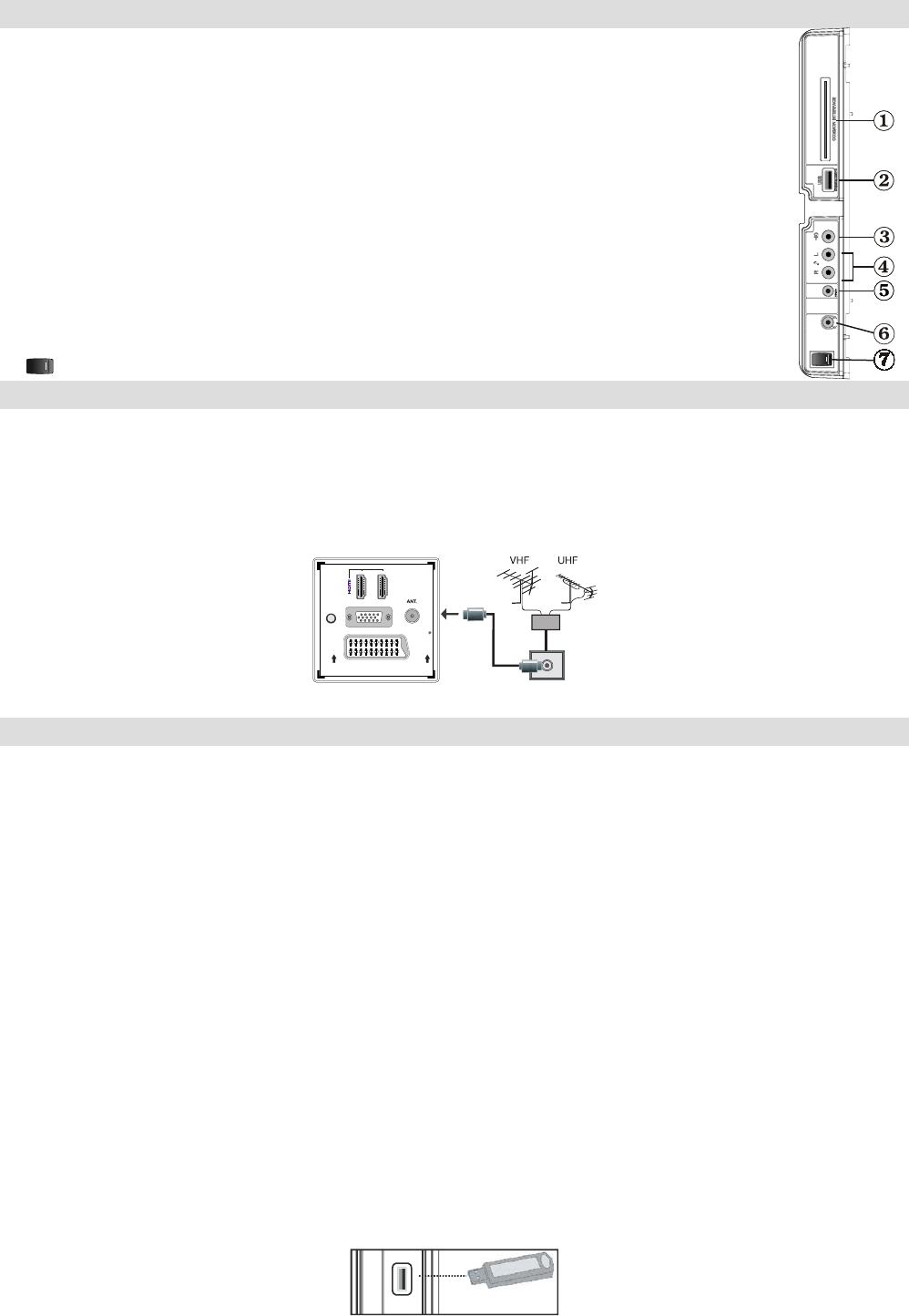
English - 8 -
Viewing the Connections - Side Connectors
CI Slot1. is used for inserting a CI card. A CI card allows you to view all the channels that you subscribe to. For more
information, see “Conditional Access” section.
USB Inputs2. .
Note that programme recording feature is available via these USB inputs. You can connect external hard disk drives to
this input.
Video Input3. is used for connecting video signals of external devices.Connect the video
cable between the VIDEO IN socket on the TV and the VIDEO OUT jack on your device.
Audio Inputs4. are used for connecting audio signals of external devices. Connect the audio cable between the AUDIO
INPUTS on the TV and the AUDIO OUTPUT jacks on your device. Note: If you connect a device to the TV via the VIDEO
INPUT, you should also connect your device with an audio cable to the AUDIO INPUTS of the TV to enable audio.
Component Video Input (YPbPr)5. is used for connecting component video.
You can connect the component video and audio sockets with a device that has component output. To do this, you
must use the supplied component video connection cable for enabling connection. First, plug single jack of the cable
to the TV’s YPbPr socket (side). Afterwards, insert your component cable’s (not supplied) connectors into the plural
part of the Component video connection cable. Colours of the connected jacks should match.
Headphone6. jack is used for connecting an external headphone to the system. Connect to the HEADPHONE jack to
listen to the TV from headphones (optional).
7. , switch is used for turning the TV on or off.
Power Connection
IMPORTANT: The TV set is designed to operate on 220-240V AC, 50Hz.
After unpacking, allow the TV set to reach the ambient room temperature before you connect the set to the mains. Plug the power cable to •
the mains socket outlet.
Aerial Connection
Connect the aerial ,cable TV plug to the AERIAL INPUT socket located at the rear of the TV.•
Using USB Inputs
USB Connection
You can connect a USB hard disk drive or USB memory stick to your TV by using the USB inputs of the TV. This feature allows you to play •
les stored in a USB drive or record programmes.
2.5” and 3.5” inch (hdd with external power supply) external hard disk drives are supported.•
To record a programme, you should rst connect a USB disk to your TV while the TV is switched off. You should then switch on the TV to •
enable recording feature. Otherwise, recording feature will not be available.
IMPORTANT !
You may back up your les before making any connections to the TV set in order to avoid any possible data loss. Note that manufacturer will •
not be responsible for any le damage or dataloss.
It is possible that certain types of USB devices (e.g. MP3 Players) or USB hard disk drives/memory sticks may not be compatible with this •
TV.
IMPORTANT: The TV supports only FAT32 disk formatting. NTFS format is not supported. If you connect a USB disk with NTFS format, the TV
will ask you to format the content. See the section, “Format Disk” in the following pages for more information on disk formatting.
Note that ALL the data stored on the USB disk will be lost and then the disk format will be converted to FAT32 in such a case.
USB Disk Connection
• Plug your USB device to the USB input of the TV.
Note: Plug or unplug your USB disk while the TV is switched off.
Note: If you are going to connect a USB hard disk drive to the TV set, USB connection cable used between the disk drive and the TV should
have a USB logo and should be as short as possible.
Note: While formatting a USB hard disk that has 1TB (Tera Byte) or more le capacity, you can experience problems with the formatting process.
In such a case, you should format the disk with your personal computer and the formatted disk type should be FAT32.
SIDE VIEW USB MEMORY
CAUTION !