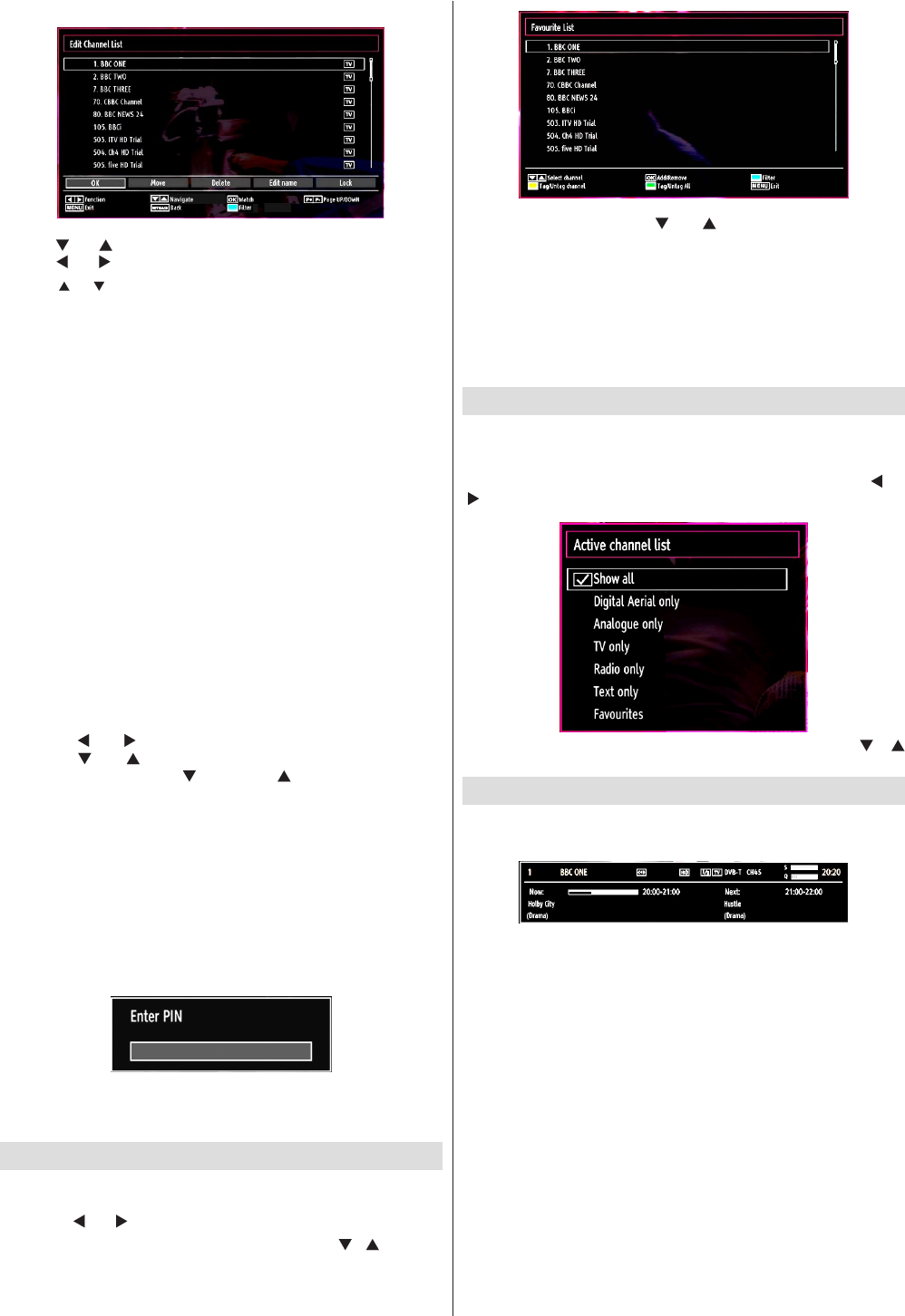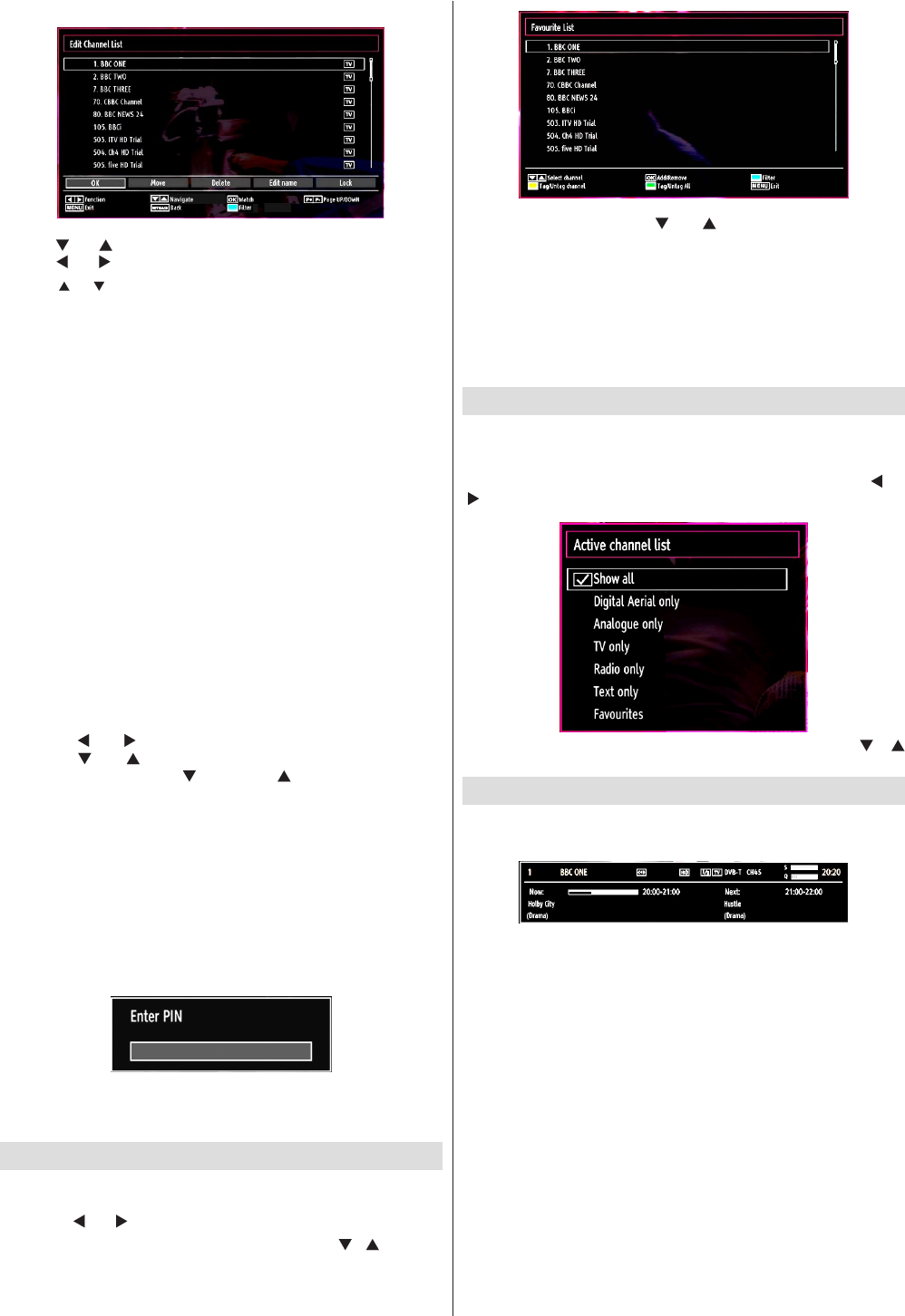
Operating the Channel List
Press “• ” or “ ” button to select the channel that will be processed.
Press “ ” or “ ” button to select a function on Channel List menu.
Use CH• /CH buttons to move page up or down.
Press • BLUE button to view ltering options.
Press • “MENU” button to exit.
Moving a Channel
First select the desired channel. Select Move option in the channel •
list and press OK button.
Edit Number screen will be displayed. Enter the desired channel •
number by using the numeric buttons on the remote control. If there
is a previously stored channel on that number, a warning screen
will be displayed. Select Yes if you want to move the channel and
press OK.
Press • OK button to process. Selected channel is now moved.
Deleting a Channel
You can press GREEN button to tag/untag all channels; YELLOW
button to tag/untag channel.
Select the channel that you want to delete and select • Delete option.
Press OK button to continue.
A warning screen will appear. Select • YES to delete, select No to
cancel. Press OK button to continue.
Renaming a Channel
Select the channel that you want to rename and select • Edit Name
option. Press OK button to continue.
Pressing “• ” or “ ” button moves to the previous/next character.
Pressing “ ” or “ ” button toggles the current character, i.e., ‘b’
character becomes ‘a’ by “ ” and ‘c’ by “ ”. Pressing the numeric
buttons ‘0...9’ replaces the highlighted character with the characters
printed above the button one by one as the button is pressed.
When nished, press • OK button to save. Press “MENU” to cancel.
Locking a Channel
You can press GREEN button to tag/untag all channels; YELLOW
button to tag/untag a single channel.
Select the channel that you want to lock and select • Lock option.
Press OK button to continue.
You will be asked to enter parental control PIN. Default PIN is set as •
0000. Enter the PIN number.
Press • OK button when the desired channel is highlighted to lock/
unlock the channel. Lock symbol will be displayed next to the selected
channel.
Managing Stations: Favourites
You can create a list of favourite programmes.
Press • “MENU” button to view main menu. Select Channel List item
by using “ ” or “ ” button. Press OK to view menu contents.
Select • Favourites to manage favourite list. Use “ ”/“ ” and OK
buttons to select Favourites.
You can set various channels as favourites so that only the favourite •
channels are navigated.
Select a channel by using “• ” or “ ” button. Press OK button to
add selected channel to favourites list. Press OK button again to
remove.
Button Functions
OK• : Add/remove a station.
YELLOW• : Tag/untag a channel.
GREEN• : Tag/untag all channels.
BLUE• : Displays ltering options.
Managing Stations: Sorting Channel List
You can select broadcasts to be listed in the channel list. To display
specific types of broadcast, you should use Active channel list
setting.
Select Active channel list from the Channel list menu by using “ ” or
“ ” button. Press OK button to continue.
You can select a broadcast type option from the list by using “ ” /“
” and OK buttons.
On-Screen Information
You can press “INFO” button to display on-screen information.
Details of the station and current programme will be displayed on the
information banner.
The information banner gives information on the channel selected and
the programmes on it. The name of the channel is displayed, along with
its channel list number. Hint: Not all channels broadcast the programme
data. If the name and time of the programme are not available, then
information banner will be displayed with blanks.
If the selected channel is locked, you must enter the correct four-digit
numeric code to view the channel (default code is 0000). “Enter PIN”
will be displayed on the screen in such a case: