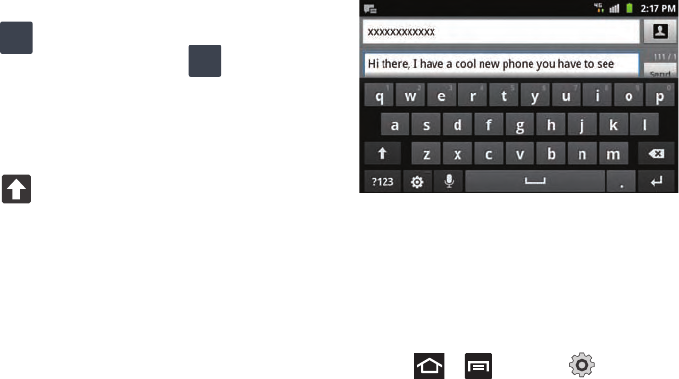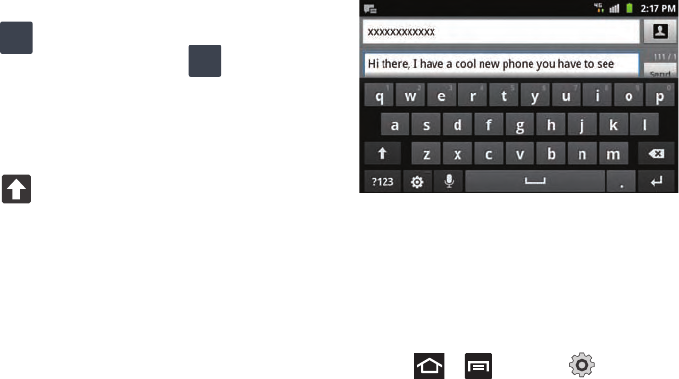
64
1.
From a screen where you can enter text, tap the text input
field to reveal the on-screen keyboard.
2. Tap to configure the keyboard for SYM mode. Once
in this mode, the text input type shows .
3. Tap the on-screen key for the number or symbol you want to
enter.
4. Touch and hold an on-screen key to enter the secondary
symbol (above the main one on the same key).
5. Tap to choose from additional symbols.
For example:
•
To enter
&
: tap
123SYM
and select the
&
key.
•
To enter
~
: tap
123SYM
and draw a small circle over the
&
key. or
touch and hold.
Using the Samsung Keypad
This QWERTY keypad can be used to enter text in either a Portrait
or landscape orientation. The only difference between the two
orientations are the sizes of the keys.
From a screen where you enter text, rotate your phone
counterclockwise to a landscape orientation. The on-screen
QWERTY keypad displays.
The Samsung Keypad
This phone has a built-in, QWERTY keypad (portrait mode) or
keyboard (landscape mode). Using the QWERTY keypad/
keyboard, you can type letter, numbers, punctuation, and other
characters.
To use the Samsung keypad you must first configure the settings
to default to the Samsung keypad.
1. Press ➔ and then tap (
Settings
) ➔
Language and keyboard
➔
Select input method
➔
Samsung
keypad
.
– or –