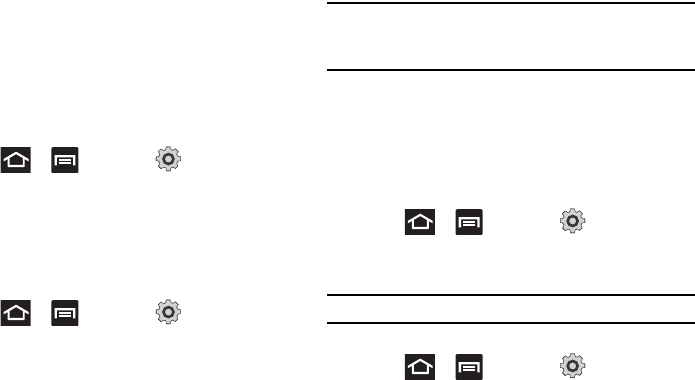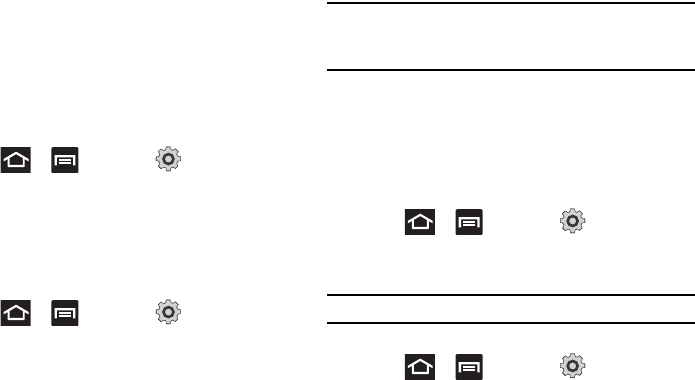
Changing Your Settings 157
WPS Button Connection
The WPS (Wi-Fi Protected Setup) button is a standard for easy
and secure wireless network set up and connections. To use WPS,
the connecting device must support WPS and be compatible with
Wi-Fi Protected Access (WPA) security. WPS can automatically
set up a random network name and WPA wireless security for
wireless Wi-Fi phones, routers, access points, computers,
adapters, and other electronic devices.
WPS allows you to push buttons instead of entering a network
name and wireless security PIN.
1. Press ➔ and then tap (
Settings
) ➔
Wireless and network
➔
Wi-Fi settings
.
2. Tap
WPS button connection
.
3. Press the WPS button on your Wi-Fi access point within
2 minutes.
Manually Adding a Wi-Fi Network
1. Press ➔ and then tap (
Settings
) ➔
Wireless and network
➔
Wi-Fi settings
.
2. Tap
Wi-Fi
to turn it on.
3. Tap
Add Wi-Fi network
.
4. Enter the SSID (Service Set Identifier) and Security settings
then tap
Save
.
Note:
An SSID is a unique key which identifies a wireless LAN. Its purpose is
to stop other wireless equipment from accessing your LAN — whether
accidentally or intentionally. To communicate, wireless devices must be
configured with the same SSID.
Bluetooth Settings
In this menu you can activate Bluetooth, view or assign a device
name, activate your phone so other Bluetooth devices can
discover it, or scan for other, available Bluetooth devices with
which to pair.
Activating Bluetooth
ᮣ
Press ➔ and then tap (
Settings
) ➔
Wireless and network
➔
Bluetooth settings
and tap
Bluetooth
to turn it on.
Note:
Bluetooth must be enabled prior to use.
Activating the Device Name
1. Press ➔ and then tap (
Settings
) ➔
Wireless and network
➔
Bluetooth settings
➔
Device name
.
The assigned device name displays.