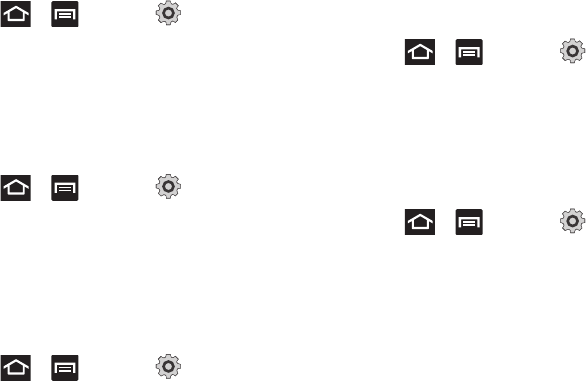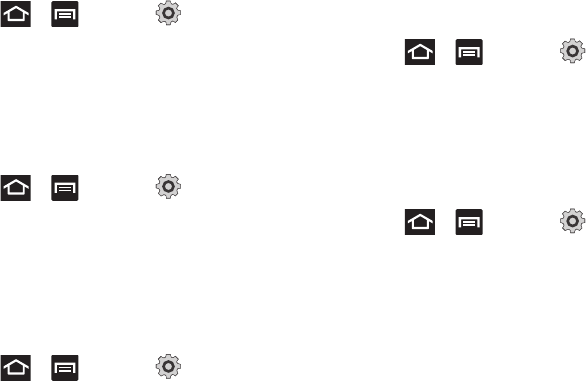
Changing Your Settings 165
Adjusting the Volume Settings
The Volume menu now provides access to various volume settings
within one on-screen popup menu.
1. Press ➔ and then tap (
Settings
) ➔
Sound settings
➔
Volume
.
2. Touch and drag the on-screen slider to assign the volume
settings for any of the following volume levels.
• Incoming call
,
Media
,
System
, or
Notification
.
3. Tap
OK
to assign the volume levels.
Setup the Voice Call Ringtone
1. Press ➔ and then tap (
Settings
) ➔
Sound settings
.
2. Tap
Phone ringtone
.
3. Tap a ringtone from the available list. The ringtone briefly
plays when selected.
4. Tap
OK
to assign a ringer.
Setting a Notification Ringtone
1. Press ➔ and then tap (
Settings
) ➔
Sound settings
➔
Notification ringtone
.
2. Tap one of the ringtones and tap
OK
.
Audible Tone Settings
The Audible touch tones and Audible selection options are used
when you use the dialing pad or making a screen selection. Each
time you press a key or make a selection the selected tone
sounds.
1. Press ➔ and then tap (
Settings
) ➔
Sound settings
.
2. Tap
Audible touch tones
or
Audible selection
. A check mark
displayed next to these features indicates active status.
Screen Lock Sounds
The screen lock sounds option is used to activate/deactivate
sounds when locking and unlocking the screen.
1. Press ➔ and then tap (
Settings
) ➔
Sound settings
.
2. Tap
Screen lock sounds
. A check mark displayed next to
these features indicates active status.
Display Settings
In this menu, you can change various settings for the display such
as the font, orientation, pop-up notifications, puzzle lock feature,
animation, brightness, screen timeout, power saving mode, and tv
out settings.