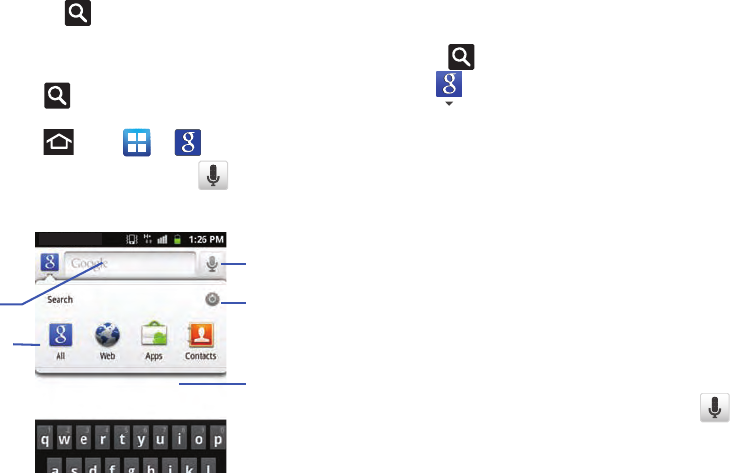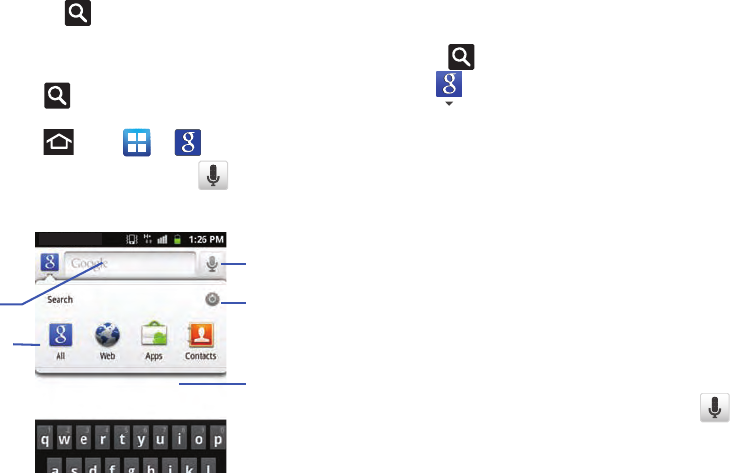
Understanding Your Phone 27
Search Key
The
Search
key ( ) displays the Google Search box that can
be used to search for either a key term both on the phone and
online. In some instances, this key opens a search box specific
only to the current application.
1. Press to launch the Google Search box.
– or –
Press and tap ➔ .
2. From the on-screen keyboard, tap (top of screen) to
launch the Google
Voice Search
function.
Using Google Search
Use the Google Search box to manually search for a term on both
your device and on the Web.
1. Press to launch the Google Search box.
2. Tap to select a search area:
• All -
Searches your device, the Web, and the Android Market for
your search term.
•Web -
Searches for your term only on the Web using the Google
search engine.
• Apps -
Searches for your term only within the Android Market.
• Contacts -
Searches for your term only within your current
Contacts entries.
• Settings -
Configures the items that are searched against.
Example: Web, Apps, Memo, etc.
3. Enter a search term and tap a match from the list of
suggestions, phone search results, or previously chosen
search matches. Once touched, the item opens in the
appropriate application.
– or –
From the on-screen keyboard, tapping
Voice Search
( )
lets you speak into your device's microphone to enter a
search term.
Search
Field
Search
Options
Go To
Settings
Search Results