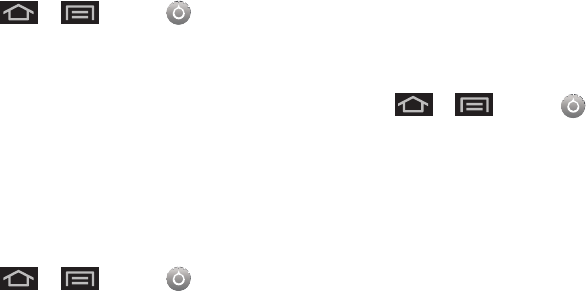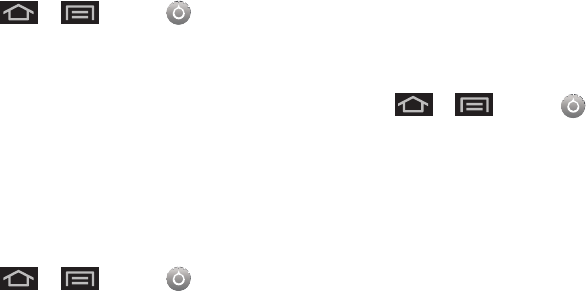
64 2C. Settings
1.
Press > and tap > Sound >
Phone ringtone.
2. Tap a ringtone from the available list. The ringtone
briefly plays when selected.
3. Tap OK to assign a ringtone.
Selecting Ringtones for Notifications
The notification area displays icons associated with
user notifications such as: email messages, missed
calls, new voicemail, upcoming event, USB
connections, SMS (text)/MMS messages.
You can select the ringtone that plays when your
device receives new notifications.
1. Press > and tap > Sound >
Notification ringtone.
2. Tap a notification ringtone from the available list.
The ringtone then briefly plays when selected.
3. Tap OK to assign a ringtone.
Activating Feature Sounds
You can select whether your device plays a sound
when using the dialpad, when making an onscreen
selection, and when an SD card notification occurs.
1. Press > and tap > Sound.
2. Tap a feature to enable it. (If a green checkmark
displays to the right of the feature, it is already
enabled.)
Ⅲ Audible touch tones plays a tone while using the
dialpad.
Ⅲ Audible selection plays a sound when making any
onscreen selection.
Ⅲ Screen lock sounds plays a sound when locking
or unlocking the screen.
Ⅲ Haptic feedback causes the device to vibrate
when pressing onscreen keys or with certain UI
interactions.
SPH-M930_Boost.book Page 64 Monday, August 15, 2011 12:02 PM