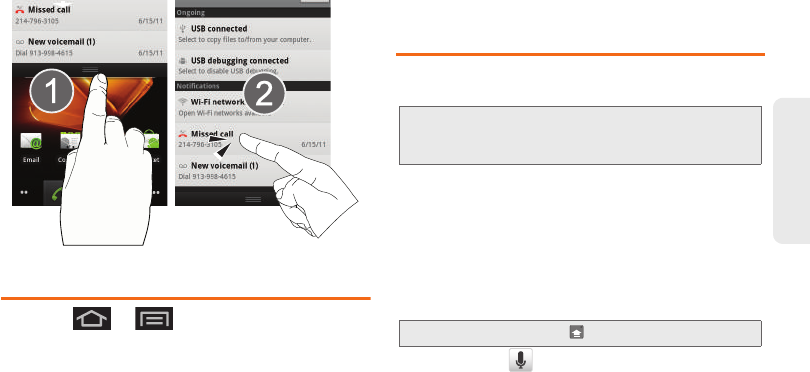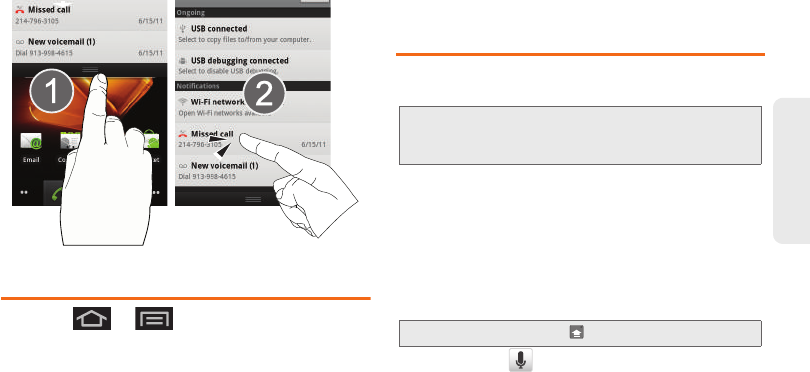
2A. Device Basics 39
Device Basics
Displaying Your Phone Number
ᮣ Press > and tap Settings >
About phone > Status. (Your phone number and
other information about your device and account is
displayed.)
Entering Text Using the Android
Keyboard
Selecting a Text Input Mode
1. From a screen where you can enter text, tap the
input field to reveal the onscreen keyboard.
2. Select one of the following Text mode options:
Ⅲ ABC to use alphabetic characters from the
onscreen keyboard (See page 41.)
Ⅲ ?123 to enter numbers by pressing the numbers
on the onscreen keyboard. (See page 41.)
Ⅲ Voice Input allows the device to use its built-
in voice recognition software to hear your voice
and transcript it directly into text.
Note: Some characters and types, such as some symbols
and emoticons, are not accessible from the onscreen
keyboard.
Tip: When entering text, tap to change letter capitalization.
SPH-M930_Boost.book Page 39 Monday, August 15, 2011 12:02 PM