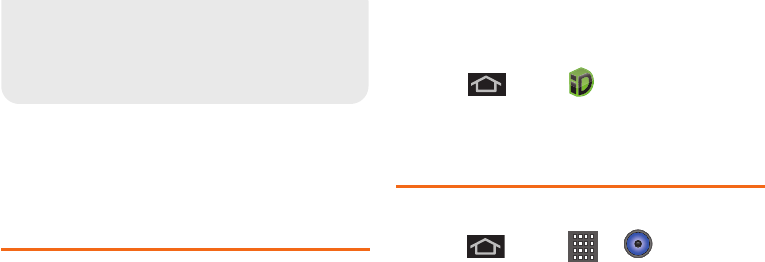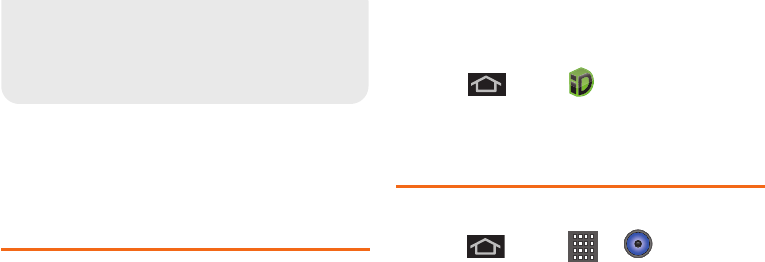
172 3C. Entertainment: Mobile ID & Music
ࡗ Getting Started with Mobile ID and Music (page 172)
ࡗ Music (page 172)
ࡗ YouTube (page 174)
Getting Started with Mobile ID and
Music
In order to access applcations on your device, such as
Telenav, Facebook, Twitter, etc – you first download and
install the Boost ID Pack.
Once the package is installed you can also Manage
your Boost Mobile Account; Keep up with email and
text messages; Connect with friends on Facebook,
MySpace and Hookt; and access popular applications
and services like Telenav GPS Navigator, SCVNGR;
Poynt; and popular websites like MTV, E!, Univision,
CNN and many more.
With the Mobile ID Pack installed you can switch back
to any other pack or install a new pack. The Boost
Mobile applications will always be stored on your
applications screen.
ᮣ Press and tap . On the Choose your ID
screen tap Get New. Follow the onscreen prompts
to install the
Boost ID Pack.
Music
Accessing the Music Player
1. Press and tap > (Music).
2. From the Music display, select a tab:
Ⅲ Artists to display your music sorted by artist.
Ⅲ Albums to display your music sorted by album.
Ⅲ Songs to browse through all of your aded music
and any additional songs you have loaded onto
your microSD card from your computer.
Ⅲ Playlists to select a customized playlist you’ve
created to organize your music.
3C. Enter tainment:
Mobile ID &
Music
SPH-M930_Boost.book Page 172 Monday, August 15, 2011 12:02 PM