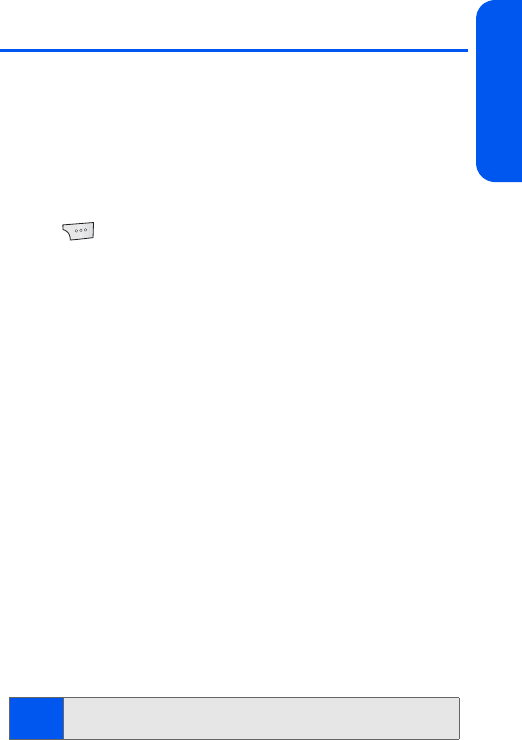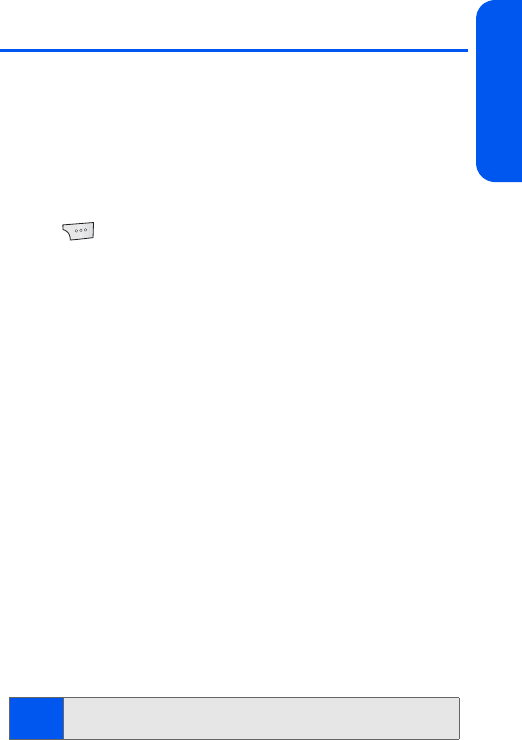
Section 2A: Phone Basics 45
Phone Basics
Entering Text
Selecting a Character Input Mode
Your phone provides convenient ways to enter words, letters, punctuation,
and numbers whenever you are prompted to enter text (for example, when
adding a Contacts entry or when using email and SMS Text Messaging).
To change the character input mode:
1. When you display a screen where you can enter text, press Options
( ) to change the character input mode.
2. Select one of the following options:
Ⅲ T9(English) to enter text using a predictive text entering
system that reduces the number of keys that need to be
pressed while entering a word
(see page 46).
Ⅲ Alpha to cycle through the alpha characters associated with
the letters on the keypad
(see page 47).
Ⅲ Symbol to enter symbols (see page 49).
Ⅲ Number to enter numbers by pressing the numbers on the
keypad (see page 49).
Ⅲ Preset Msg to enter preprogrammed messages
(see page 49).
Ⅲ Recent Msg to enter a message from a list of previous
messages (see page 49).
Ⅲ Emoticons to enter “smileys” (see page 49).
Ⅲ Text Options to configure these options:
Auto-Capital, Used word Dic., Display Cand., Prediction Start,
Dual Language, and Insert Space (see page 50).
Tip:
When entering text, press the * (Shift) key to change letter capitalization
(abc > Abc > ABC) used on the current character.