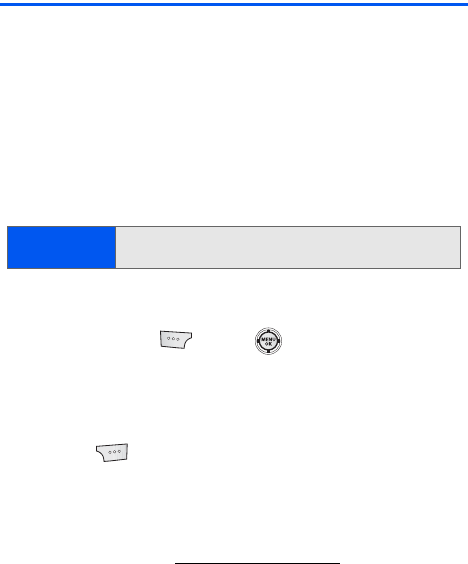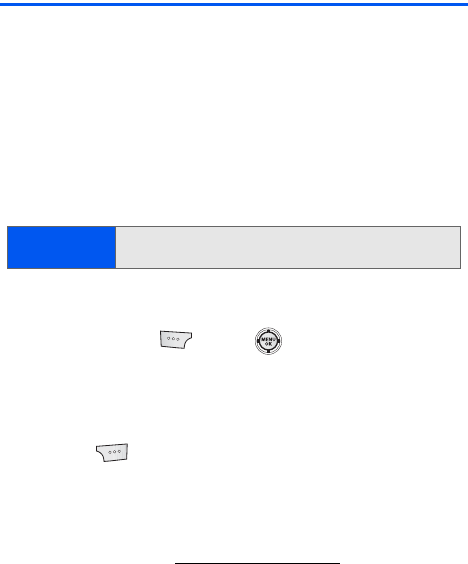
144 Section 2I: Using the Built-in Camera
Taking Pictures
Taking pictures with your phone’s built-in camera is as simple as choosing
a subject, pointing the lens, and pressing a button.
To take a picture with the phone open:
1. Expose the built-in camera by sliding the phone upwards. (This
reveals the 1.3 megapixel camera.)
2. Select Menu > Pictures > Camera. (Additional camera options are
available through the camera mode’s Options menu. See “Camera
Mode Options” on page 146 for more information.)
3. Use the phone’s display screen as a viewfinder and aim the camera
lens at your subject.
4. Select Capture ( ) or press to capture the image
. (The
picture will automatically be saved to the selected folder.) (See
“Media Storage Settings” on page 153.)
Ⅲ To return to camera mode to take another picture, press the
camera key.
5. Press for Options:
Ⅲ Send Msg to send the picture to up to 25 contacts at one time.
(See page 157 for details.)
Ⅲ Camera to return to the camera to take additional pictures.
Ⅲ Upload to upload the picture you just took to the Sprint Picture
Mail Web site (
https://pictures.qwest.com). Depending on your
settings, you may be prompted to accept a Sprint Vision
connection.
Ⅲ Assign to assign the picture as a Picture ID, Screen Saver, or
Incoming Call.
Ⅲ Erase to delete the picture you just took.
Ⅲ Review Albums to go to the In Phone folder to review your
saved pictures.
Shortcut:
To activate camera mode, you can also press the camera key
(see illustration on page 15).