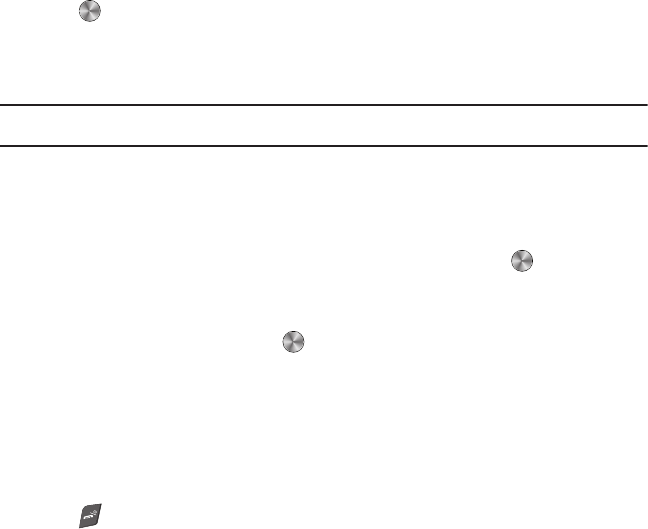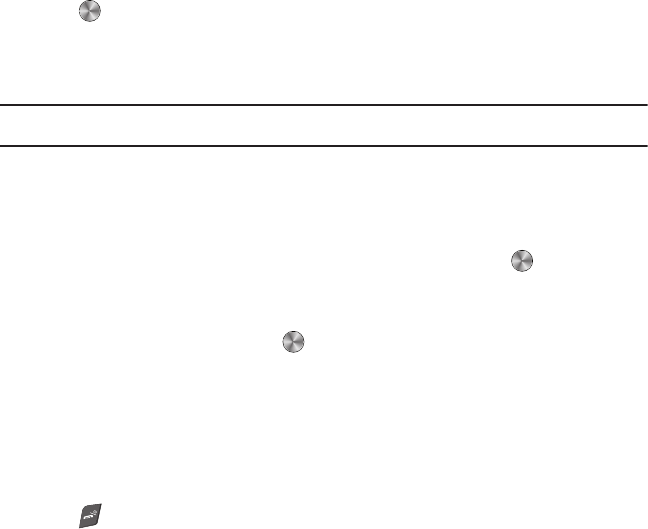
53
• Send namecard via
: allows you to send your namecard via Message, or to a Bluetooth enabled device.
• Delete
: allows you to delete the selected name and number from your Contacts or delete all numbers. You are asked to confirm
your name and number deletion by pressing the
Yes
soft key. To cancel, press the
No
soft key.
• Print via Bluetooth
: sends the displayed contents to a Bluetooth enabled printer.
6. Press to dial the selected number.
Dialing a Number from Contacts
Once you store phone numbers in the Contacts, you can dial them easily and quickly by using the location numbers
assigned to them and listed in the Contacts.
Note:
If you cannot remember a location number, you must go into the Contacts menu to search for the entry by name. For more
information, refer to “Finding a Contact Entry” on page 52.
Groups
You can assign contacts to Groups, to make it easier to find contacts by their group association, or to send a
message or audio postcard to all members of a group.
Adding a New Caller Group
1. From Idle mode, press
Menu
➔ People ➔ Groups and press the Select soft key or .
2. Press the Options soft key and select the
Add new group
option.
3. Enter a name for the new group in the
New group
field and press the
Save
soft key.
4. Press
Options
➔
Group
settings
and press to create a Picture ID for this new caller group.
5. Highlight the
Picture
field and press the
Select
soft key. Select an image from the
Images
folder.
6. Highlight the
Ringtone
field and press the
Select
soft key to create a ringtone for this new caller group. Select
from one of the following options:
• Sounds
: displays a list of sounds from which to select as a ringtone.
• Voice list
: displays a list of voice recordings from which to select as a ringtone.
7. Press
Options
➔ Save when you are finished.
8. Press to return to Idle mode.
t659.book Page 53 Wednesday, July 29, 2009 10:11 AM