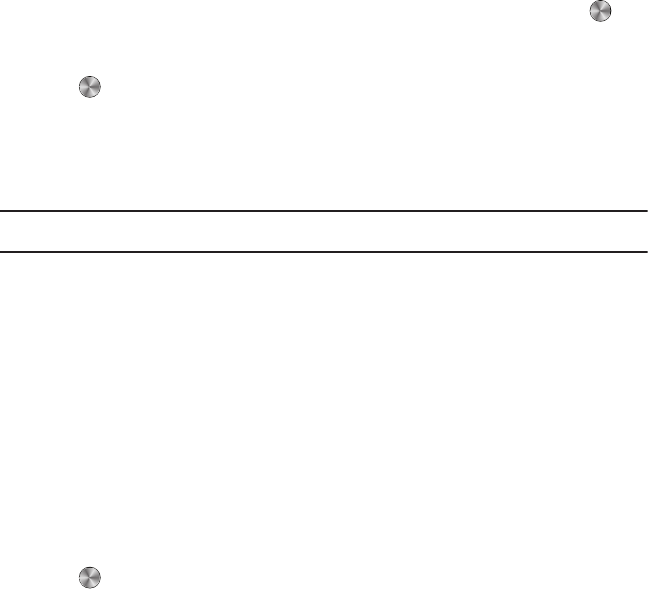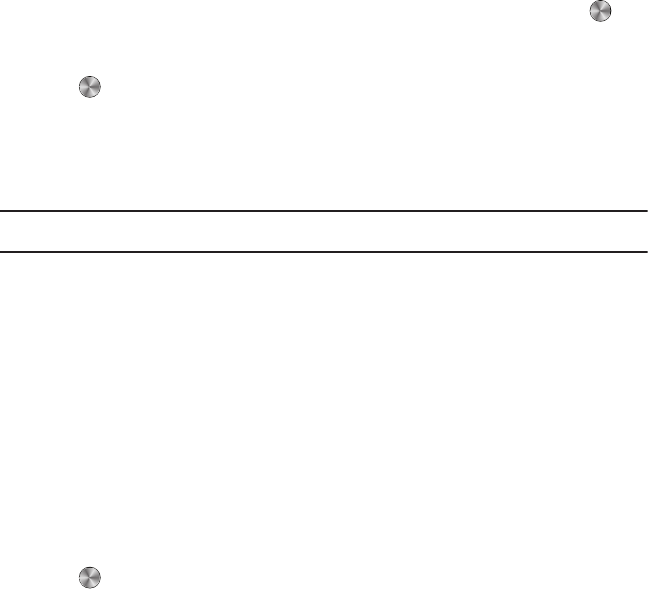
37
Creating a Simple Text Message
1. From Idle mode, press Menu ➔ Messaging ➔ Create message and press the Select soft key or .
2. Highlight the
To
field, and enter a phone number in the recipients field,
– or –
Press to
Add
recipients using one of the following options:
• Recent recipients
: select a number or an address from the last 20 destinations you entered.
•Contacts
: select the phone number you want from Contacts.
• Groups
: select a group, or member(s) of a group.
3. Press the
Down
Navigation key and create your message.
Note:
For further details about entering characters, see “Changing the Text Input Mode” on page 32.
You can enter up to 160 standard Alphabet characters per page in your message, and the message can be up to 15 pages long.
4. Press the Options soft key when you finish entering your message. The following options are available:
• Add recipients
: add Recent recipients, Contacts, or Groups.
•Insert
: insert from the Text template, Text emoticon, Contacts, or Bookmarks.
• Add attachment
: attach a File, Name card, Appointment, Anniversary, Private, Holiday, Important, Tasks, Memo, or Bookmark
to your message.
• Copy & Paste
: turn on the text selection feature so you can cut, copy, and paste text in this message.
•More
:
–
Add page
: add a page, for example, an image or sound clip to the message.
–
Sending options
:
Reply path: when enabled, allows the recipient of your message to send a reply message using your message center, if your network
supports this service.
Request delivery report: when enabled, the network informs you whether or not your message was delivered.
–
Select language
: set the language to English, Français, or Español.
•Save to
:
save this message to Drafts or Templates.
•Exit composer
: exit the composer and returns to the Create screen.
5. Press to send this message.
t659.book Page 37 Wednesday, July 29, 2009 10:11 AM