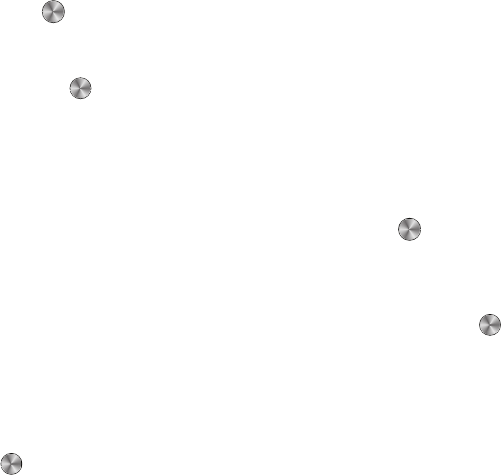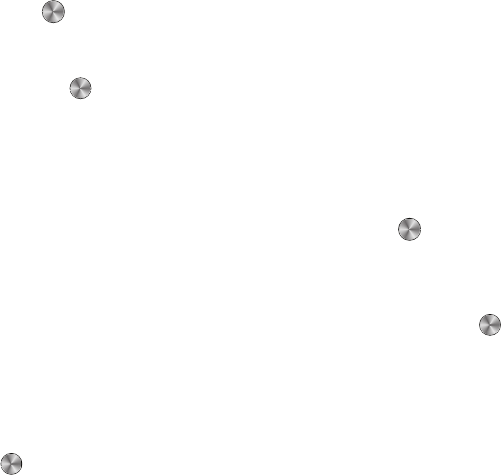
47
• Groups
: select a Group of contacts.
4. After marking recipients press
Done
or
Add
to return to the text template.
5. Press the
Down
navigation key to move to the text message body. Make any desired additions.
6. Press to send the message.
Sending a Picture message template
1. From Idle mode, press Menu ➔ Messaging ➔ Templates ➔
Picture message templates
and press the Select
soft key or .
2. Highlight a template, then press the
Options
soft key for these options:
•Send
: open the template to add recipients and send the message.
•Create
: create a new template.
•Edit
: edit the message before sending.
• Delete
: delete the Selected, Multiple or All templates.
3. After selecting recipient(s), press the Down navigation key, then press to send the message.
Settings
The Settings menu allows you to select message settings, delete messages by folder, or check your memory
status.
ᮣ
From Idle mode, press Menu ➔ Messaging ➔
Settings
and press the Select soft key or .
Messages settings
In this menu, you can set up defaults for text and picture messages, configure the Text Message Center, view the
Voice mail number, and configure Push messaging Receiving or Service Loading options. The last setting you
accessed is automatically activated for sending subsequent messages.
ᮣ
From Idle mode, press Menu ➔ Messaging ➔
Settings
➔
Messages settings
and press the Select soft key
or .
Text message
Set the following
Sending Options
:
t659.book Page 47 Wednesday, July 29, 2009 10:11 AM