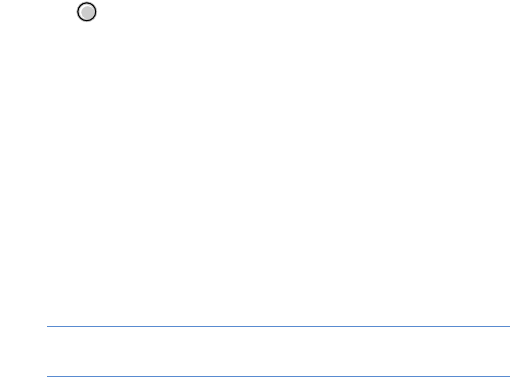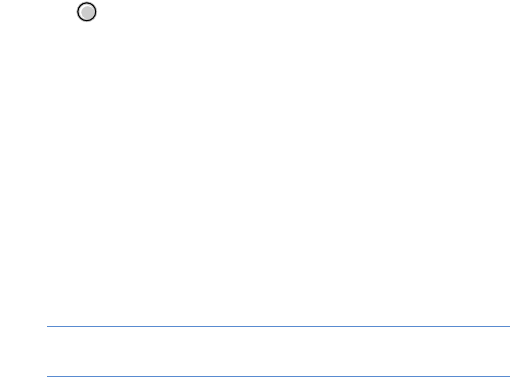
Message services
69
2. Press to select the recipients from Contacts, or enter
the phone number of the recipient. Add a semicolon(;) to
separate each recipient.
3. Press the Down key and enter the message subject.
4. Press the Down key and enter the message text.
5. Add objects to the multimedia message in any order you
want.
• To add a media file, select
Options
→
Insert object
→
a
media type
→
a file.
• To add a new item, select
Options
→
Insert new
→
a
media type. You can take a new photo, record a voice
memo or video clip, or add a new slide.
Note
: To add a video file, the resolution of the video must
be 176 x 144 or lower.
• To make a multimedia presentation using one of the
videos, sounds or text
, select
Options
→
Create
presentation
. For a presentation, you can change the
text colour, add an image to the background, and apply
the special effect to the images and pages of the
presentation.
• To remove an added item, select
Options
→
Remove
→
the item you want.
• To change the message layout, select
Options
→
Place
text last
or
Place text first
.
• To view the created message, select
Options
→
Preview
.
• To access added items, select
Options
→
Objects
.
• To enter additional information, select
Options
→
Address fields
→
Cc
or
Subject
.
• To set the options for sending the message, select
Options
→
Sending options
. See page 83.