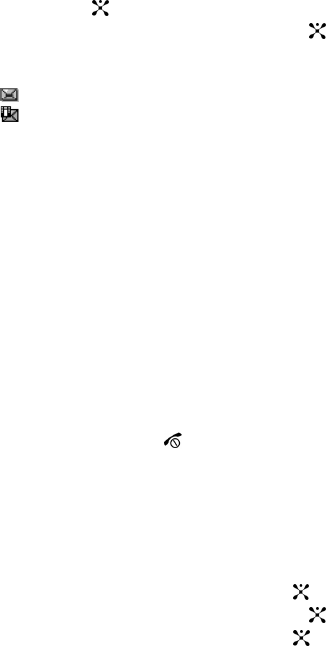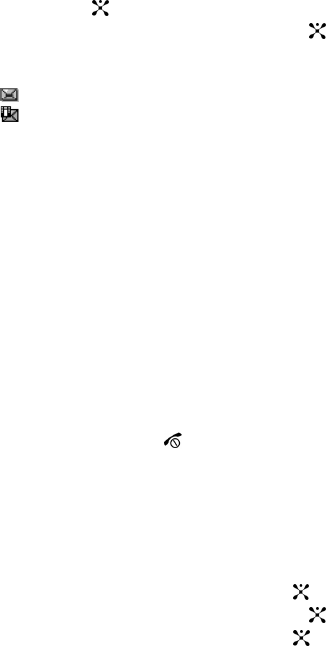
53
Viewing a Message
1. In Idle mode, press the Menu soft key and highlight Messaging. Press the
Select soft key or the key.
2. Highlight My Messages and press the Select soft key or the key.
3. Highlight Inbox and press the Select soft key. The message list opens.
The icons on the left of the number indicates the message type
• : indicates SMS
• : indicates Multimedia
The icons on the left of the message subject indicate the memory location
and the lock status.
From the message list, you can access the following options by pressing
the Options soft key.
• View: opens the currently selected message.
• Delete: deletes the currently selected message or all messages in the Inbox.
• Move to My Folder: allows you to move the message to one of the folders you
have defined.
• Sort by: allows you to sort messages by predefined criterion.
• Protection: locks the message to keep it from being deleted or unlocks the
message.
• Properties: shows the file information about the message.
4. Select a message on the list. The message content displays.
5. Press the Up or Down key to scroll through the message screen. For an
Multimedia message, press the Left or Right key to scroll to other pages,
if the message has more than one message.
6. When you have finished, press the key.
Managing Your Own Message Folders
You can create up to 5 message folders to store messages separately from the
default message folders.
Creating a Message Folder
1. In Idle mode, press the Menu soft key to access Menu mode.
2. Highlight Messaging and press the Select soft key or the key.
3. Highlight My Messages and press the Select soft key or the key.
4. Highlight My Folders and press the Select soft key or the key.
5. Press the Options soft key and select Add Folder.
6. Enter the folder name and press the OK.