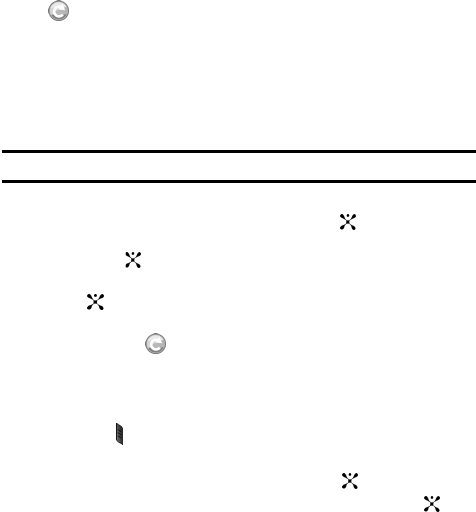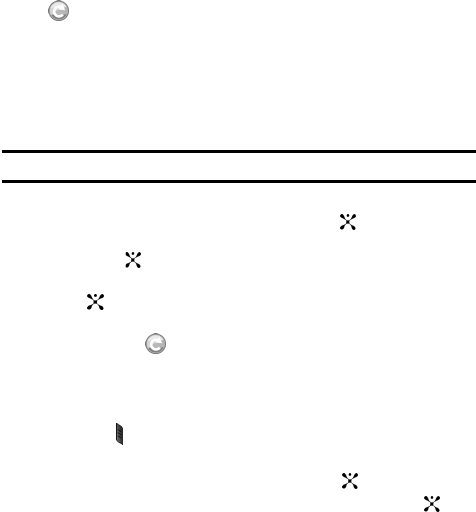
101
Group Invitation in Progress: This icon displays next to a
group whose invitations are in the process of being accepted.
Once one person has accepted the icon will change and a call
can be placed to all members of the group who have accepted
the group and are available.
Add Contact
Note: The maximum number of contacts is 99.
1. In Idle mode, press the Menu soft key to access menu mode.
2. Highlight PTT and press the Select soft key or the key. Using the Up or
Down Navigation key, highlight Add Contact and press the Select soft
key or the key.
3. Enter name and number of your new contact and press the OK soft key or
the key.
4. The handset sends an invitation to the new contact and the Invitation In
Progress icon displays.
5. An invite response pop-up displays informing you that an invitation has
been sent to the new contact.
Viewing Push To Talk Contacts
1. Press the PTT key. The PTT Contacts list appears in the display.
Alternatively, in Idle mode, press the Menu soft key to access menu mode.
2. Highlight PTT and press the Select soft key or the key.
3. Highlighted is PTT Contacts and press the Select soft key or the key.
4. PTT Contact list displays.
PTT Contact Options
•Press the Options soft key to display the following options:
• Call Me Alerts: this option allows you to send a message to an individual in
your PTT Contacts whose status is Available, Silent/Vibrate, or Do Not
Disturb. A message is displayed on their Idle screen “Please Call <X>”.
Where <X> equals the name stored in their Contact List. Recipients can
press their PTT key to return your call.
• Search: this option allows you to search an individual contact or group from
the list by name.