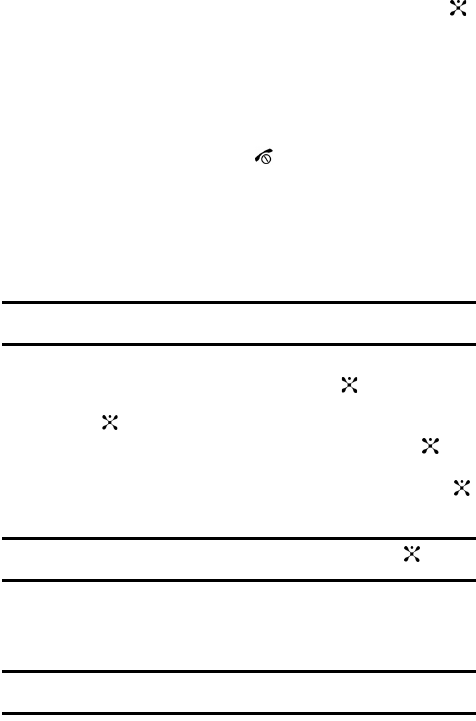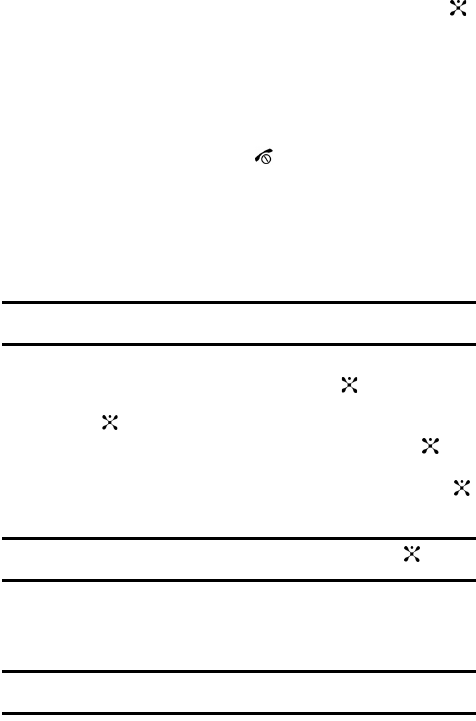
Section 11: Push to Talk 104
3.
Press the Options soft key, using the Up or Down Navigation key scroll to
Delete and press the Select soft key, or Right Navigation key, or the
key. A submenu displays.
4. The following options appear in the display:
• Selected: deletes a selected PTT contact from the PTT Contacts list.
• All: deletes all PTT contacts in the PTT Contacts list.
5. Press the Yes soft key to confirm deletion.
Press the No soft key to return to PTT Contacts list
6. When you have finished, press the key.
Add Group
Setting up a PTT group is a great way to quickly call a group of people simultaneously.
A group can consist of individuals in your PTT Contacts or other Cingular PTT
subscribers that are not in your PTT Contacts.
Creating a Group
Note: The maximum number of groups is 30 and the maximum number of people in a group is 20 (which
includes the group creator).
1. In Idle mode, press the Menu soft key to access menu mode.
2. Highlight PTT and press the Select soft key or the . Using the Up or
Down Navigation key, highlight Add Group and press the Select soft key
or the key.
3. Enter a name for the new group and press the OK soft key or the key.
The Add Members screen appears in the display.
4. Highlight the members that are to be added to the group and press the
key. Repeat this step to add additional members to the group.
Note: A check mark displays beside each contact to be added to the new group. Press the key to
deselect a member.
5. Press the Options soft key and select Add.
Alternatively, select Add New to create and add a new contact to the
group.
Note: We need to state here that adding person to a group that is not already in your PTT Contacts will not
add them to your PTT Contacts.