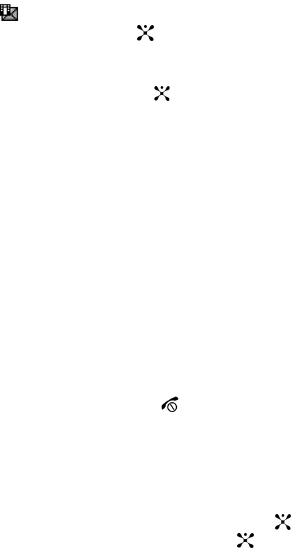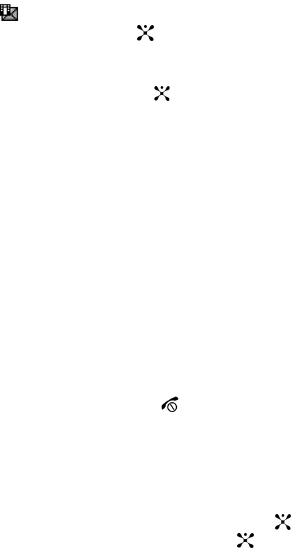
Section 7: Messaging 52
Retrieving an Multimedia Message
When a new Multimedia message comes in, the display shows the Multimedia
Message icon ( ) and a text notification along with the sender’s number.
1. Press the View soft key or the key to view brief information about the
message, such as the sender’s number, the message size, and the subject.
If you want to view the message later in the Inbox, press the Exit soft key.
2. Press the Options soft key or the key to access the following options:
• Reply via: allows you to reply to the message with a text message or with a
multimedia message.
• Reply All via Multimedia Message: allows you to reply to all the recipients in
the message with a multimedia message.
• Call Back: allows you to direct dial the number from which the multimedia
message originated.
• Forward: allows you to forward the message to another person.
• Delete: deletes the message.
• Extract Address: allows you to move the address to the contacts list.
• Save MEdia: saves to the audio and/or video to the My MEdia folder. Audio will
save to audio folder, graphic will save to graphic folder and video will save to video
folder.
• Protection: locks the message to keep it from being deleted or unlocks the
message.
• Properties: shows you detailed information about the message.
3. To scroll through the message, press the Up or Down key.
4. When you have finished, press the key.
Viewing Messages
The My Messages screen provides 5 message folders. To access the Message
folders, use the following steps:
1. In Idle mode, press the Menu soft key to access Menu mode.
2. Select Messaging and press the Select soft key or the . Highlight My
Messages and press the Select soft key or the key.
3. Press the corresponding number to access the message folders.
• Inbox: stores incoming SMS, Multimedia, CB, and WAP message
• Sent: stores the messages your phone successfully have sent.
• Outbox: stores the messages your phone is attempting to send temporarily.
• Drafts: stores the messages you have saved without sending or tried to send.
• My Folders: allows you to create a folder that is used to store messages. You
can create up to 5 message folders to manage your messages.