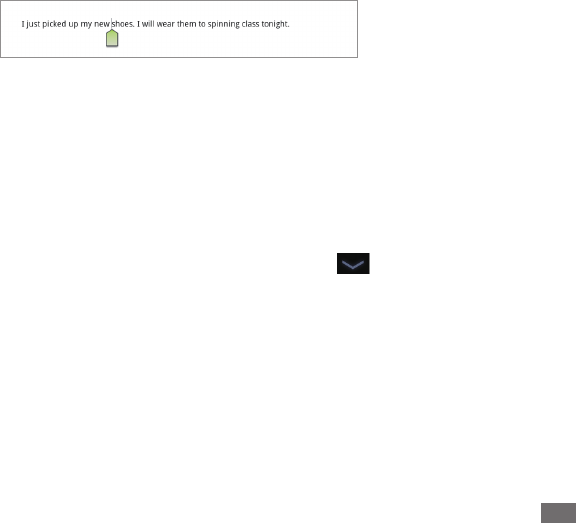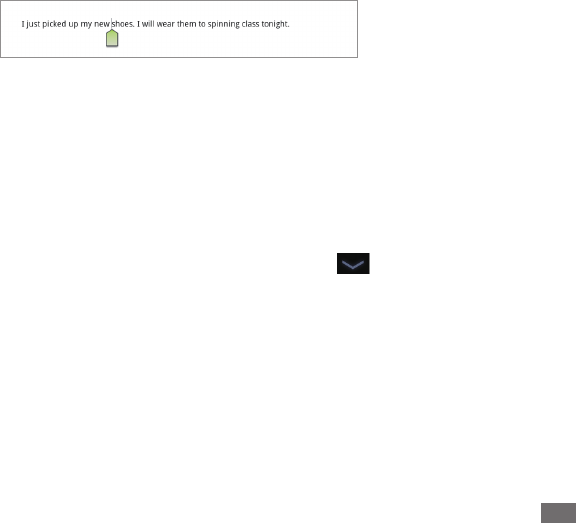
Entering and editing text
45
Editing text
You can edit the text you enter in text elds and cut, copy, or paste text, within or across apps. Some apps don’t support
editing some or all of the text they display; others may oer their own way to select text you want to work with.
Edit text
Touch the text you want to edit.
1
The cursor is inserted where you touched.
The cursor is a blinking vertical bar that indicates where text you type or paste will be inserted. When it rst appears,
it has an tab you can use to drag the cursor, to move it where you want.
If you previously copied text, the Paste panel appears briey above the cursor: touch the panel to paste (see “Paste
text” on page 47)
Drag the cursor by its tab to the location where you want to edit text.
2
The tab disappears after a few moments, to get out of your way. To make it reappear, just touch the text again.
Type, cut, paste, or delete text (as described in this section)
3
Touch the Close Keyboard button
4
when you’re done.