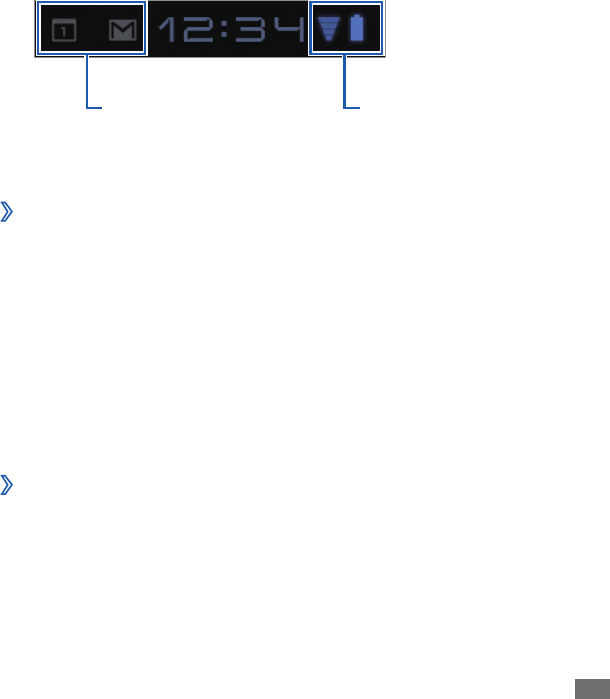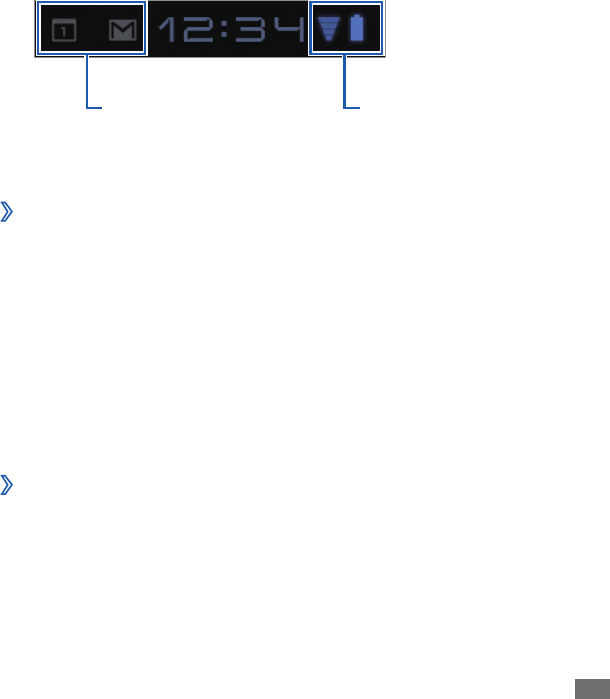
Home and Android basics
17
Monitoring your tablet’s status
The right side of the System bar displays icons indicating that you’ve received notications, the current time, and icons
indicating the tablet’s status.
Notication icons
Status icons
See “Managing notications” on page 18.
›
Status icons
Status icons indicate the status of your tablet at the right edge of the System bar and in the Status Details panel (which
opens if you touch the time).
To learn more about the dierent kinds of mobile networks, see “Connecting to networks and devices” on page 48.
Network status icons turn blue if you have a Google Account added to your tablet and the tablet is connected to
Google services, for syncing your Google Mail, Calendar events, contacts, for backing up your settings, and so on. If
you don’t have a Google Account or if, for example, you’re connected to a Wi-Fi network that is not connected to the
Internet, the network icons are gray.
›
Notication icons
Notication icons indicate that you’ve received a notication from the system or form an application. They appear to
the left of the time in the System bar. See “Managing notications” on page 18 for information about responding to
these notications.