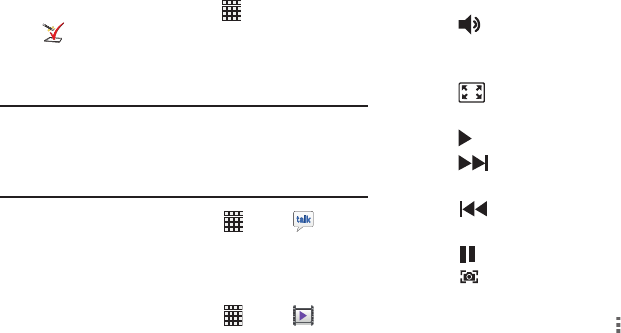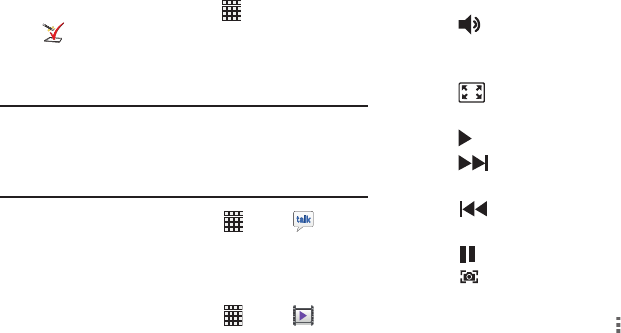
Applications 86
Setup Wizard
Use the Setup wizard to quickly configure your phone.
Ⅲ
From the Home screen, touch
Apps
➔
Setup wizard
.
Talk
Chat with other Google Talk users.
Note:
Talk requires a Google account. For more information,
see “Setting Up Your Accounts” on page 44. When you
set up your Google account on your device, you are
automatically logged in.
Ⅲ
From the Home screen, select
Apps
➔
Talk
.
Video Player
Use Video Player to view and manage videos stored on the
phone or an (optional) installed memory card.
1. From the Home screen, select
Apps
➔
Video
Player
.
2. Video Player scans for videos stored in phone memory,
or on an installed memory card, and displays your
videos on the Thumbnails, List, and Folders tabs.
3. Touch a video to play it. While playing a video, touch
the screen to display or hide on-screen controls:
4. During playback, use the sound and playlist controls:
•
Volume
: Touch to activate on-screen volume control; then
touch and drag on the scale to set volume, or press the Volume
Key on the side of the phone to adjust playback volume.
•
Full screen
: Touch to switch to viewing the video in full
screen mode.
• Play
: Touch to play the video
•
Forward
: Touch to advance to the next video. Touch and
hold to scan forward through the current video.
•
Reverse
: Touch to go back to the previous video. Touch
and hold to scan backward through the current video.
• Pause
: Touch to pause playback.
•
Capture
: Touch to capture a screenshot of the current
video image.
5. While playing a video, touch
Menu
for options.