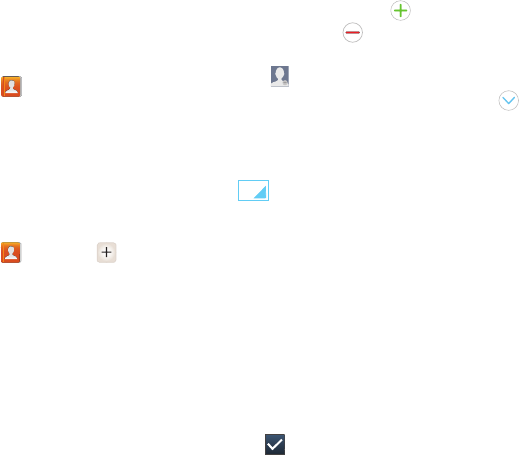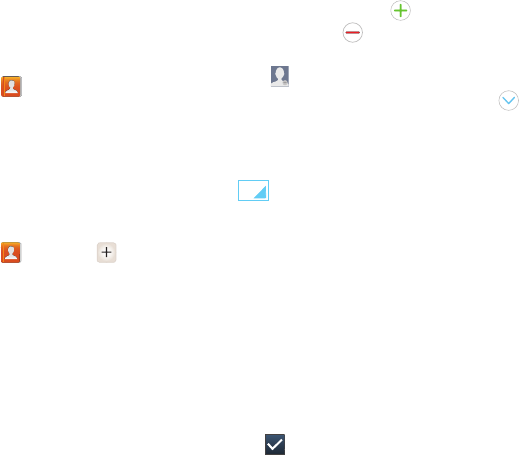
45
Contacts
Use Contacts to store information for your friends, family and
colleagues, to make contacting them easy.
To access Contacts:
Ⅲ
From the Home screen, touch
Contacts
.
Contact tips:
•
Swipe your finger left-to-right across a contact to make a call to
the contact.
•
Swipe right-to-left across a contact to create a message
addressed to the contact.
Creating Contacts
1. From the Home screen, touch
Contacts
➔
.
2. At the prompt, select a save option for the contact
(options depend on accounts set up):
• Phone
: Save to the phone’s Contacts.
•Google
: Save to your Google account.
• Add new account
: Create new account and save.
3. Touch contact fields to enter information. While
entering information, touch to add information to
an existing field, or to delete a field. Touch
Add
another field
to create a new field for the contact.
•
Touch
Photo ID
to choose a picture to identify the contact.
•
Touch
Name
to enter a name for the contact. Touch to
enter
Name prefix
,
First
name
,
Middle name
,
Last name,
or
Name suffix
.
•
Touch
Phone number
to enter a phone number, then touch
to choose a label, from
Mobile
,
Home
,
Work
,
Work
Fax
,
Home Fax
,
Pager
,
Other
,
Custom
or
Callback
.
•
Touch
Groups
to assign the contact to a group. For more
information about Groups, see
“Groups”
on page 51.
•
Touch
Ringtone
to choose a ringtone for the contact.
•
Touch
Message Alert
to choose a ringtone for alerts.
•
Touch
Vibration pattern
to choose a vibration pattern to play
with the ringtone when this contact calls or sends a message.
•
Touch
Add another field
to add more fields, including
Phonetic name
,
Organization
,
Email
,
IM
,
Address
,
Notes
,
Nickname
,
Website
, or
Relationship
.
4. Touch
Save
to save the contact.