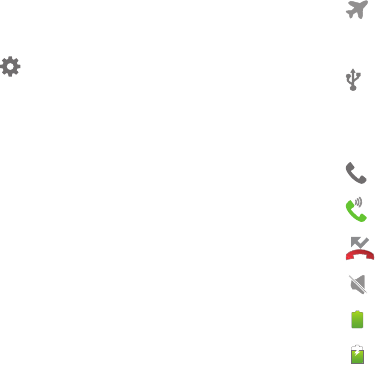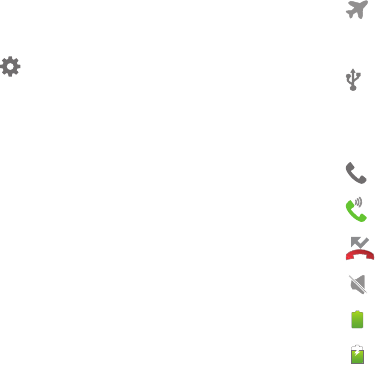
23
Using Notifications
While viewing Notifications, use these options:
•
Touch a notification to launch the app or feature.
•
Clear
: Touch to clear all notifications
•
Settings
: Control popular settings. Slide your finger right and left
to access all the settings.
–
Touch to go to
Settings
.
–
Bluetooth
: Turn Bluetooth on or off.
–
GPS
: Turn Standalone GPS services on or off.
–
Sound
: Switch between your Sound settings, and the two
Silent modes, Mute and Vibrate.
–
Screen rotation
: Enable or disable the Auto rotation setting, to
control whether the screen automatically updates when you
rotate the phone.
–
Airplane Mode
: Turn airplane mode on or off.
–
Mobile data
: Activate or deactivate your phone’s access to the
mobile data network.
–
Power saving
: Enable or disable Power saving mode.
–
Driving mode
: Enable or disable Driving mode, to have
incoming caller ID and text messages read out.
–
Sync
: Enable or disable synchronization with your accounts.
Status Bar
The Status Bar shows network and battery status and other
details, including these icons.
Airplane Mode Active
: All wireless
communications are disabled. See “Airplane
mode” on page 95.
USB Connected
: The phone is connected to a
computer using a USB cable. For more information
about transferring data between your phone and
a computer, see “Transferring Data” on page 93.
Voice Call
: A voice call is in progress.
Speakerphone
: Speakerphone is enabled.
Missed Call
: Displays when there is a missed call.
Mute
: Voice or playback volume is muted.
Battery Level
: Shown fully charged.
Battery Charging
: Battery is charging.