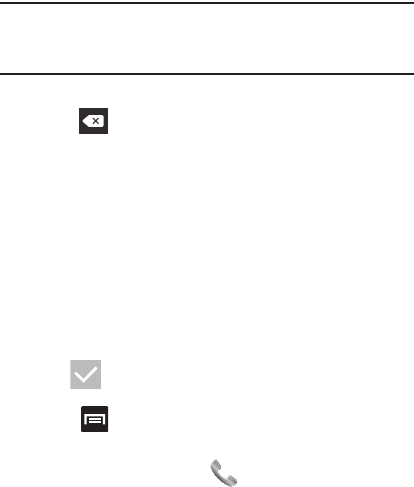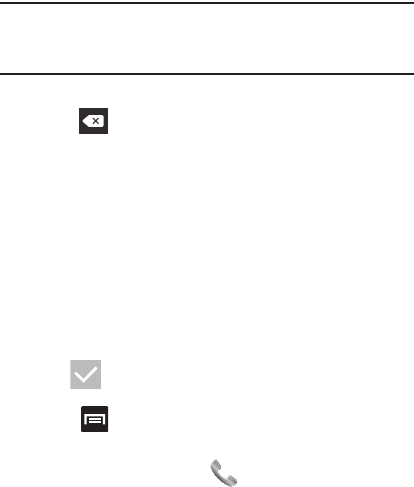
Contacts 89
Note:
These label entries can change and are dependant on the
selected destination type (ex: the Other and Custom might not
appear with an Exchange ActiveSync account destination type).
7. Tap a phone number field and enter a phone number.
•
Tap on the QWERTY keyboard to remove a previously entered
phone number.
•
Tap
Add new
to enter an additional phone number
•
Tap
X
to remove a previously entered phone number.
8. Enter additional information such as:
Email, Address
,
Date
,
Group name
or tap
Add another field
to input additional
category information.
•Add another field
contains the following options: Phonetic name, IM,
Notes, Nickname, Website, Internet call, or Relationship.
•
Use your finger to slide the page up or down to see additional fields and
categories.
9. Tap (
DONE
) to complete and store the new entry.
– or –
Press and then tap
Discard
to delete the current entry.
To save a Number from your Keypad:
1. From the Home screen, tap (
Phone
).
2. Enter a phone number using the on-screen dialpad.