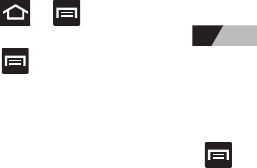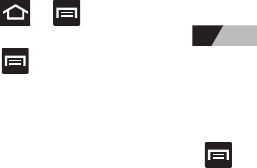
196
Bluetooth Settings
The Bluetooth settings menu allows you to set up many of the
characteristics of your device’s Bluetooth service, including:
•
Entering or changing the name your device uses for Bluetooth
communication and description
•
Setting your device’s visibility (or “discoverability”) for other Bluetooth
devices
•
Displaying your device’s Bluetooth address
To access the Bluetooth Settings menu:
1. Press ➔ and then tap
System settings
➔
Bluetooth
.
2. Verify Bluetooth is active (indicated by ).
3. Press and tap the
Rename phone
,
Visibility timeout
, and
Show received files
fields to set the options.
To change your Bluetooth name:
1. Verify Bluetooth is active.
2. From the Bluetooth settings page, press and then tap
Rename phone
.
3. Enter a new name.
4. Tap
Rename
to complete the rename process.
To set visibility:
1. Verify your Bluetooth is active.
2. From the top of the Bluetooth settings page, toggle the state of
the visibility check mark by tapping
Not visible to other
Bluetooth devices
. Activating this feature enables your device
visibility and allows other devices to pair and communicate.