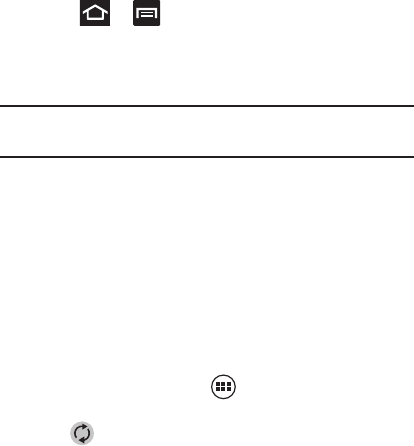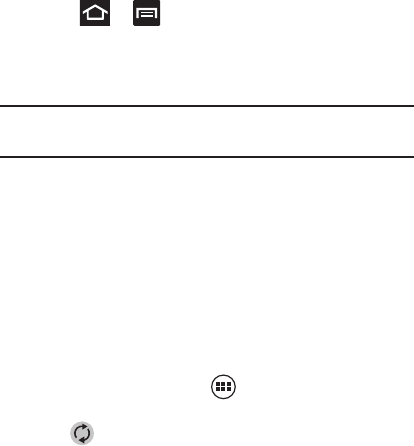
Changing Your Settings 227
Synchronizing a Google Account
To add a new Google account:
1. Press ➔ and then tap
System settings
➔
Accounts
& sync
.
2. Tap
ADD ACCOUNT
➔
Google
.
3. Tap
Existing
.
Note:
If you do not already have a Google account, tap
Create
and
follow the on-screen prompts to create your new account.
4. Tap the
Username
(@gmail.com) and
Password
fields and enter
your information.
5. Tap
Sign in
. Your phone then communicates with the Google
servers to confirm your information. Your existing Gmail
account then appears within the
Manage accounts
area of the
screen.
•
Any changes or updates to your Gmail account are then automatically
updated to your device.
To configure the Google management settings:
1. From the Home screen, tap
(
Applications
)➔
Settings
➔
Accounts & sync
.
2. Tap within the Google account field to reveal the
account’s synchronization settings screen.
3. Tap the parameters you wish to synchronize. A blue check
mark indicates the feature is enabled.