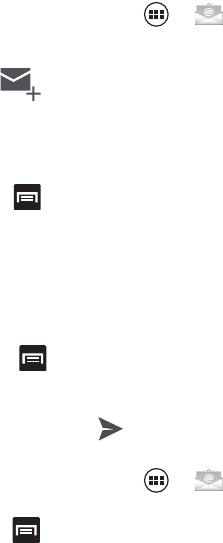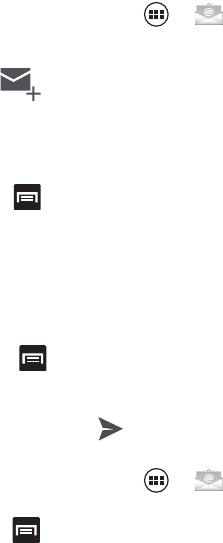
120
Composing Email
1. From the Home screen, tap ➔ (
Email
).
2. Tap the account name field (upper-left) to open the complete
email account list page.
3. Tap (
Compose
).
4. Enter the recipient’s email address in the
To
field.
•
If you are sending the email message to several recipients, separate the
email addresses with a comma. You can add as many message
recipients as you want.
5. Press and then tap
Add Cc/Bcc
to add additional carbon
copy recipients.
•
Use the
Cc
field to carbon copy additional recipients.
•
Use the
Bcc
field to blind copy additional recipients.
6. Tap the
Subject
field and enter the email subject.
7. Tap the email text field and compose your email message.
•
To add an attachment (such as image, video, audio, etc..),
press and then tap
Attach file
and make a category selection.
–
Tap the file you wish to attach.
–
Tap
X
to delete the attached file.
8. Once complete, tap (
Send
).
Configuring Email Settings
1. From the Home screen, tap ➔ (
Email
).
2. Select an account.
3. Press and then tap
Settings
➔
<account>
.