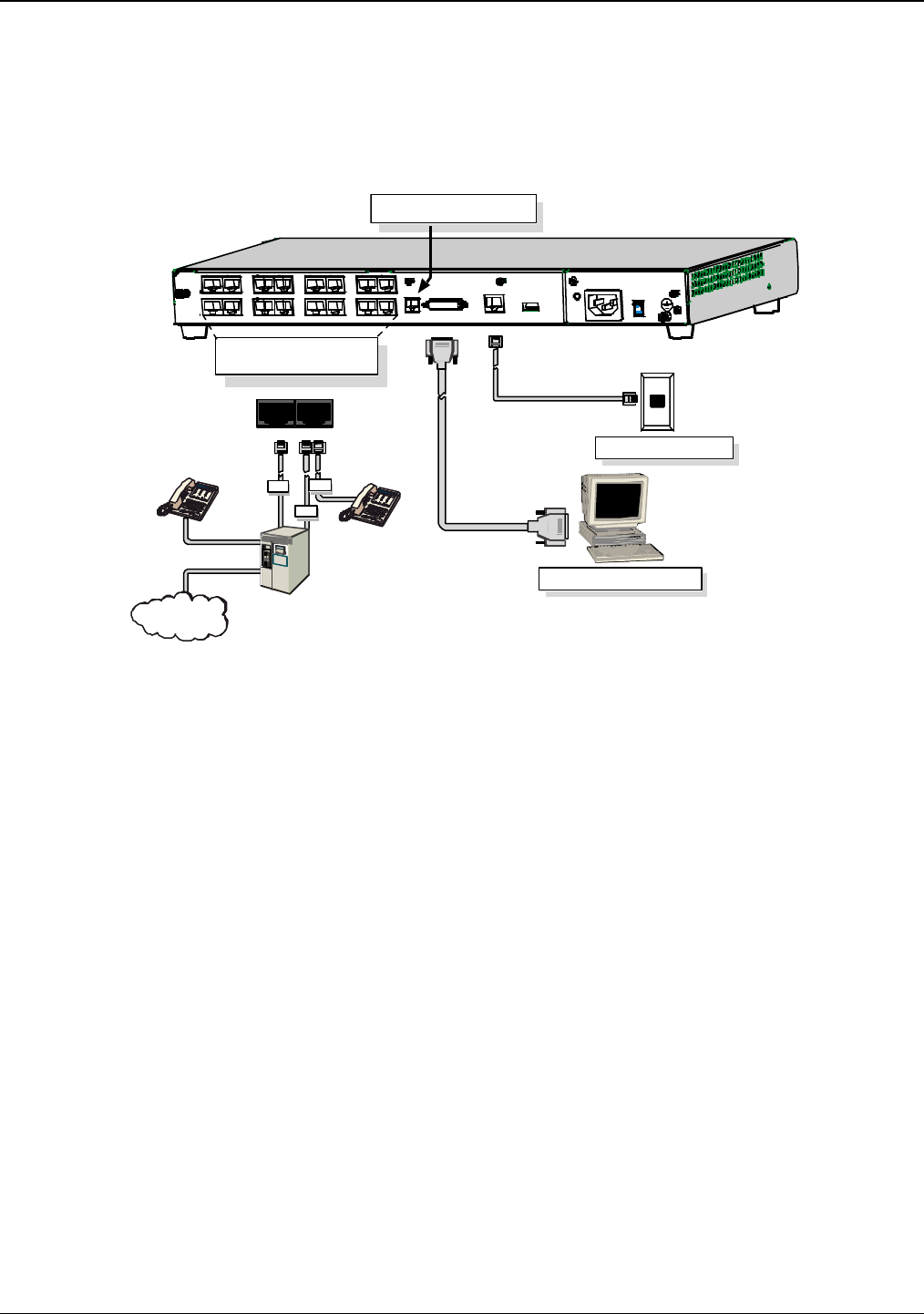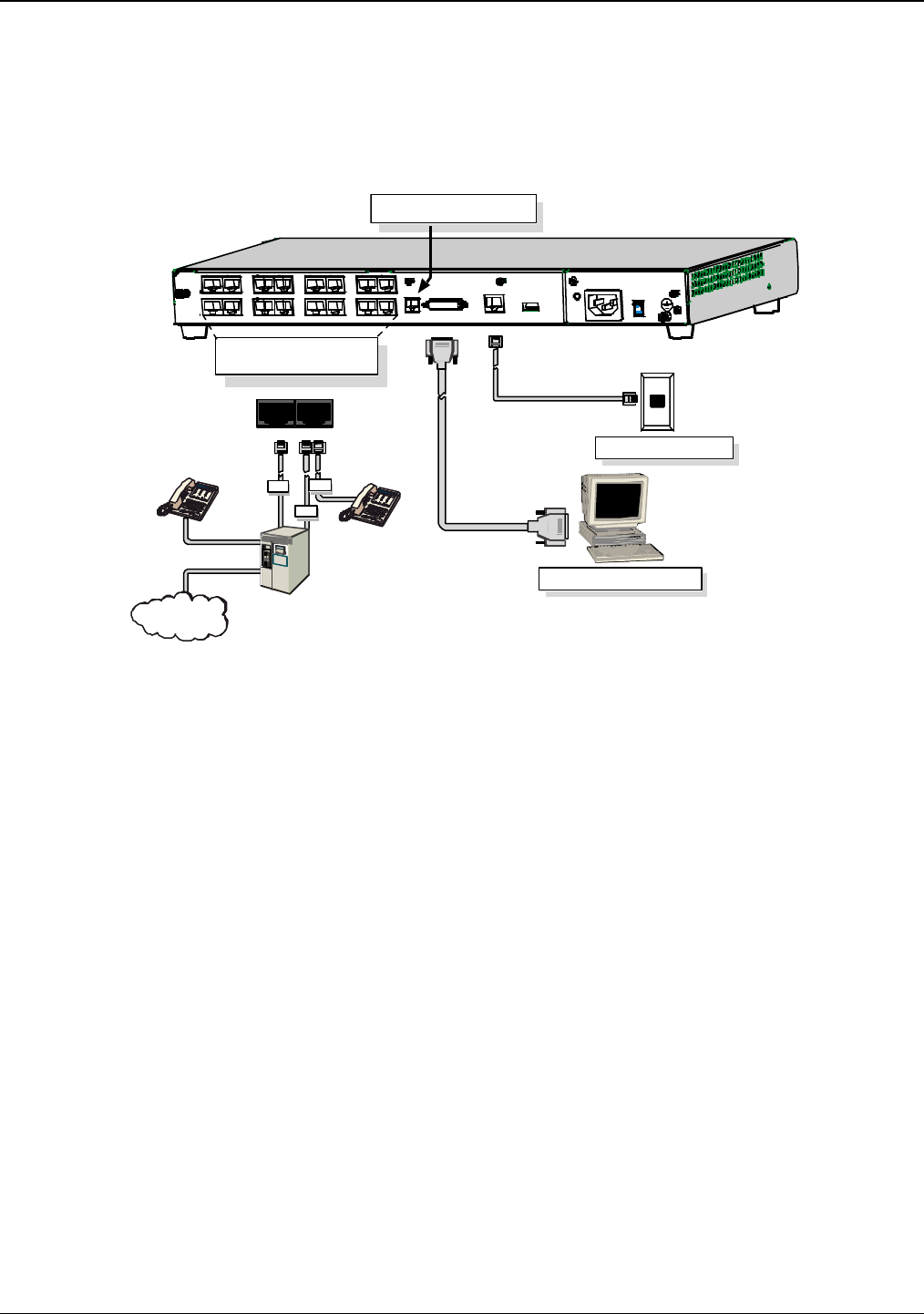
Chapter 2: Installing and Cabling the MultiVOIP
Multi-Tech Systems, Inc. 13
Cabling Procedure for MVP-410/810
Cabling involves connecting the MultiVOIP to your LAN and telephone equipment.
1. Connect the power cord supplied with your MultiVOIP to a live AC outlet and to the power connector on
the back of the MultiVOIP as shown at top right in the figure below. The E&M jacks are not present on the
–SS and –FX models.
Ethernet Connection
Command Port Connection
COMMAND
10 BASET
E& M FXS/FXO E&M FXS/FXO
E &M FXS/ FXO E&M FX S/FXO
E&M
FXO
PSTN
E&M FXS/FXO
FXS
E&M FXS/FXO E&M FXS/FXO E&M FXS/FXO E&M FXS/FXO
Voice/Fax Channel Connections
Channels 1-4 Bottom MVP410/810
Channels 5-8 Top MVP810 Only
COMMAND
MODEM
ETHERN E T
Command Modem connector
for remote configuration
Figure 2-5: Cabling for MVP-410/810
2. Connect the MultiVOIP to a PC by using a DB-25 (male) to DB-9 (female) cable. Plug the DB-25 end of
the cable into the Command port of the MultiVOIP and the other end into the PC serial port. See Figure
2-5.
3. Connect a network cable to the ETHERNET 10BASET connector on the back of the MultiVOIP. Connect
the other end of the cable to your network.
a. For an FXS or FXO connection (-SS and -FX series).
(FXS Examples: analog phone, fax machine |
FXO Examples: PBX extension, POTS line from central office.)
Connect one end of an RJ-11 phone cord to the Channel 1 FXS/FXO connector on the back of the
MultiVOIP. Connect the other end to the device or phone jack.
b. For an E&M connection.
(E&M Example: trunk line from telephone switch.)
Connect one end of an RJ-45 phone cord to the Channel 1 E&M connector on the back of the
MultiVOIP. Connect the other end to the trunk line.
Verify that the E&M Type in the E&M Options group of the Interface dialog box is the same as the
E&M trunk type supported by the telephone switch. See Appendix B for an E&M cabling pin-out.
c. For a DID connection.
(DID Examples: DID fax system or DID voice phone lines.)
Connect one end of an RJ-11 phone cord to the Channel 1 FXS/FXO connector on the back of the
MultiVOIP. Connect the other end to the DID jack.
NOTE: DID lines are polarity sensitive. If, during testing, the DID line rings busy consistently, you will need to
reverse the polarity of one end of the connector (swap the connections of the wires to the two middle pins of one
RJ-11 connector).
4. Repeat step 3 to connect the remaining telephone equipment to each channel on your MultiVOIP.
Although a MultiVOIP’s channels are often all configured identically, each channel is individually
configurable. So, for example, some channels of a MultiVOIP might use the FXO interface and others the
FXS; some might use the DID interface and others E&M, etc.