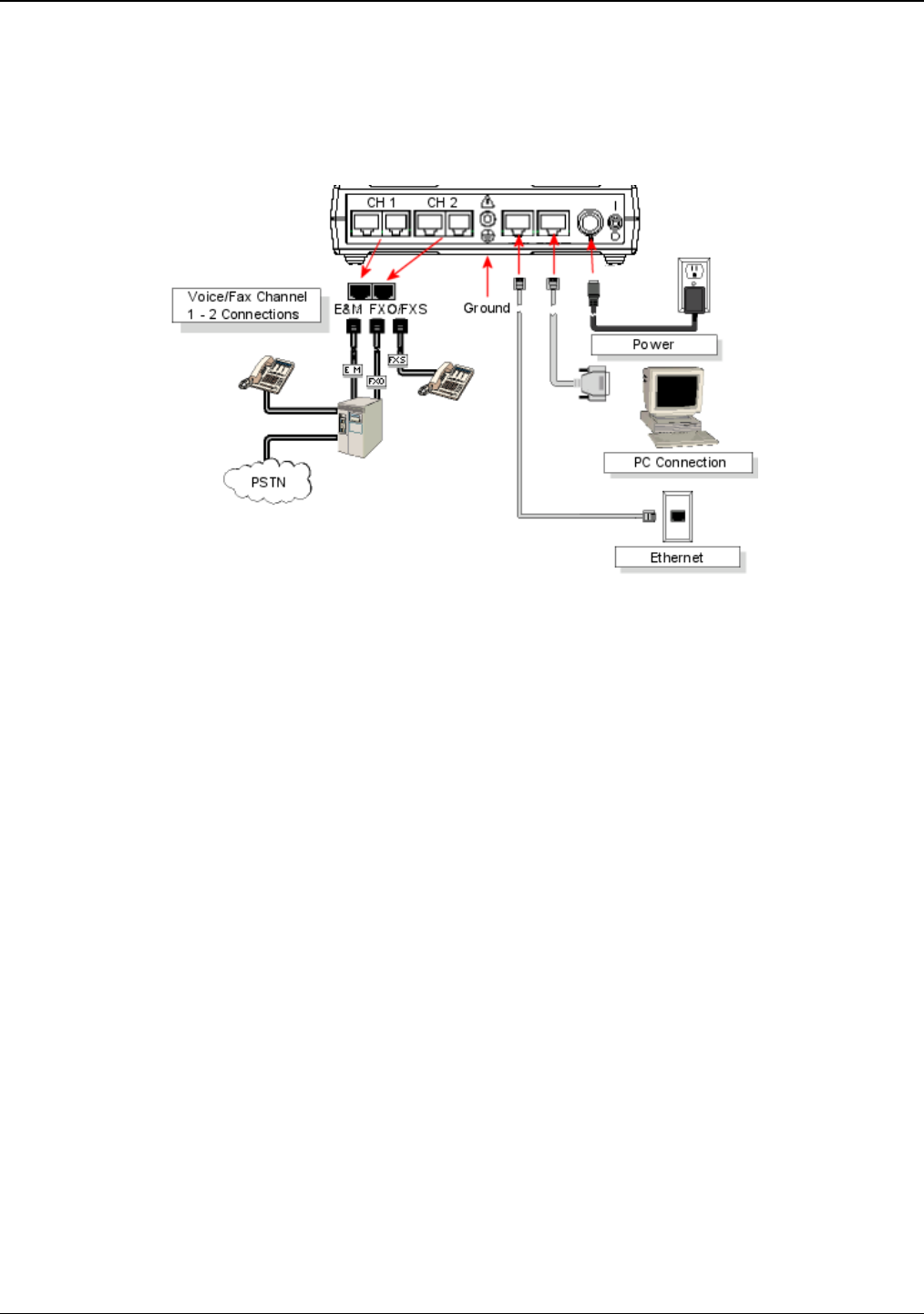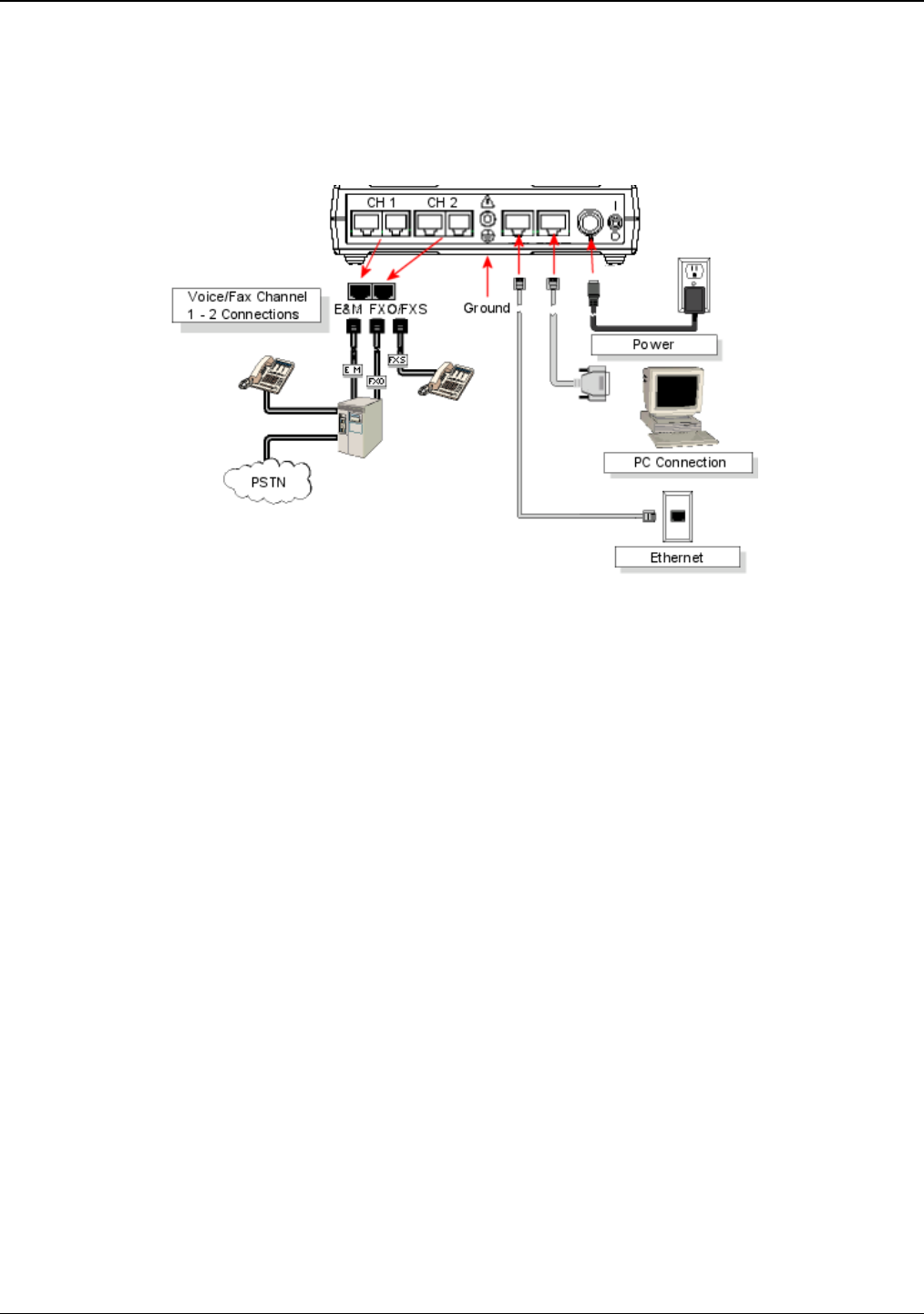
Chapter 2: Installing and Cabling the MultiVOIP
Multi-Tech Systems, Inc. 11
Cabling Procedure for MVP210
Cabling involves connecting the MultiVOIP to your LAN and telephone equipment.
1. Connect the power cord supplied with your MultiVOIP to the power connector on the back of the
MultiVOIP and to a live AC outlet as shown in the figure below. The –SS and –FX models do not have the
E&M jacks as shown.
Figure 2-3: Cabling for MVP210
2. Connect the MultiVOIP to a PC by using a RJ-45 (male) to DB-9 (female) cable. Plug the RJ-45 end of
the cable into the Command port of the MultiVOIP and the other end into the PC serial port.
3. Connect a network cable to the ETHERNET 10/100 connector on the back of the MultiVOIP. Connect the
other end of the cable to your network.
a. For an FXS or FXO connection (-SS and -FX series).
(FXS Examples: analog phone, fax machine |
FXO Examples: PBX extension, POTS line from telco central office)
Connect one end of an RJ-11 phone cord to the Channel 1 FXS/FXO connector on the back of
the MultiVOIP. Connect the other end to the device or phone jack.
b. For an E&M connection.
(E&M Example: trunk line from telephone switch)
Connect one end of an RJ-45 phone cord to the Channel 1 E&M connector on the back of the
MultiVOIP. Connect the other end to the trunk line.
Verify that the E&M Type in the E&M Options group of the Interface dialog box is the same as the
E&M trunk type supported by the telephone switch. See Appendix B for an E&M cabling pin-out.
c. For a DID connection.
(DID Example: DID fax system or DID voice phone lines)
Connect one end of an RJ-11 phone cord to the Channel 1 FXS/FXO connector on the back of
the MultiVOIP. Connect the other end to the DID jack.
NOTE
: DID lines are polarity sensitive. If, during testing, the DID line rings busy consistently, you will need
to reverse the polarity of one end of the connector (swap the wires to the two middle pins of one RJ-11
connector).
4. Repeat the above step to connect the remaining telephone equipment to the second channel on your
MultiVOIP.
5. Ensure that the unit is properly connected to earth ground by verifying that it is reliably grounded when
mounted within a rack. This can be accomplished by connecting a grounding wire between the chassis
and a metallic object that will provide an electrical ground.
6. Turn on power to the MultiVOIP by placing the ON/OFF switch on the back panel to the ON position. Wait
for the BOOT LED on the MultiVOIP to go off before proceeding. This may take a few minutes.
7. Proceed to the Software Installation chapter to load the MultiVOIP software.