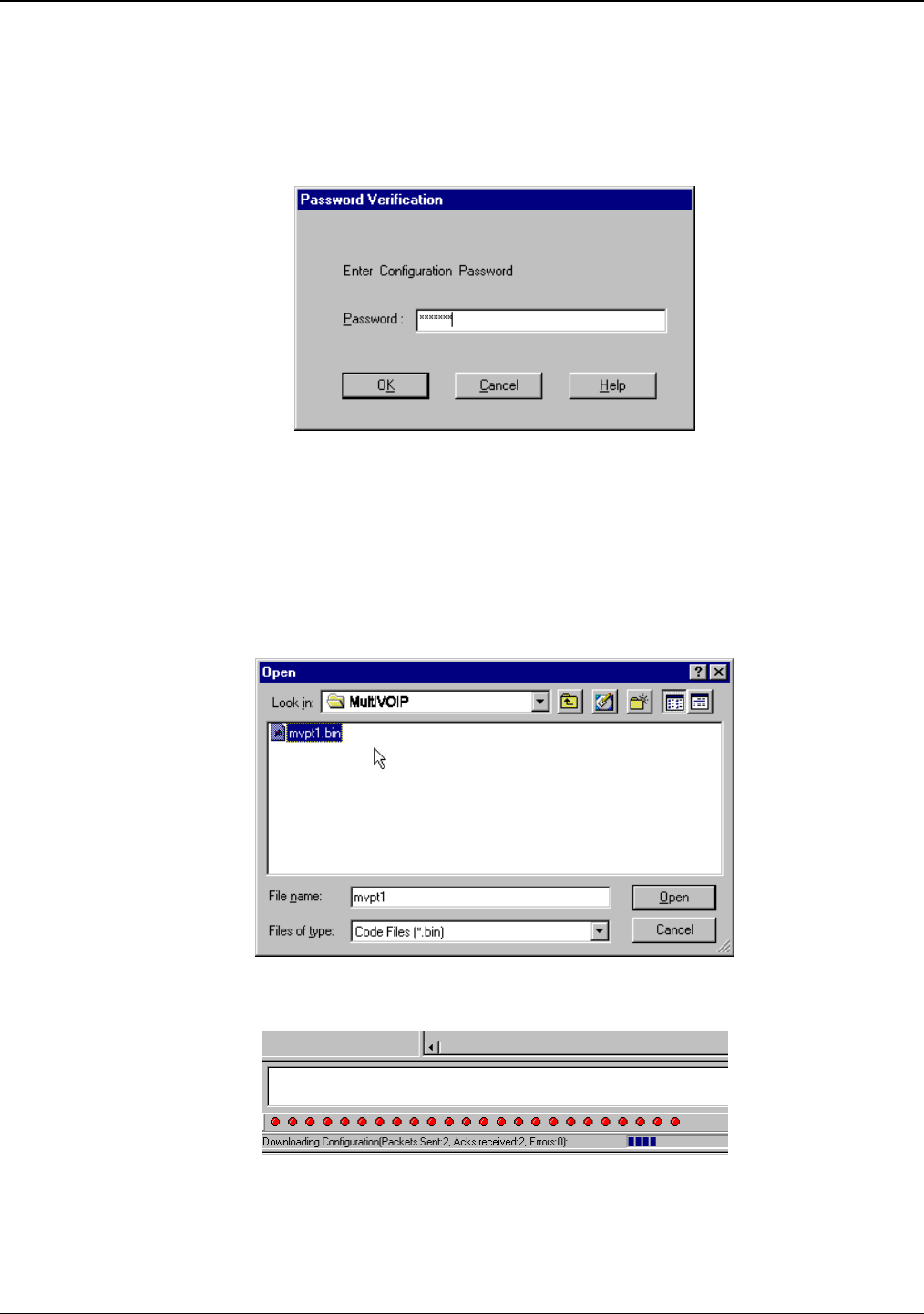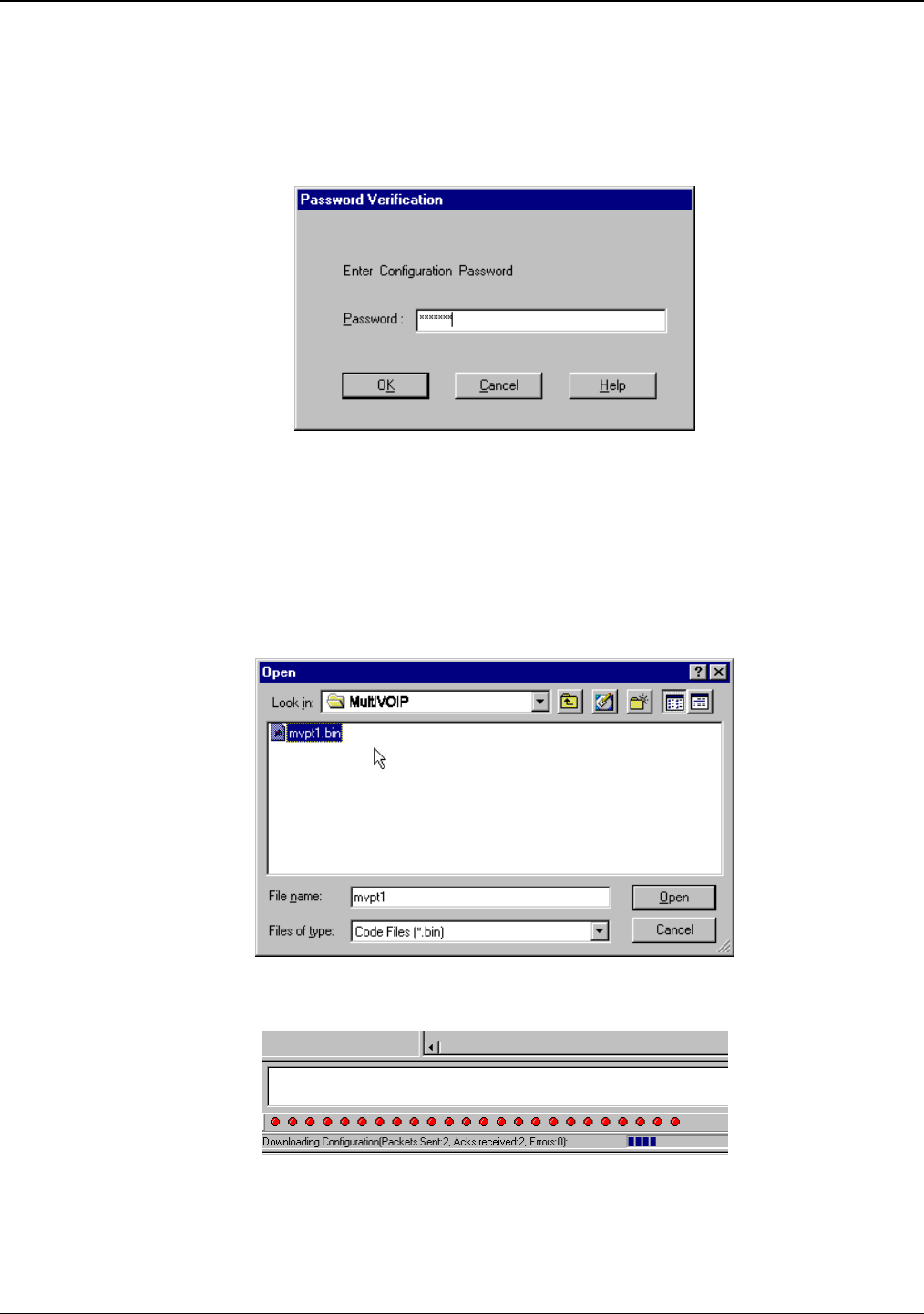
Chapter 6: Using the Software
Multi-Tech Systems, Inc. 119
Downloading Firmware
1. The MultiVOIP Configuration program must be off when invoking the Download Firmware command. If
it is on, the command will not work.
2. To use the Download Factory Defaults command, go to Start | Programs | MultiVOIP x.xx |
Download Firmware.
3. If a password has been established, the Password Verification screen will appear.
Figure 6-15: Password verification
Type in the password and click OK.
4. The MultiVOIP x.xx Firmware screen appears saying
“MultiVOIP [model number] is up. Reboot to Download Firmware?”
Click OK to download the firmware.
The “Boot” LED on the MultiVOIP will light up and remain lit during the file transfer process.
5. The program will locate the firmware “.bin” file in the MultiVOIP directory. Highlight the correct (newest)
“.bin” file and click Open.
Figure 6-16: Firmware file
6. Progress bars will appear at the bottom of the screen during the file transfer.
Figure: 6-17: Progress bars
The MultiVOIP’s “Boot” LED will turn off at the end of the transfer.
7. The Download Firmware procedure is complete.