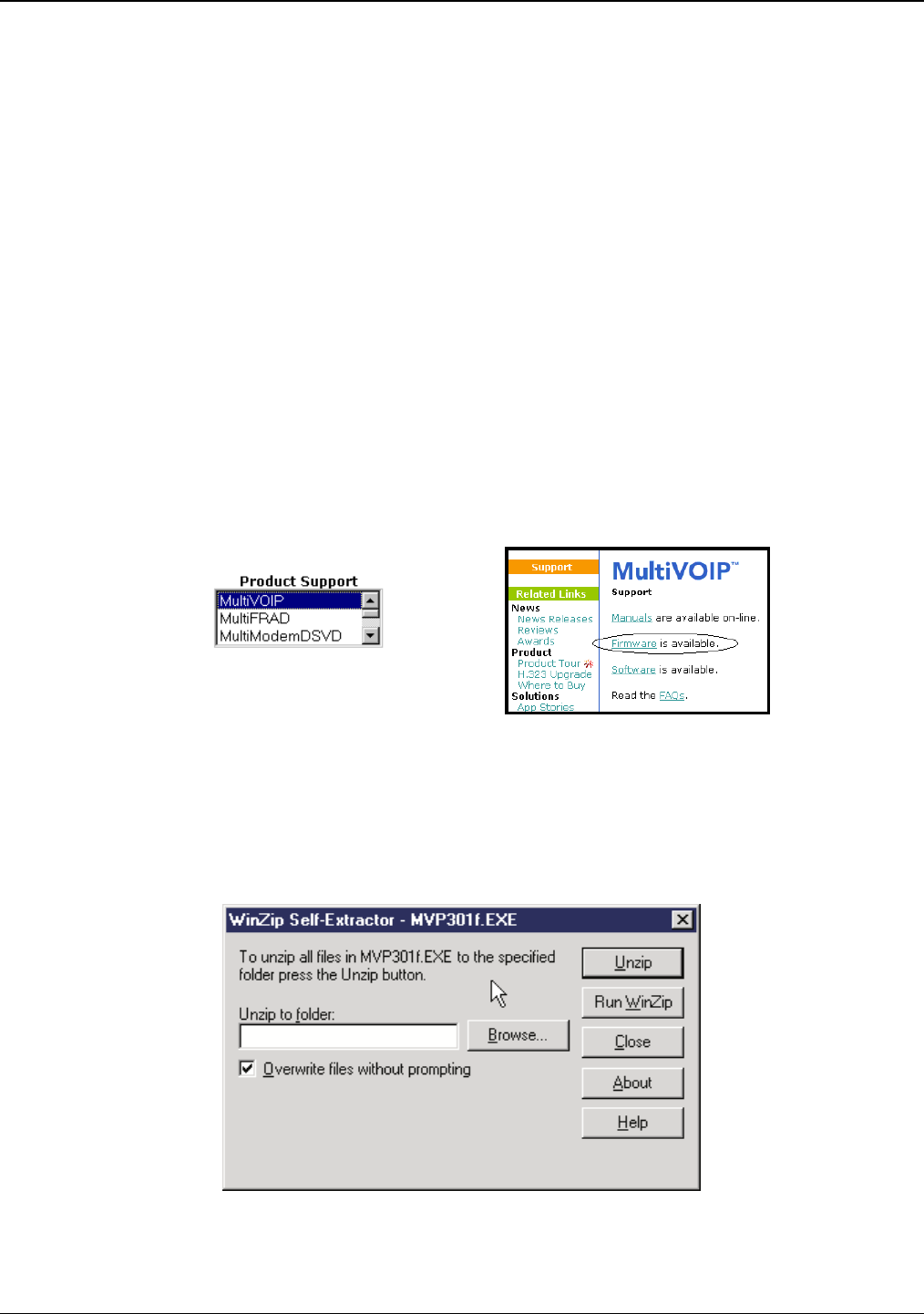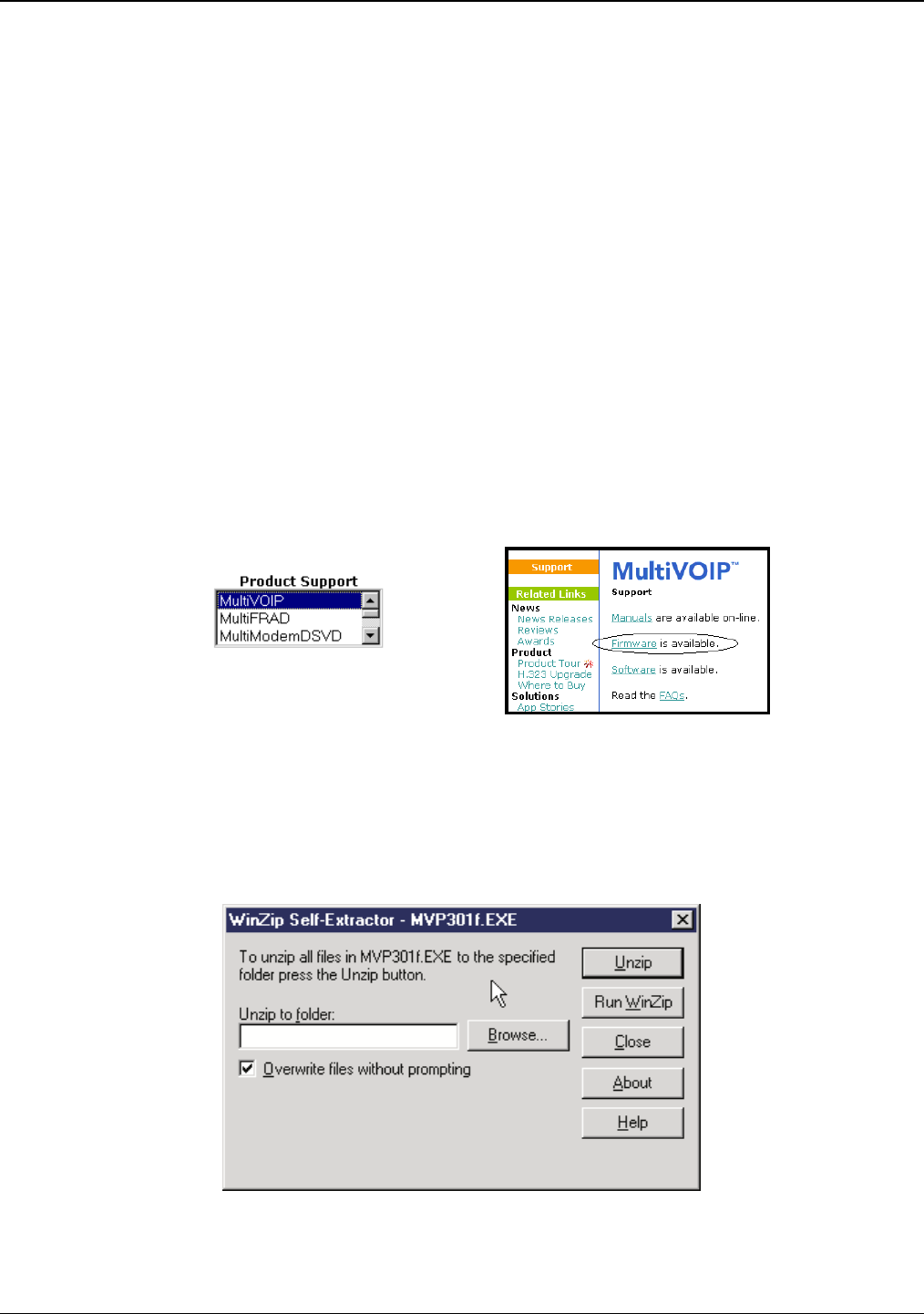
Chapter 6: Using the Software
Multi-Tech Systems, Inc. 117
“Downloading” here refers to transferring program files from the PC to the nonvolatile “flash” memory of the
MultiVOIP. Such transfers are made via the PC’s serial port. This can be understood as a “download” from the
perspective of the MultiVOIP unit.
When new versions of the MultiVOIP software become available, they will be posted on Multi-Tech’s website.
Although transferring updated program files from the Multi-Tech website to the user’s PC can generally be
considered a download (from the perspective of the PC), this type of download cannot be initiated from the
MultiVOIP software’s Program menu command set.
Generally, updated firmware must be downloaded from the Multi-Tech website to the PC before it can be loaded
from the PC to the MultiVOIP.
Updating Firmware
Generally, updated firmware must be downloaded from the Multi-Tech website to the user’s PC before it can be
downloaded from that PC to the MultiVOIP.
Note that the structure of the Multi-Tech website may change without notice. However, firmware updates can
generally be found using standard web techniques. For example, you can access updated firmware by doing a
search or by clicking on Support.
If you choose Support, you can select “MultiVOIP” in the Product Support menu and then click on Firmware to
find MultiVOIP resources.
Figure 6-13: Web locations
Once the updated firmware has been located, it can be downloaded from the website using normal PC/Windows
procedures.
Generally, the firmware file will be a self-extracting compressed file (with .zip extension), which must be expanded
(decompressed, or “unzipped”) on the user’s PC in a user-specified directory. It is usually best to click the Browse
button and select a folder that is easy to get to and remember.
C:\Acme-Inc\MVP3000-firm
Figure 6-14: Extract files