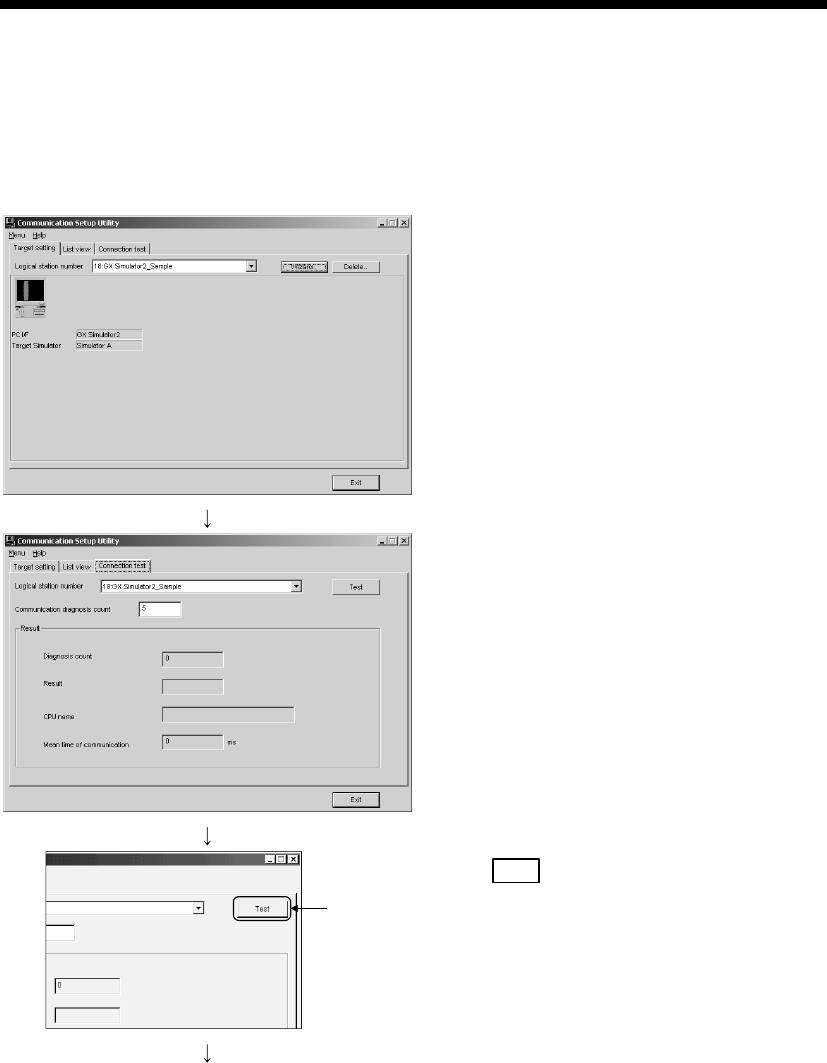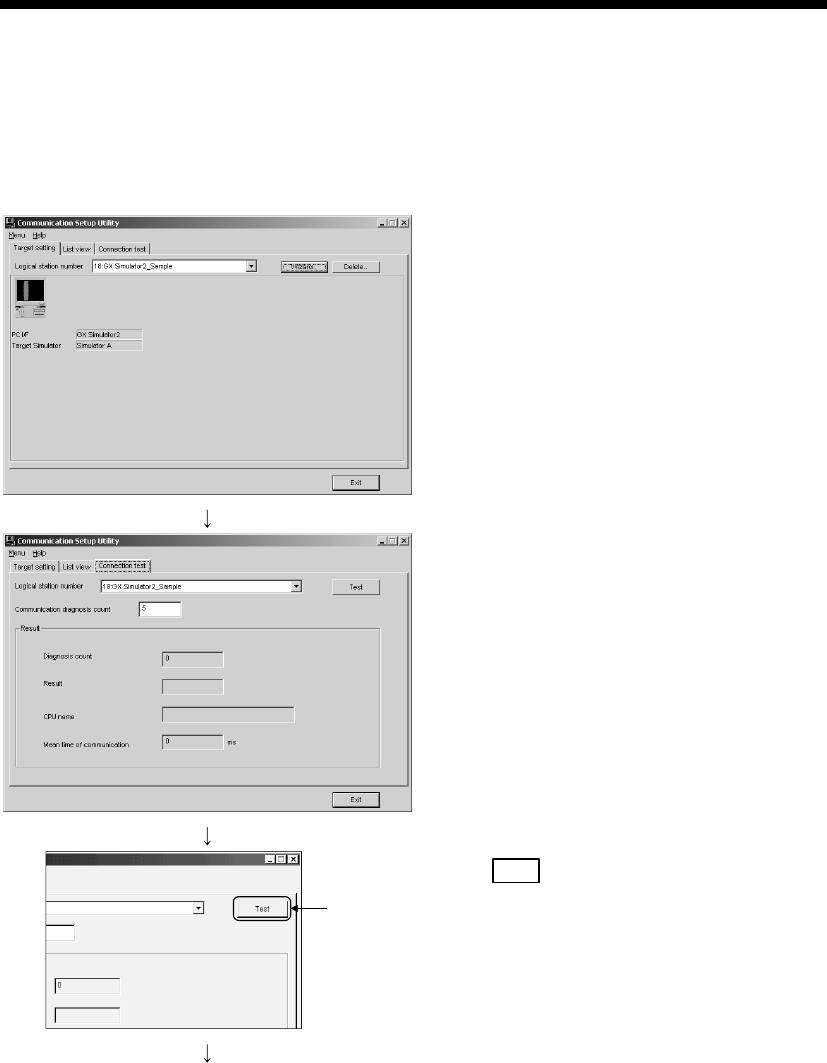
6 - 77 6 - 77
MELSOFT
6 COMMUNICATION SETTING EXAMPLES OF THE UTILITY SETTING TYPE
(3) Checking the logical station number settings (Conducting a
communication test)
Check whether GX Simulator2 communication settings are correct or not, using
the logical station number set in (2).
1) Display the "Target setting" tab screen and select the
logical station number "18".
Check whether the logical station number settings are
correct or not.
2) Display the "Connection test" tab screen and set the logical
station number "18".
Click!
(Communication test complete)
3) Click Test
to check that communication is being performed
normally.
If an error occurred, check the error code and remove the error.
The error code appears in Result. (At normal termination,
"0x00000000" appears in Result.)
Refer to the programming manual for error code details.
4) Through the above steps, it is confirmed that the logical
station number settings are correct.
This logical station number is made applicable by user
program creation and PLC monitor utility.
Collect device data, using this logical station number.