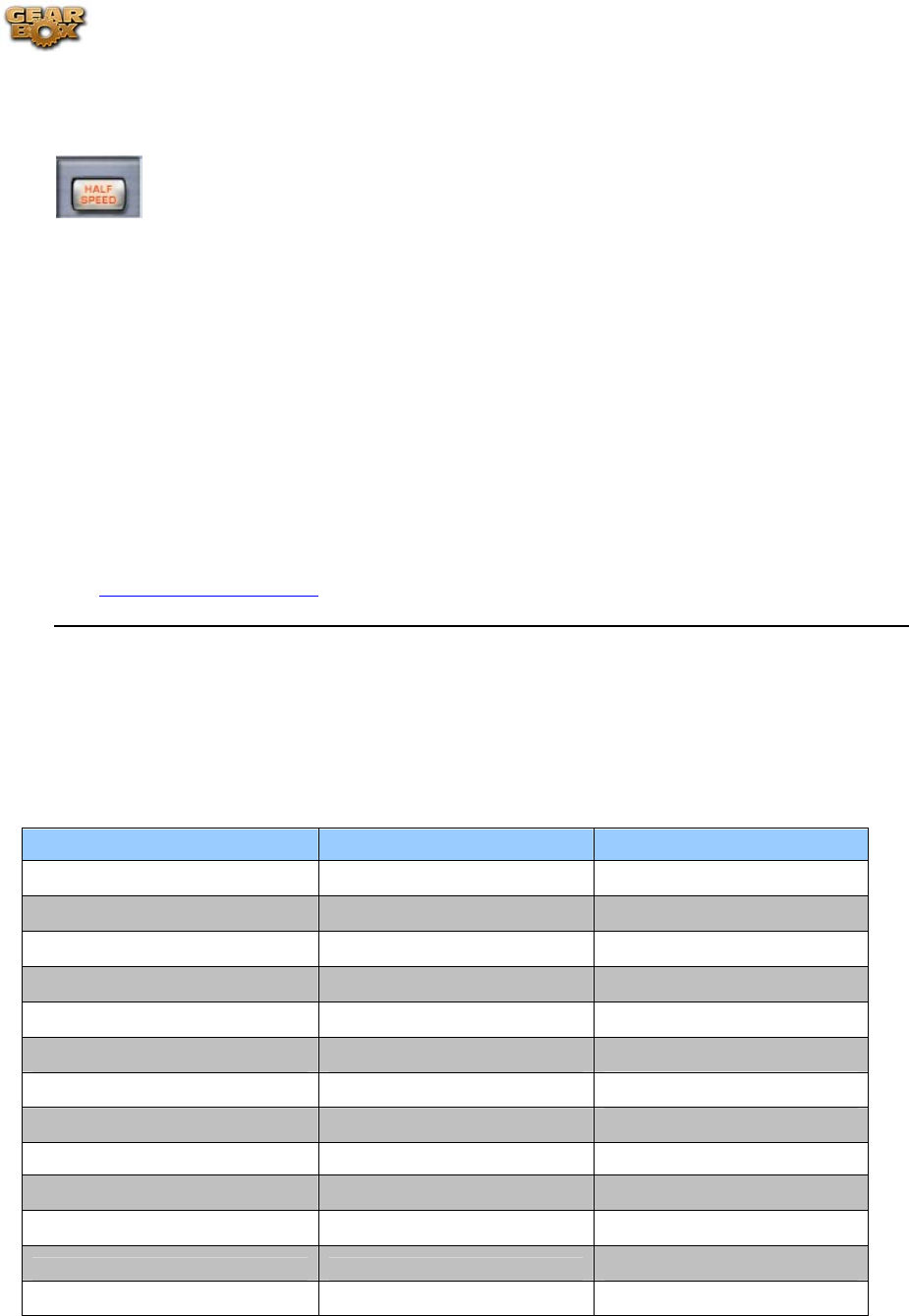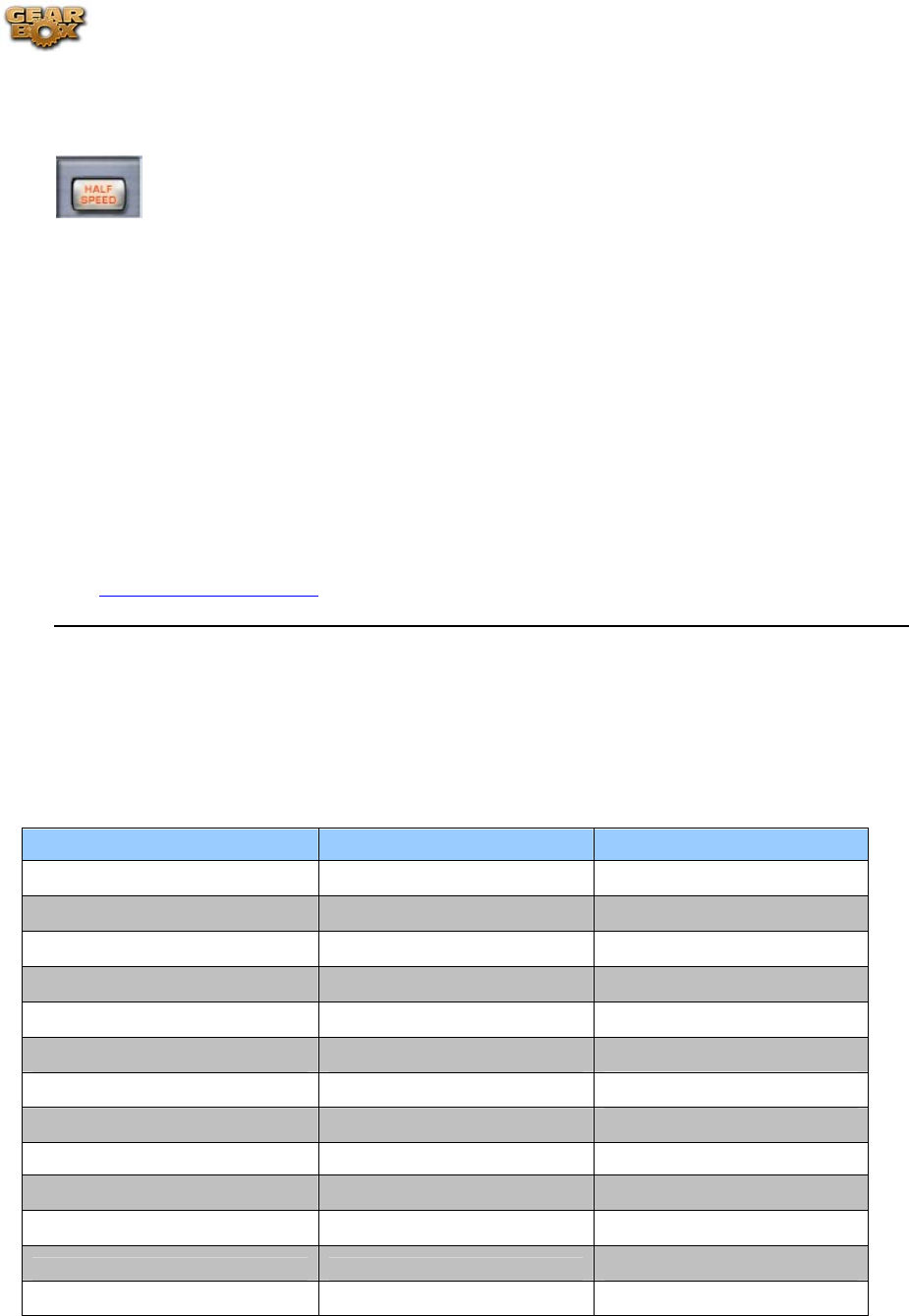
Line 6 GearBox 3.1 – Basic Features Guide
What is the (Player) Half Speed Button?
The Half Speed button is available in the Player interface, which is displayed in the Browser
when you select the Player button. When the Half Speed button is lit red, the Player will play
back the currently loaded Track at half speed without changing pitch. This can be very handy
when you are trying to learn a guitar part. Slow the track to half speed for careful study, then
switch back to normal speed once you're ready to put what you've learned into action.
To use the Half Speed Button:
• Click the button to light it red.
• Use the Track controls, including the Loop, as normal.
• Click the Half Speed button again to return to normal playback speed.
Return to What Is Topics
What are Hot Keys (keyboard shortcut assignments)?
What Hot Keys are available in GearBox? You can type on your computer's keyboard to activate
various GearBox functions:
Main Menu Commands Windows® Mac®
File-Tone-Open
Ctrl + O
⌘ O
File-Tone-Save
Ctrl + S
⌘ S
File-Tone-Save As
Ctrl + Shift + S
⇧⌘ S
File-Tone-Info
Ctrl + I
⌘I
File-Tone-Recent
Ctrl + [0 - 9]
⌘[ 0 - 9]
Edit-Cut
Ctrl + X
⌘ X
Edit-Copy
Ctrl + C
⌘ C
Edit-Paste
Ctrl + V
⌘ V
Edit-Delete
Del Del
View-Show/Hide Browser
Ctrl + B
⌘ B
View-Browser-Back
Alt + Left Arrow
⌘ [
View-Browser-Forward
Alt + Right Arrow
⌘ ]
View-Browser-Refresh
Ctrl + R
⌘ R
Page 164