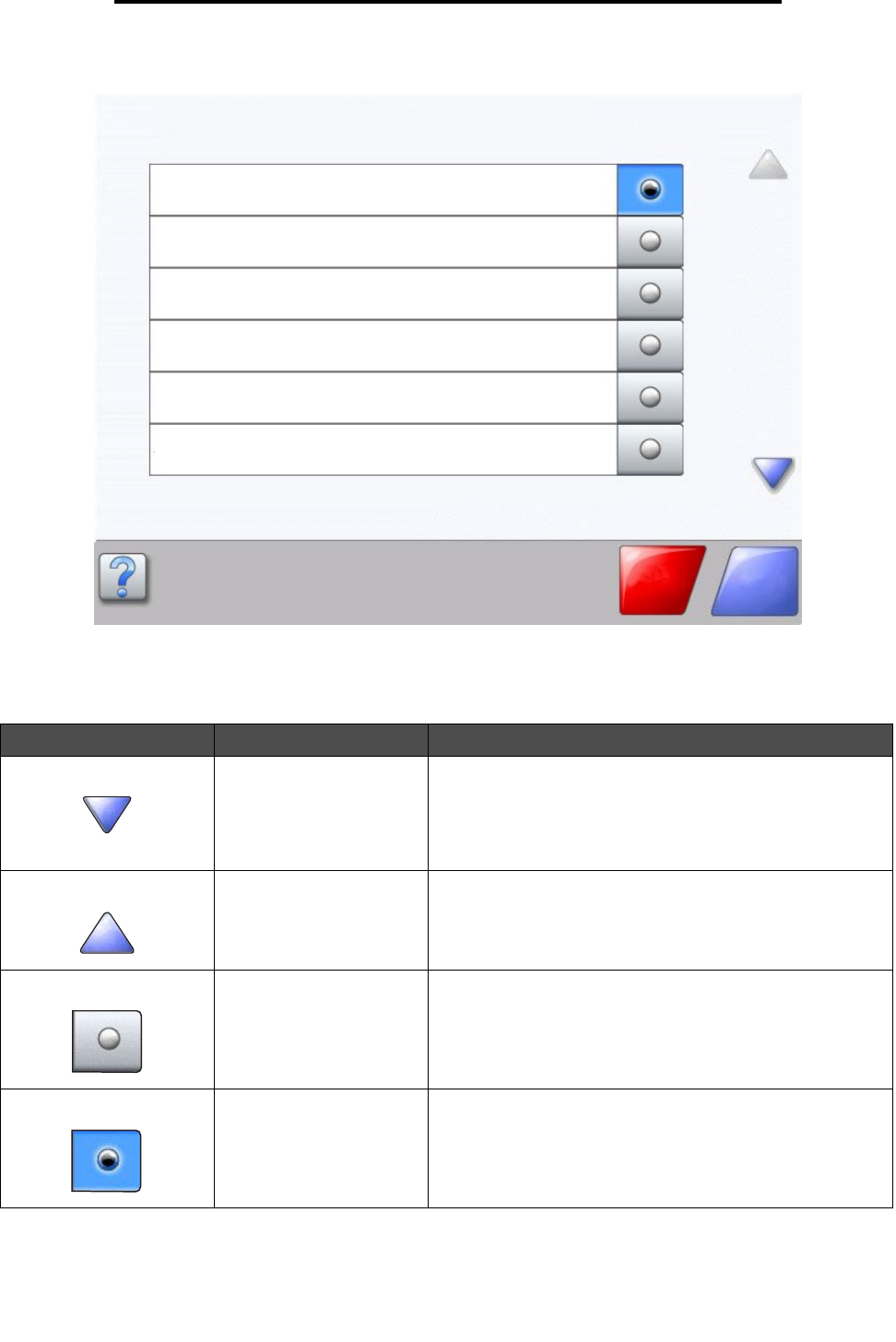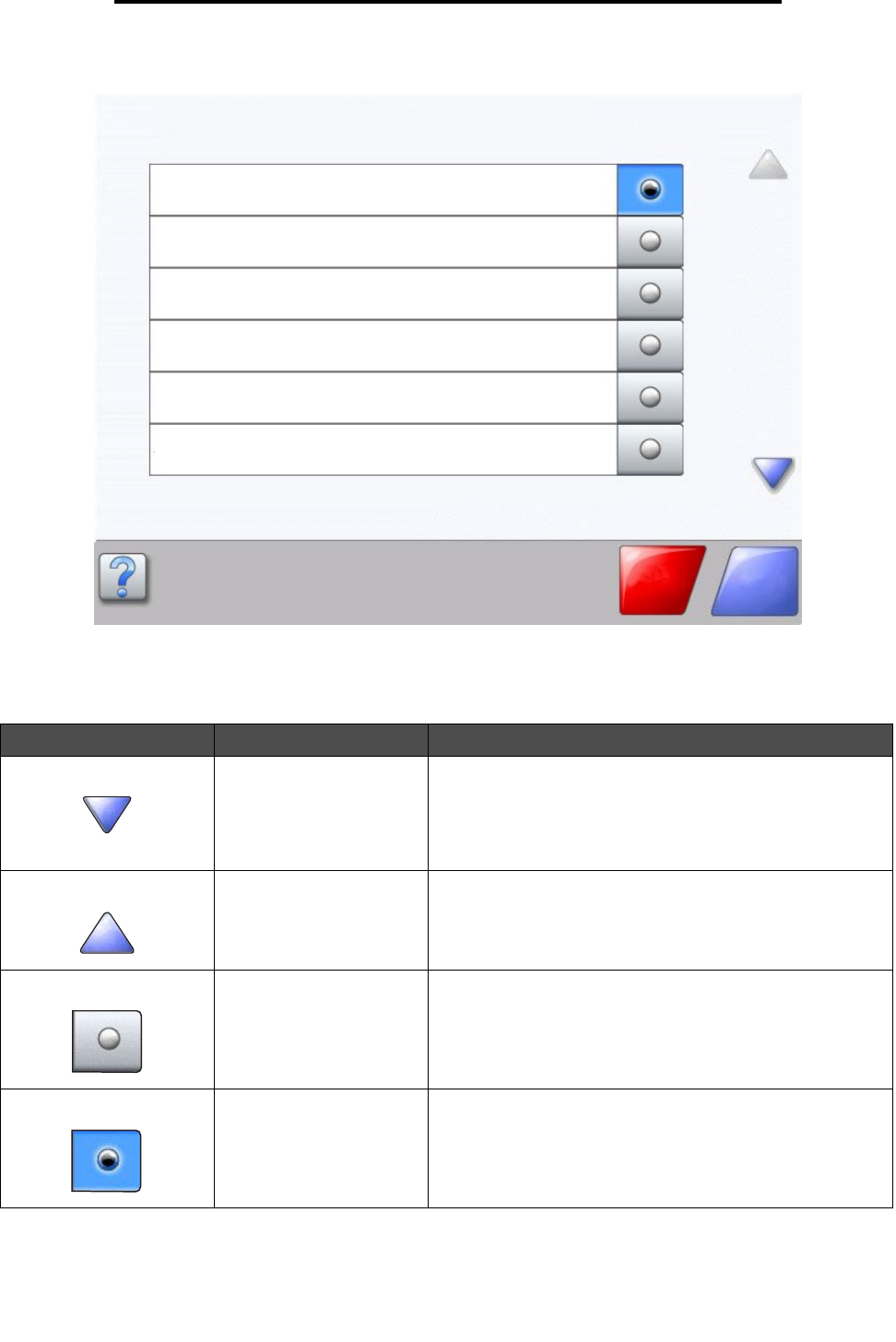
Using the LCD touch-screen buttons
13
Using MFP menus
Sample screen two
Information on LCD touch-screen buttons
Button Button name Function or description
Down arrow Touch the down arrow to move down to the next item in a list,
such as a list of menu items or values. The down arrow does
not appear on a screen with a short listing. It only appears if
the entire listing cannot be seen on one screen. On the last
screen of the listing, the down arrow is gray to indicate that it
is not active since the end of the list appears on this screen.
Up arrow Touch the up arrow to move up to the next item in a list, such
as a list of menu items or values. When on the first screen
presented with a long list, the up arrow is gray to indicate that
it is not active. On the second screen needed to show the rest
of the listed item, the up arrow is blue to show that it is active.
Unselected radio button This is an unselected radio button.
Selected radio button This is a selected radio button. Touch a radio button to select
it. The radio button changes color to show it is selected. In
Sample screen two, the only paper size selected is Letter.
Unknown paper size. Copy from:
Letter (8.5 x 11 in.)
Legal (8.5 x 14 in.)
Executive (7.25 x 10.5 in.)
Continue
Cancel
Job
A4 (210 x 297 mm)
Folio (8. 5 x 13 in.)
Statement (5.5 x 8.5 in.)