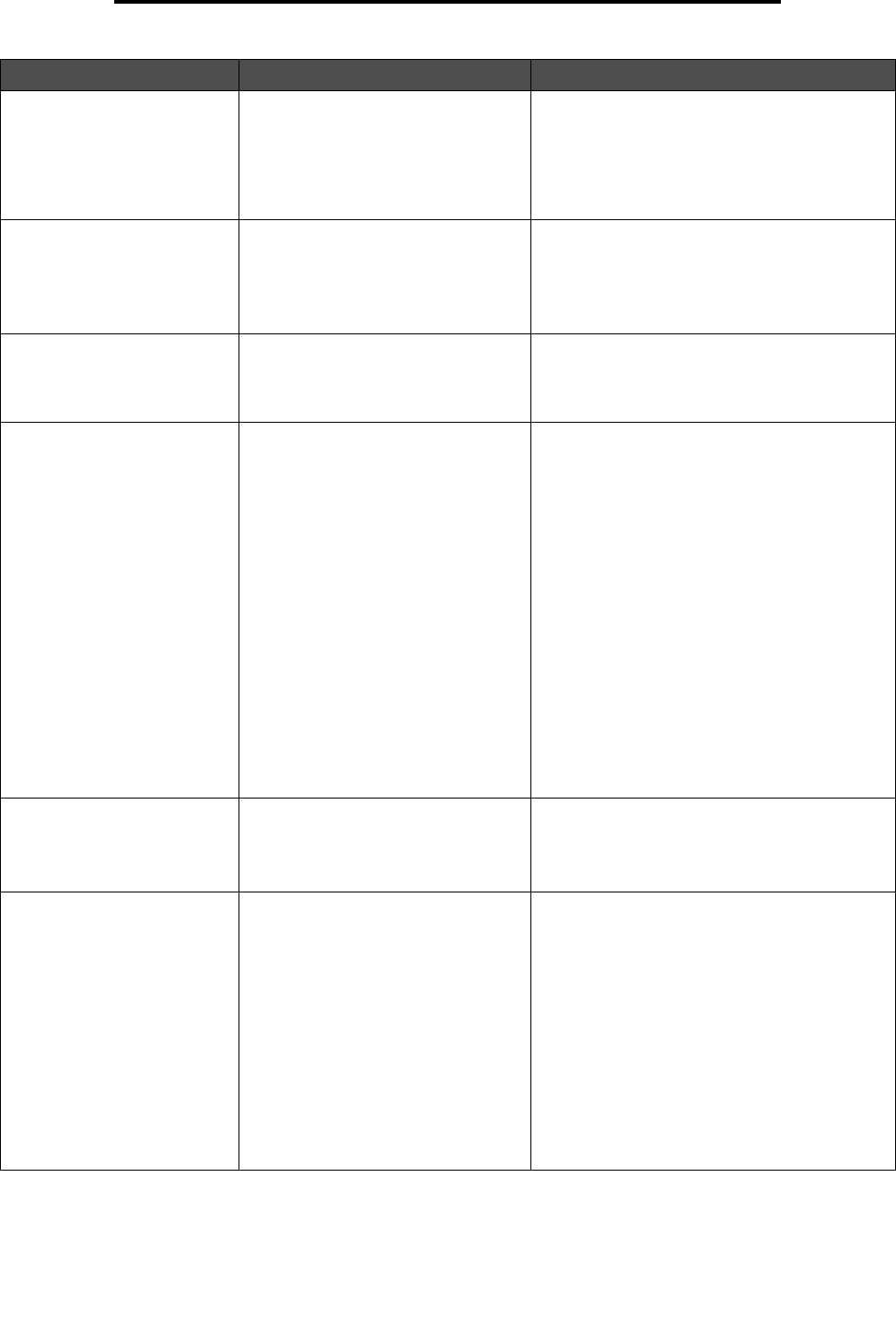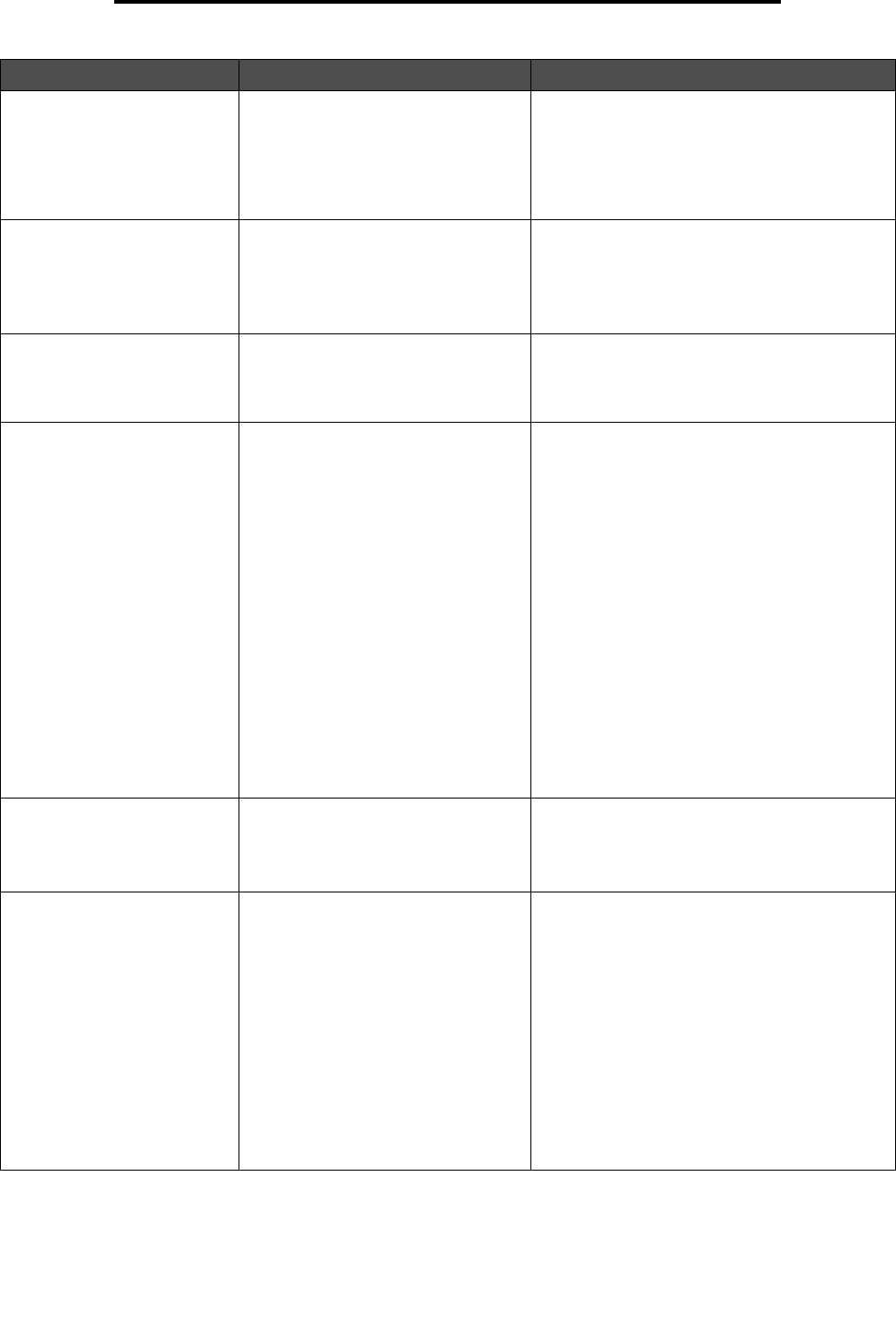
Attendance messages
100
Understanding MFP messages
Load [src] with [type]
[size]
Occurs when the MFP requests that a
specific media source be loaded with
a specific type and size as specified
in the Paper Menu, but the current
source contains an incorrect media
size and type.
Touch Continue. Load the specified source that
is set for the requested size and type.
Touch Cancel Job to cancel the current job if
needed.
Touch Reset Active Bin to change to another
linked bin.
Reattach envelope feeder The MFP detects that the optional
envelope feeder is missing between
the time the job processes, and when
it prints. Sometime during processing,
the optional envelope feeder is
removed.
Touch Cancel Job to clear the message and
continue without using the optional envelope
feeder.
Install the optional envelope feeder.
Remove paper from
standard output bin
The standard output bin is full of print
media.
Remove the stack of print media from the bin to
clear the message and resume printing.
Touch Continue to make the MFP recheck the
output level in the standard output bin.
Replace all originals if
restarting job.
One or more messages which
interrupted a scan job are now
cleared. Replace the original
documents in the scanner to restart
the scan job.
Touch Cancel Job if a scan job is processing
when the attendance message appears. This
cancels the job and clears the message.
Touch Scan from Automatic Document Feeder
if the page jam recovery is active. Scanning
resumes from the ADF immediately after the
last successfully scanned page.
Touch Scan from flatbed if page jam recovery is
active. Scanning resumes from the flatbed
immediately after the last successfully scanned
page.
Touch Finish job without further scanning if
page jam recovery is active. The job ends at the
last successfully scanned page, but the job is
not canceled. Successfully scanned pages go
to their destination: copy, fax, e-mail or FTP.
Touch Restart job if job recovery is active and
the job is restartable. The message clears. A
new scan job containing the same parameters
as the previous job starts.
Replace wiper The MFP detects that the fuser wiper
needs replacing.
1 Replace the fuser wiper.
2 Touch Continue to clear the message.
Touch Ignore to clear the message, but at the
next power-on, the message appears again.
Restore held jobs? Held jobs are found on the hard disk
after a power-on reset of the MFP.
Touch Yes to restore the held jobs to the hard
disk and make them available. The jobs data
remains on the hard disk; however, the job
control information is stored in the MFP
memory. Touch Quit to stop restoring held jobs
before all jobs are restored. Unrestored jobs
remain on the hard disk and are retrievable
again only at the next power-on reset.
Note: A pop-up screen appears to indicate
Restoring held jobs(s) xxx/yyy, where xxx
indicates the number of the current job being
restored, and yyy is the total number of jobs to
be restored.
Touch Do not restore to have the held jobs
remain on the hard disk until they are deleted.
Message Meaning Action