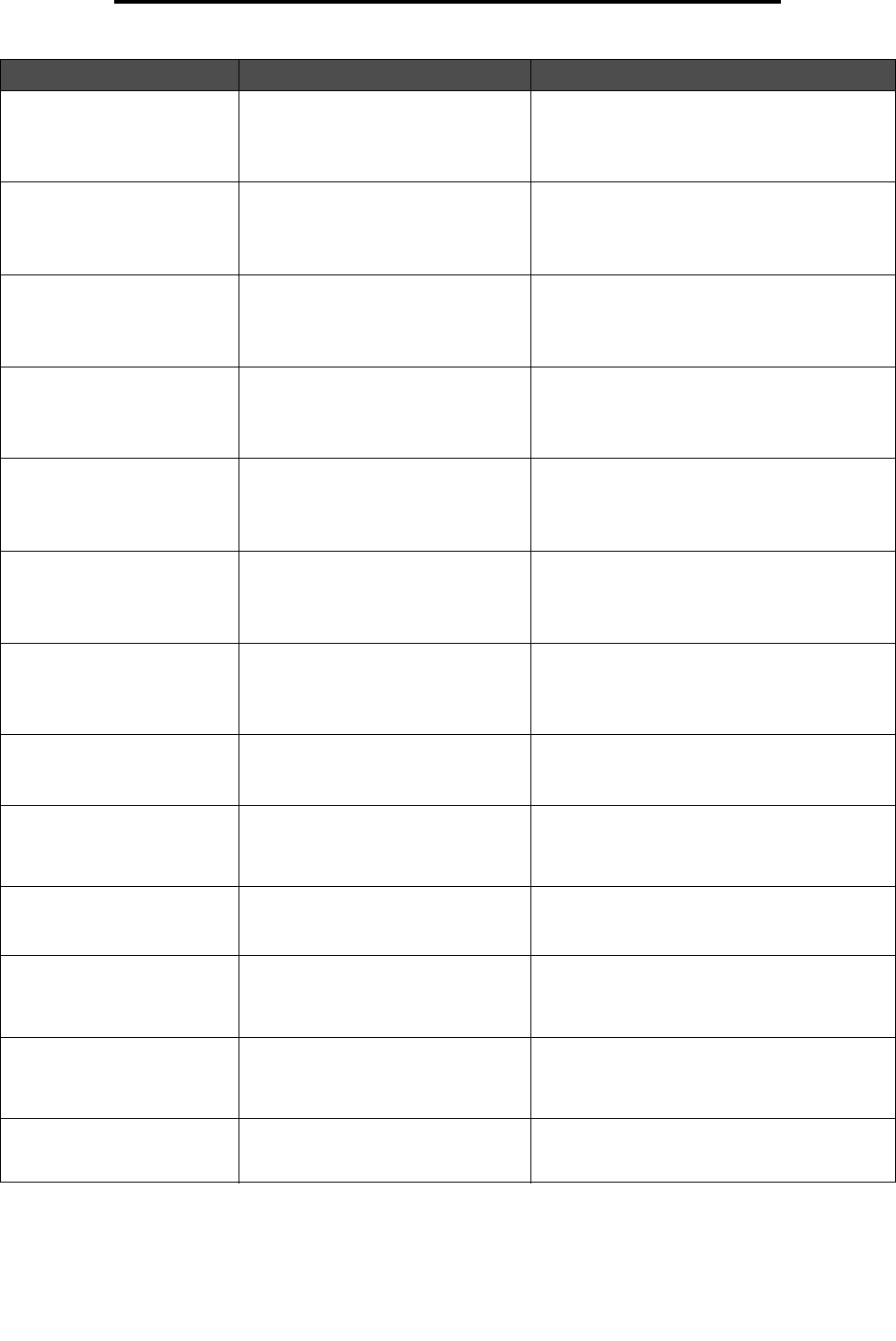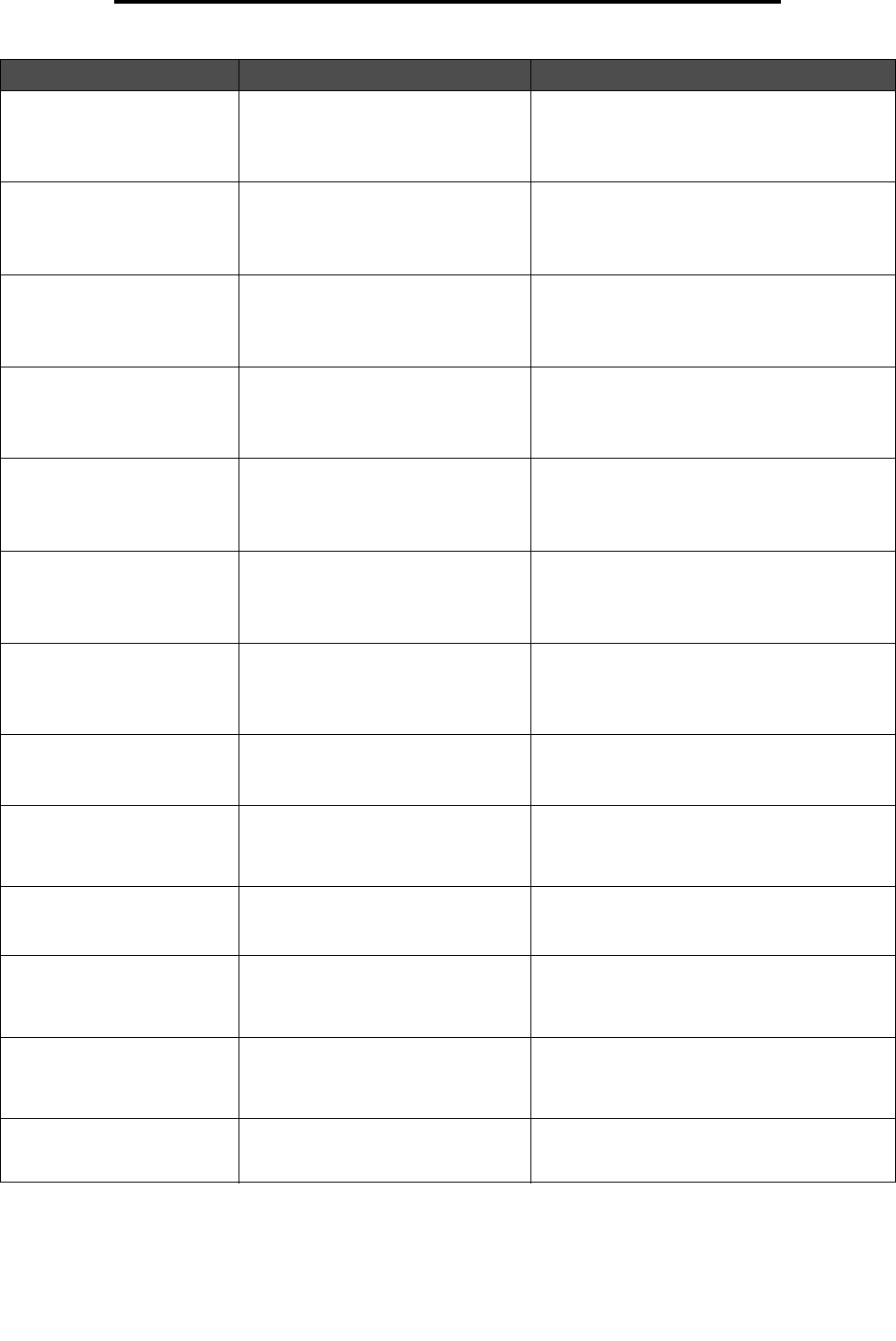
Attendance messages
108
Understanding MFP messages
237.yy Paper jam,[x]
pages jammed. Leave
paper in bin.
There are multiple jams. x indicates
the number of jammed sheets of print
media.
1 Open the duplex unit cover.
2 Clear the jams, and close the duplex unit.
3 Touch Continue. If all print media is cleared
from the path, the job resumes printing.
238.yy Paper jam, check
[area name]. Leave paper
in bin.
There is a single jam in the specified
area indicated by area name.
1 Open the duplex unit cover.
2 Clear the jam, and close the duplex unit.
3 Touch Continue. If all print media is cleared
from the path, the job resumes printing.
238.yy Paper jam,[x]
pages jammed. Leave
paper in bin.
There are multiple jams. x indicates
the number of jammed sheets of print
media.
1 Open the duplex unit cover.
2 Clear the jams, and close the duplex unit.
3 Touch Continue. If all print media is cleared
from the path, the job resumes printing.
239.yy Paper jam, check
[area name]. Leave paper
in bin.
There is a single jam in the specified
area indicated by area name.
1 Open the duplex unit cover.
2 Clear the jam, and close the duplex unit.
3 Touch Continue. If all print media is cleared
from the path, the job resumes printing.
239.yy Paper jam,[x]
pages jammed. Leave
paper in bin.
There are multiple jams. x indicates
the number of jammed sheets of print
media.
1 Open the duplex unit cover.
2 Clear the jams, and close the duplex unit.
3 Touch Continue. If all print media is cleared
from the path, the job resumes printing.
24x.yy Paper jam, check
[area name]. Leave paper
in bin.
There is a single jam in the specified
area indicated by area name. area
name is the number of the tray.
1 Remove the specified tray.
2 Clear the jam, and insert the tray.
3 Touch Continue. If all print media is cleared
from the path, the job resumes printing.
24x.yy Paper jam, [x]
pages jammed. Leave
paper in bin.
There are multiple jams. x indicates
the number of jammed sheets of print
media.
1 Remove the specified tray.
2 Clear the jams, and insert the tray.
3 Touch Continue. If all print media is cleared
from the path, the job resumes printing.
250.yy Paper jam, check
[area name]. Leave paper
in bin.
There is a single jam in the specified
area indicated by area name. area
name is the multipurpose feeder.
1 Clear the jam from the multipurpose feeder.
2 Touch Continue. If all print media is cleared
from the path, the job resumes printing.
250.yy Paper jam, [x]
pages jammed. Leave
paper in bin.
There are multiple jams in the
multipurpose feeder. x indicates the
number of jammed sheets of print
media.
1 Clear the jams from the multipurpose feeder.
2 Touch Continue. If all print media is cleared
from the path, the job resumes printing.
260.yy Paper jam, check
[area name]. Leave paper
in bin.
There is a single jam in the specified
area indicated by area name. area
name is the envelope feeder.
1 Clear the jam from the envelope feeder.
2 Touch Continue. If all print media is cleared
from the path, the job resumes printing.
260.yy Paper jam, [x]
pages jammed. Leave
paper in bin.
There are multiple jams in the
envelope feeder. x indicates the
number of jammed sheets of print
media.
1 Clear the jams from the envelope feeder.
2 Touch Continue. If all print media is cleared
from the path, the job resumes printing.
290.00 Scanner jam,
remove all originals
from the scanner
The scanner detects an original
document at the automatic document
feeder (ADF) feed sensor while it is
idle. This is a type of jam.
Remove all original documents from the ADF to
clear the jam. The message clears.
290.01 Scanner jam,
remove all originals
from the scanner
The scanner fails to pull a sheet from
the ADF.
The message clears when the scanner knows
that the sheet is removed from the ADF.
Message Meaning Action