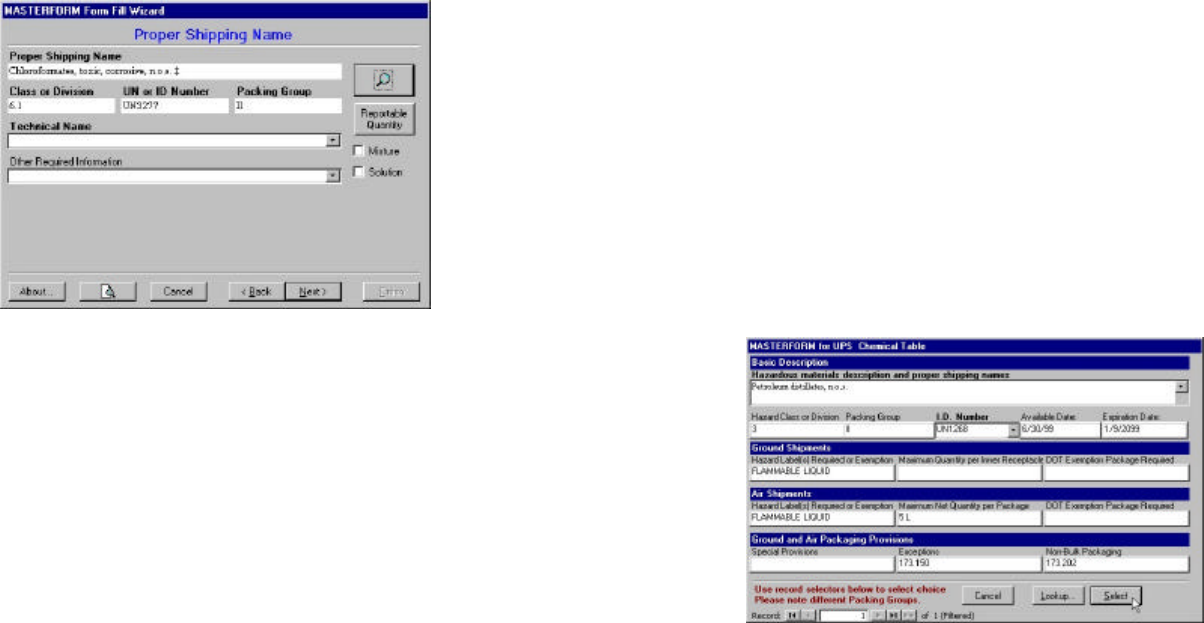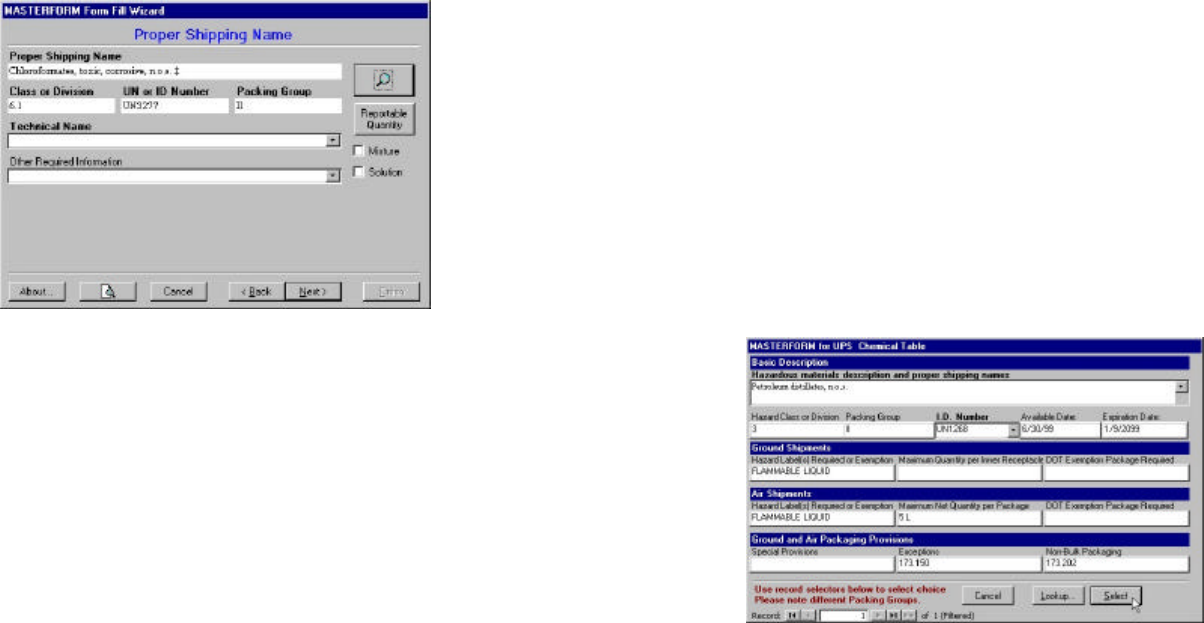
89 88
Screen 5: The Chemical Table
Once you’ve opened the chemical table, you have
five ways to find the item you want:
1. Type the proper shipping name (PSN) directly
under Basic Description
2. Type the I.D. directly in the I.D. Number field
3. Scroll the alphabetical list of PSNs
4. Scroll the list of ID numbers
5. Click the Lookup button and type the name
Figure 33: Find the chemical you want by Basic
Description or I.D. Number, then click Select.
The Proper Shipping Name screen is where you
can edit the PSN or add a technical name. (See
Figure 32.) You must have the Allow Proper
Shipping Name Edits option selected in Setup
before MASTERFORM will allow you to edit the
PSN. (See MASTERFORM Setup.)
Figure 32: After selecting a material from the table,
modify the PSN as necessary.