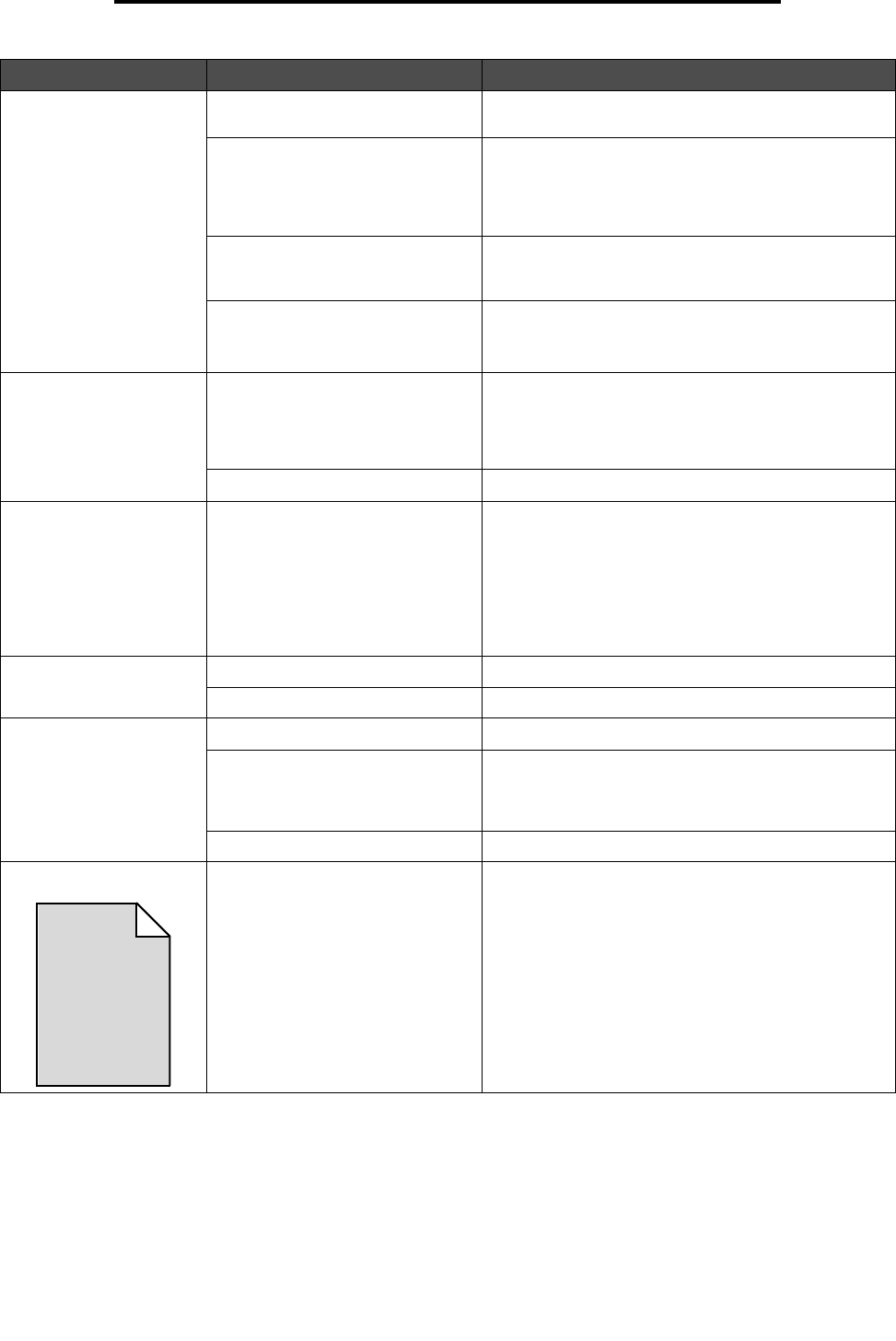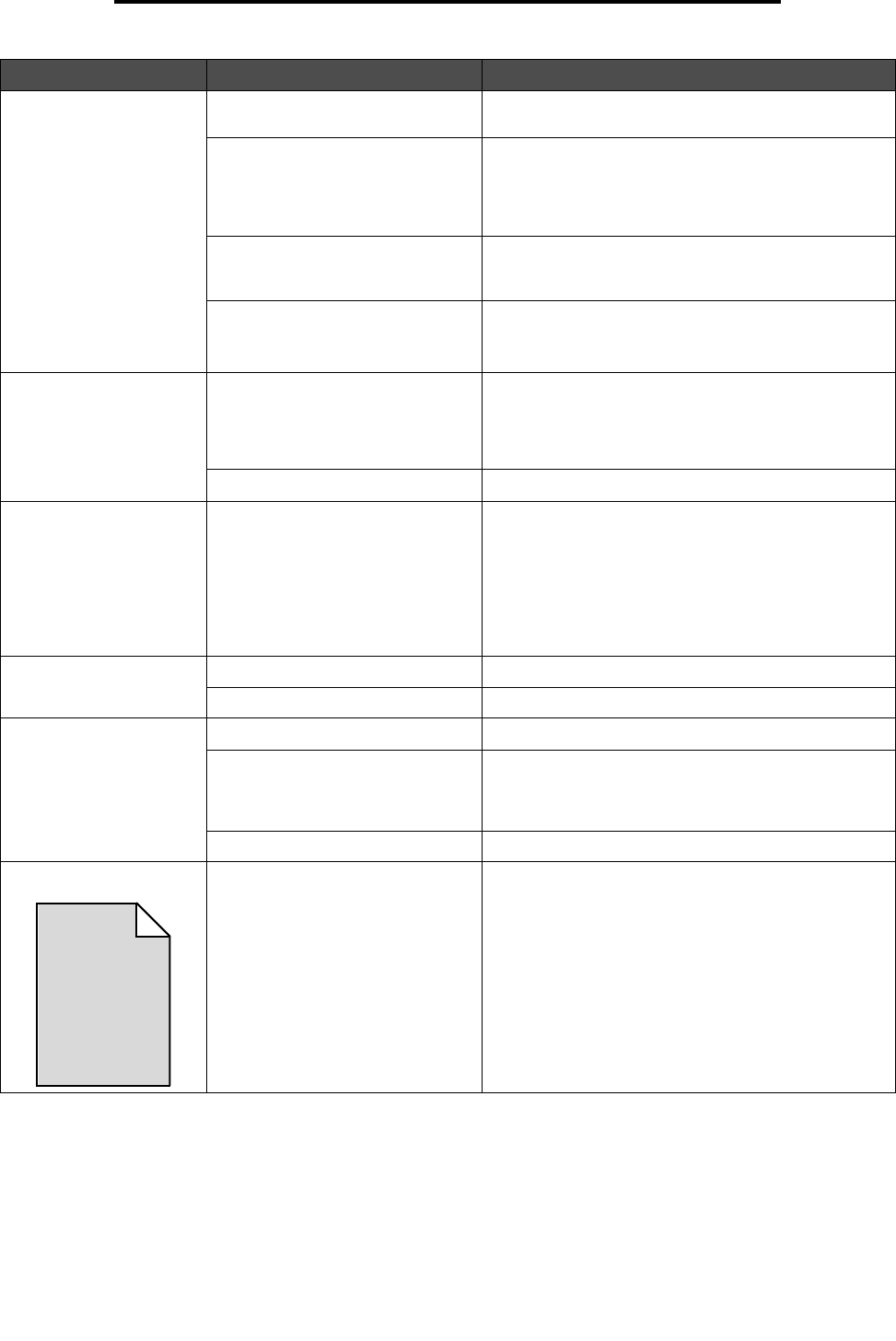
Solving print quality problems
94
Troubleshooting
Print too light Color Saver in the Quality Menu
in Settings could be set to On.
Set Color Saver to Off.
The Toner Darkness setting in the
Quality Menu in Settings is too
light, the RGB Brightness setting is
too bright, or the RGB Contrast is
too high.
Select a different Toner Darkness, RGB Brightness, or
RGB Contrast setting from the printer driver before
sending the job to print, or return the color settings to
the factory defaults.
The media being used does not
meet the printer specifications.
Make sure the media loaded in the source is not damp.
Load media from a new package. Avoid textured
media with rough finishes.
The toner cartridges are low on
toner.
The toner cartridges are defective.
Replace the toner cartridges.
Print too dark The Toner Darkness setting in the
Quality Menu in Settings is too
dark, the RGB Brightness setting is
too dark, or the RGB Contrast is too
low.
Select a different Toner Darkness, RGB Brightness, or
RGB Contrast setting from the printer driver before
sending the job to print, or return the color settings to
the factory defaults.
The toner cartridges are defective. Replace the toner cartridges.
Transparency print quality
is poor.
(Print has inappropriate
light or dark spots, toner is
smeared, horizontal or
vertical light bands
appear, or color does not
project.)
The transparencies being used do
not meet the printer specifications.
The Paper Type setting for the tray
being used is set to something
other than Transparency.
Avoid getting fingerprints on the transparencies.
Use only transparencies recommended by the printer
manufacturer.
Make sure the Paper Type setting in the Paper Menu
is set to Transparency.
Toner specks The toner cartridges are defective. Replace the toner cartridges.
Toner is in the media path. Call for customer support.
Toner rubs off the paper
easily when the sheets
are handled.
A specialty media is being used. Make sure the correct Media Type is selected.
The Paper Weight setting in the
Paper Menu is wrong for the type of
paper or specialty media being
used.
Change Paper Weight from Normal to Heavy. If
necessary, change Paper Texture from Normal to
Rough.
The fuser is worn or defective. Replace the fuser.
Gray background The Toner Darkness setting in the
Quality Menu in Settings is too
dark.
The toner cartridges are defective.
Select a different Toner Darkness setting from the
printer driver before sending the job to print.
Remove and reinstall the toner cartridges.
Replace the toner cartridges.
Symptom Cause Solution
ABCDE
ABCDE
ABCDE